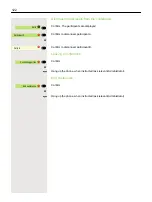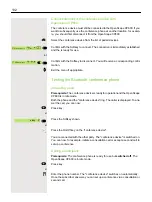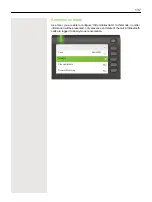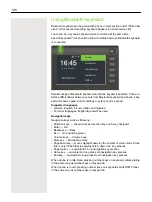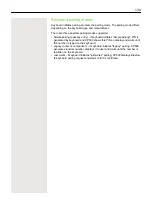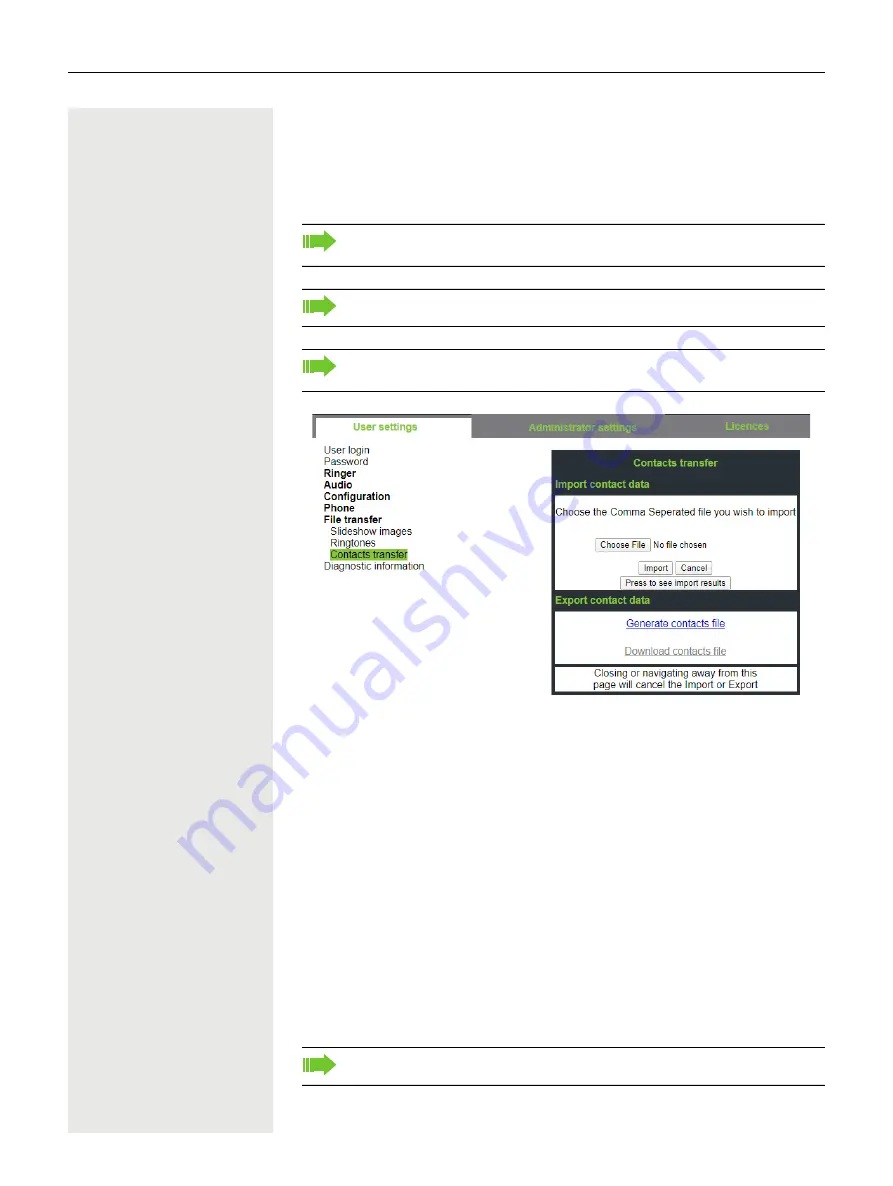
124
Importing contacts via WBM
You can import your contacts into your phone through WBM interface (for more
information, see ”Web interface”
Page 217). The contact file can be exported
from Outlook or OSM.
A contact list can be downloaded on your phone via your browser:
1. Click on the “Choose file” button and a window will open onto your PCs file
system to allow you to navigate to a local or remote folder and select a file to
be imported
– The default format is ".csv"
– You can use comma or a semi-colon as a value separator for the imported
CSV file
– When exporting from Outlook, do not change the mapped header field
names
2. Select destination and confirm.
– The path to the file will be displayed on the page next to the button
“Choose file” when you select the destination and close the window
3. Press “Import”
– Whilst the import is in progress you may notice some deterioration in the
phones performance.
See the products documentation for instructions on how to export contacts
from an Outlook client or OSM.
Files previously exported by this or another phone may also be imported.
Log on to the User Pages on WBM using your password (for more infor-
mation, see User Pages
Picture clips (avatars) are not included as part of the import.