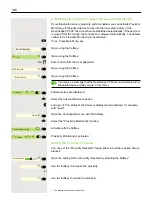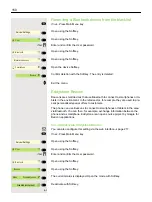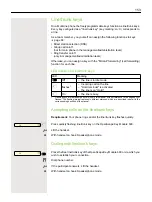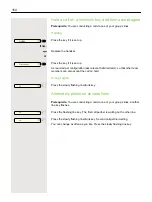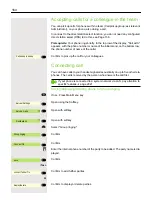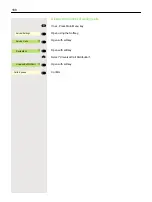156
Direct station selection keys
Each team member has a DDS key for every other team member.
As a result, each team member is directly accessible to the other team members
by the simple press of a key.
Unlike a name key, a DSS key signals to you the status of the other extension
via the LED.
Understanding DSS key LED notifications
LED on the DSS key is dark – no team member is phoning.
or
LED on the DSS key lights up – a team member is phoning or has activated
DND.
or
LED on the DSS key flashes
quickly
– I am being called, please accept.
or
LED on the DSS key flashes
slowly
– another team member is being called and
has not yet answered.
Party B
-
_
Party B
-
¤
Party B
-
£
Party B
-
£