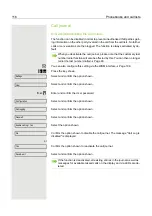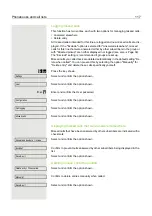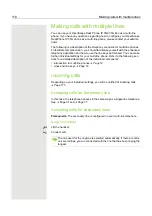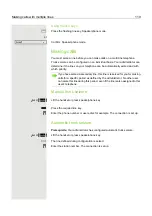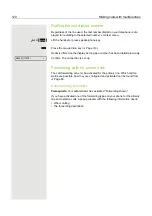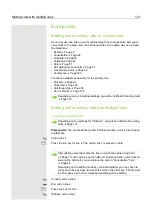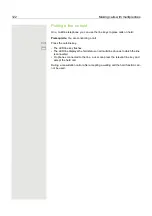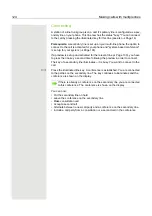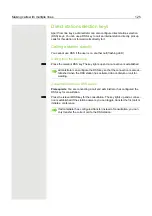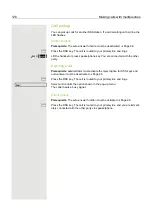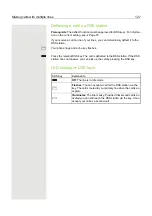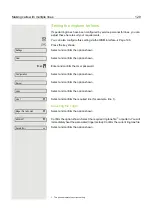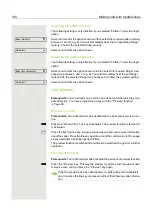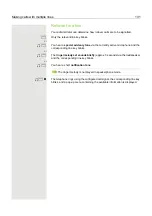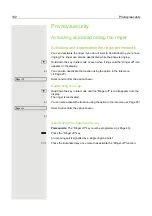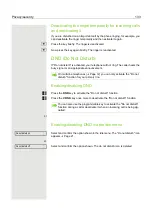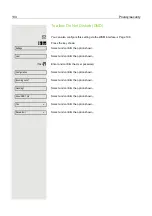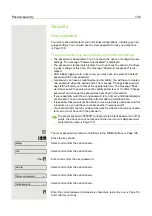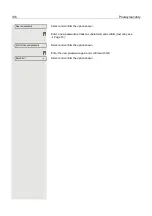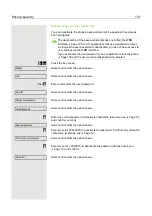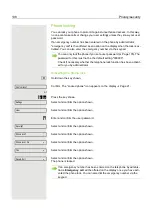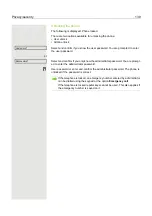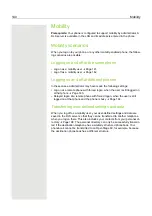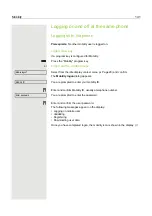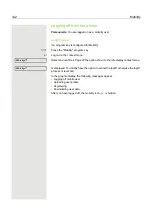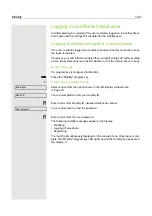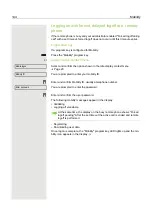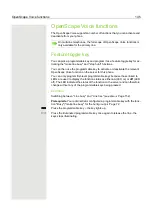130
Making calls with multiple lines
Selecting the pattern melody
The following setting is only effective if you selected "Pattern" under the ringer
option.
Select and confirm the option shown and then select the required pattern melody
between 1 and 8 (e.g.
4
). You will immediately hear the corresponding Ringer
melody. Confirm the selected Ringer melody.
Select and confirm the option shown.
Selecting the pattern sequence
The following setting is only effective if you selected "Pattern" under the ringer
option.
Select and confirm the option shown and then select the required Ringer tone
sequence between 1 and 6 (e.g.
2
). You will immediately hear the set Ringer
melody with the selected Ringer tone sequence. Confirm the selected setting.
Select and confirm the option shown.
Line preview
Prerequisite
: You are already on a call on one line and a further call rings on a
secondary line. You have programmed a key with the "Preview" function
Preview for a call
Prerequisite
: Your administrator has deactivated the permanent preview func-
tion.
S
Press the "Preview" key. The key illuminates. The preview function is temporari-
ly activated.
T
Press the flashing line key. A popup window opens and you receive information
about the caller. Press the line key again to accept the call or wait until the popup
closes itself after a specified period of time.
The preview function is switched off and has to be switched on again for a further
operation.
Permanent preview
Prerequisite
: Your administrator has activated the permanent preview function.
S
Press the "Preview" key. This way the preview for all lines with "preview mode"
remains active until you press the "Preview" key again.
Ringer melody=2
f
Save & Exit
l
Ringer tone sequence=2
f
Save & Exit
l
If the line preview has been deactivated, a call is answered immediately
on a line when the line key is pressed, without first showing caller informa-
tion.