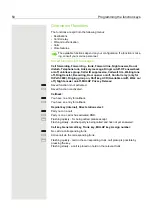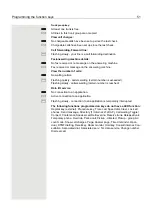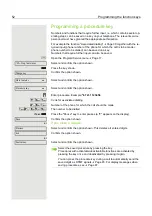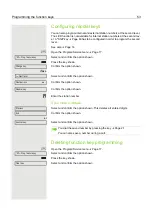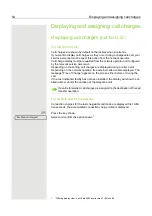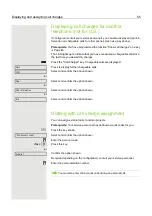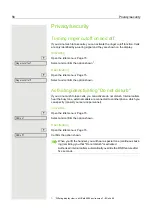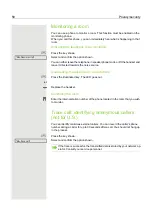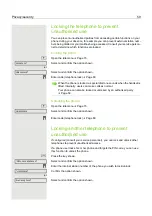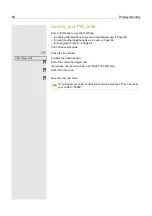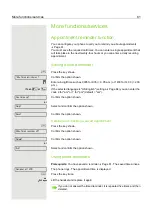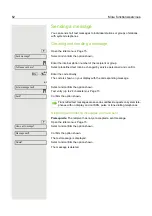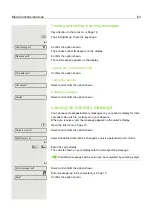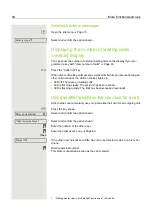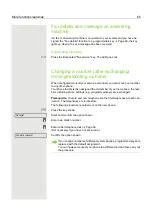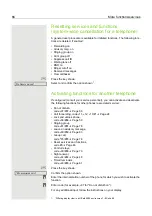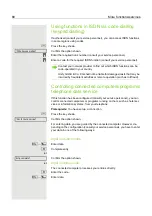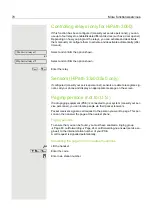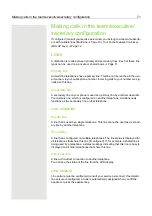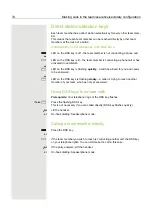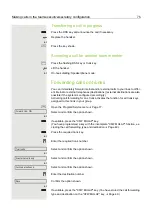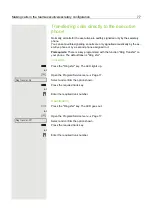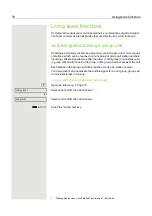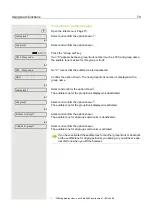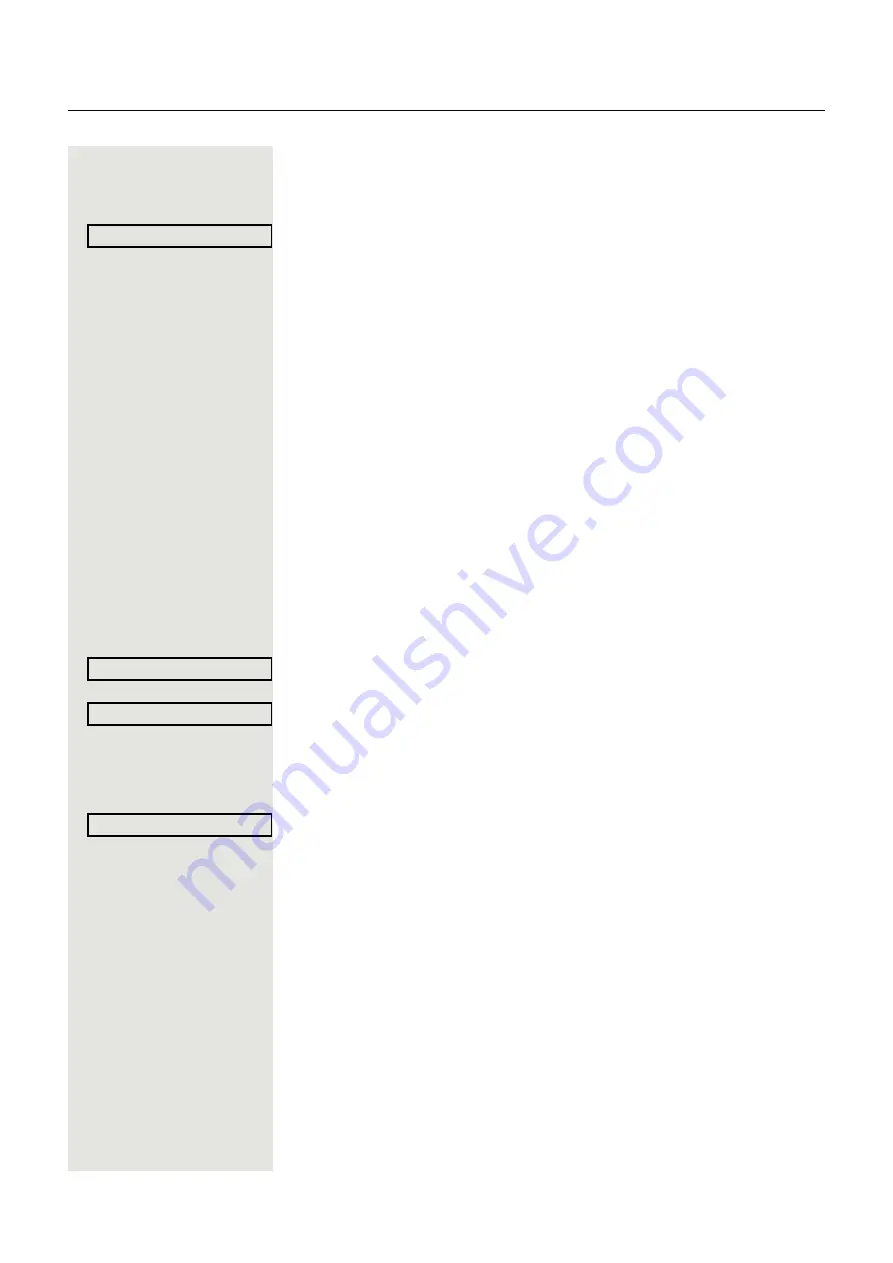
64
More functions/services
Deleting advisory messages
:
Open the idle menu
Select and confirm the option shown.
Displaying the number of waiting calls/
overload display
You can show the number of external waiting calls on the display if you pro-
grammed a key with "View number of calls"
R
Press the "Calls in Q" key.
If the number of waiting calls exceeds a preset limit while you are conducting an-
other call (overload), the LED on the key lights up.
• LED off: There are no waiting calls.
• LED is flashing slowly: The set limit has been reached.
• LED is flashing quickly: The limit has been exceeded (overload).
Using another telephone like your own for a call
Other parties can temporarily use your phone like their own for an outgoing call.
N
Press the key shown.
Select and confirm the option shown.
Select and confirm the option shown
1
.
j
Enter the number of the other user.
j
Enter the other user's code
if nec.
If the other user has not set a PIN, he or she is prompted to do so on his or her
phone.
j
Dial the external number.
This state is cancelled as soon as the call is ended.
Advisory msg. off?
PIN and Authorisation?
f
*508=Temporary Phone?
1. ”Differing display view in a HiPath 4000 environment”
Change PIN?