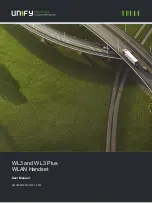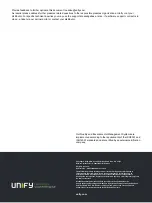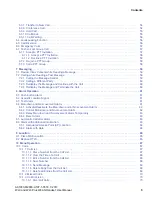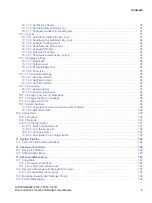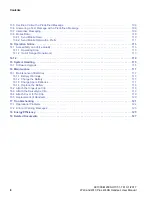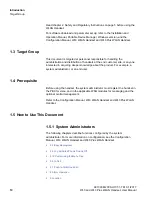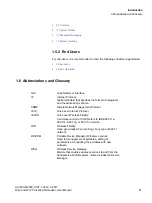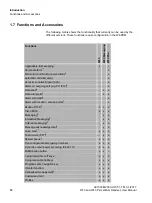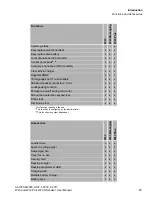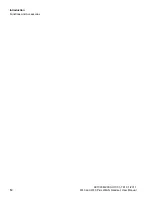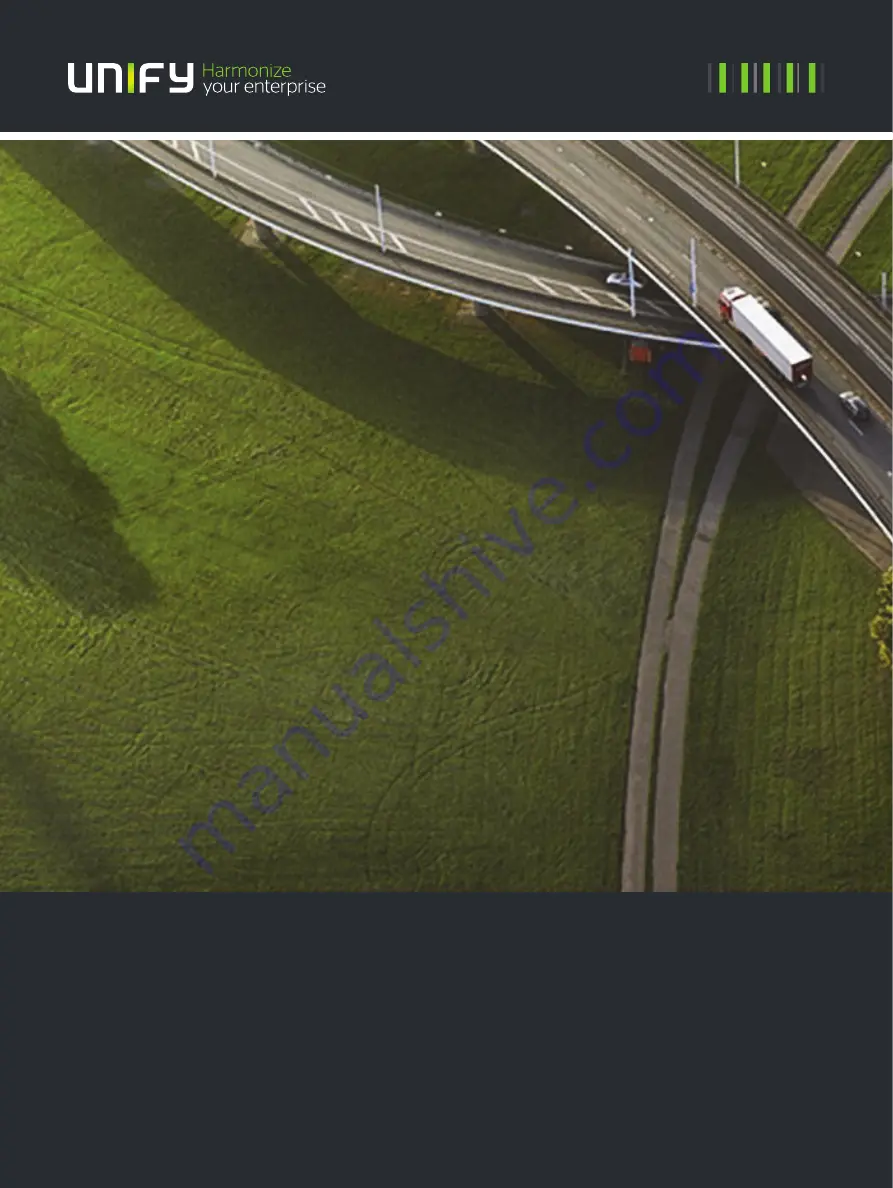Reviews:
No comments
Related manuals for OpenStage WL 3

28011EE1
Brand: GE Pages: 46

Industrial Handset
Brand: Nortel Pages: 1

G266
Brand: NEC Pages: 4

GM338
Brand: KCM Pages: 89

DCX700
Brand: Uniden Pages: 8

G955
Brand: NEC Pages: 10

KX-TPA60
Brand: Panasonic Pages: 2

KX-UDT131
Brand: Panasonic Pages: 2

KX-TPA60
Brand: Panasonic Pages: 5

KX-TGA950B
Brand: Panasonic Pages: 16

TGP 550
Brand: Panasonic Pages: 4

KX-UTG200
Brand: Panasonic Pages: 17

KX-TG6311
Brand: Panasonic Pages: 11

KX-TGA651B
Brand: Panasonic Pages: 16

SMT-W5100E
Brand: Samsung Pages: 4

N510
Brand: KCM Pages: 93

PLAY
Brand: Jabra Pages: 78

Handset 450
Brand: Jabra Pages: 8