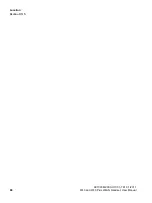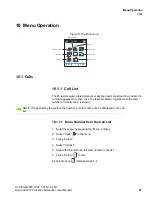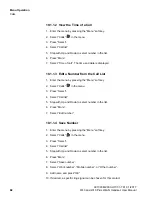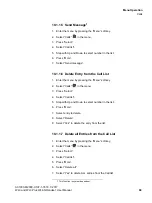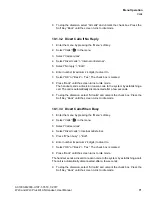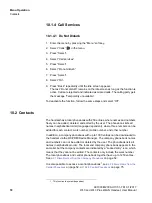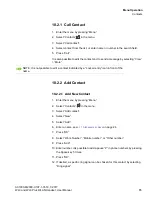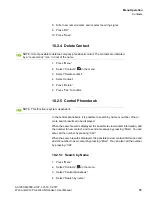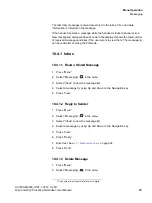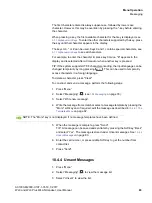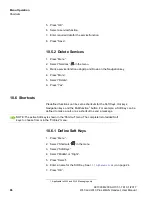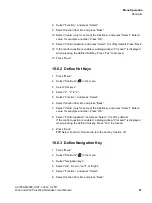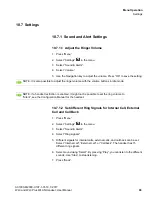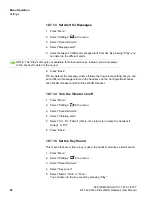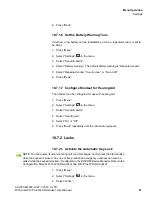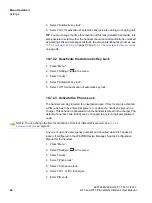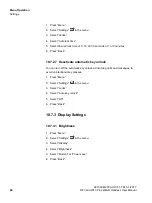Menu Operation
c10_WL3.fm
Messaging
A31003-M2000-U107-1-7619, 1/2017
80
WL3 and WL3 Plus WLAN Handset, User Manual
3. Select “Inbox” to view the message list.
4. Select a message by using Up and Down on the Navigation key.
5. Press “More”.
6. Select “Delete”.
7. Press “Yes” to delete the message.
10.4.1.4 Forward Message
1. Press “Menu”.
2. Select “Messaging”
in the menu.
3. Select “Inbox” to view the message list.
4. Select a message by using Up and Down on the Navigation key.
5. Press “More”.
6. Select “Forward”.
7. Enter additional text if needed. See
8. Press “Send”.
9. Enter number, or press
to access contacts in the local phonebook and
the company phonebook.
10. Press “Send” to forward the message.
10.4.1.5 Call Sender
1. Press “Menu”.
2. Select “Messaging”
in the menu.
3. Select “Inbox” to view the message list.
4. Select a message by using Up and Down on the Navigation key.
5. Press “View”.
6. Press “More”.
7. Select “Call Sender”.