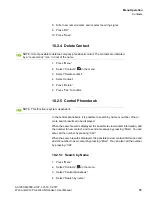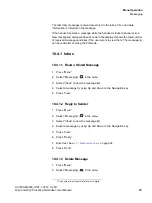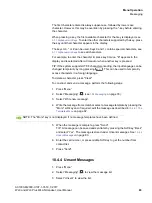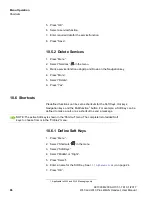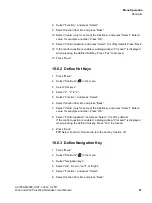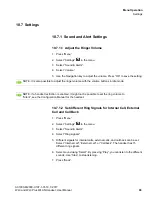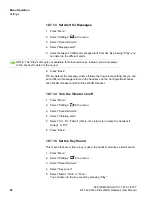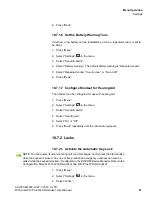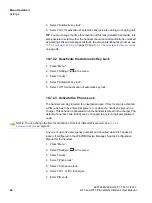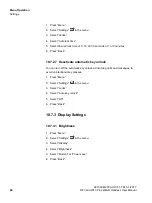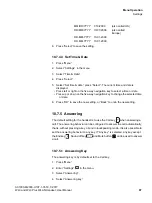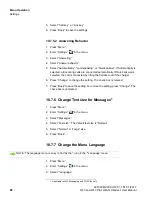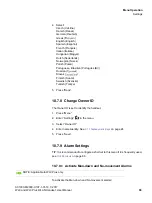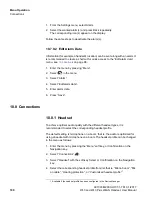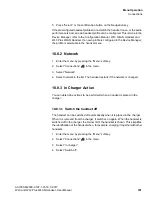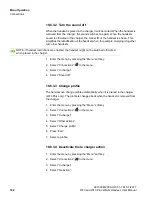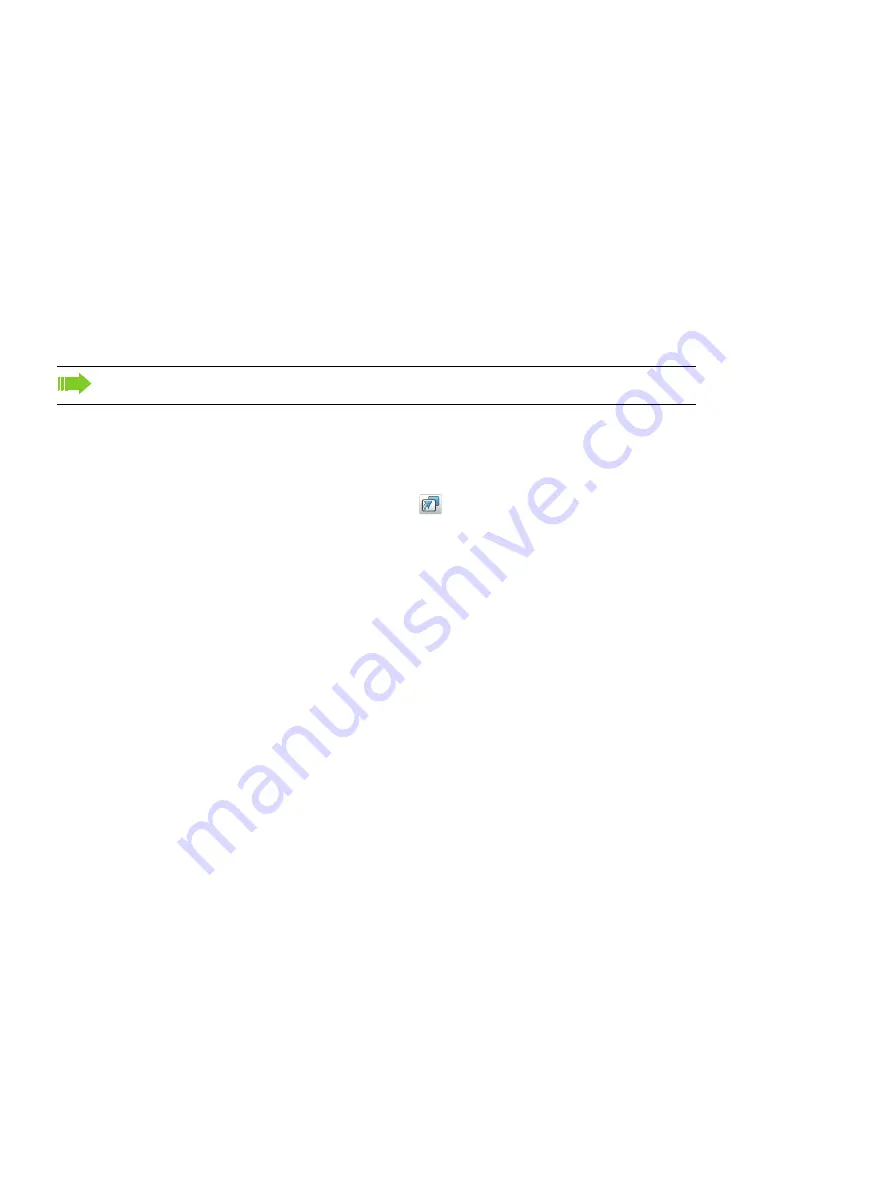
Menu Operation
c10_WL3.fm
Shortcuts
A31003-M2000-U107-1-7619, 1/2017
88
WL3 and WL3 Plus WLAN Handset, User Manual
7. Select “Value” (only for some of the functions), and press “Select”. Enter a
value, for example a number. Press “OK”.
8. Select “Control question”, and press “Select”. It is off by default.
If the control question is enabled, a dialog window “Proceed?” is displayed
when pressing the defined key. Press “Yes” to proceed.
9. Press “Save”.
10.6.4 Define Multifunction Button
The Multifunction button can be defined with two different functions, a long press
activates one function, and a double press activates another function.
1. Press “Menu”.
2. Select “Shortcuts”
in the menu.
3. Select “Multifunction button”.
4. Select “Long press”, or “Multi press”.
5. Select “Function”.
6. Press “Select” to select function.
7. Select function from list.
8. Press “Select” and then press “Back”.
9. Select “Value” (only for some of the functions), and press “Select”. Enter a
value for example a number. Press “Back”.
10. Select “Control question”, and press “Select”. It is off by default.
11. If the control question is enabled, a dialog window “Proceed?” is displayed
when pressing the defined button. Press “Yes” to proceed.
12. Press “Save”.
NOTE: Applicable to WL3 and WL3 Messaging only.