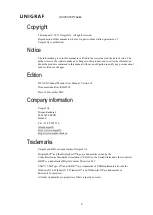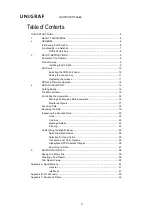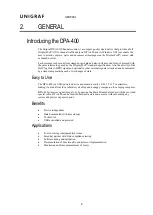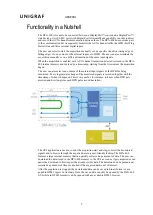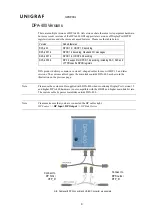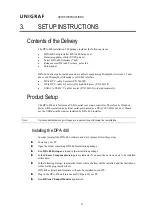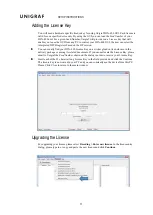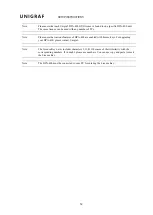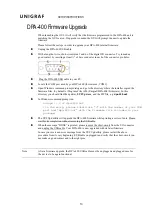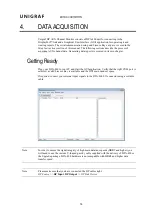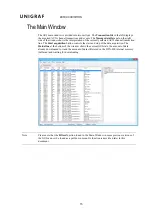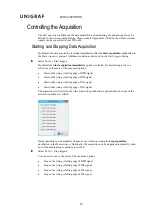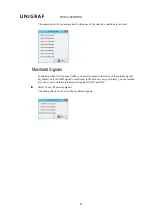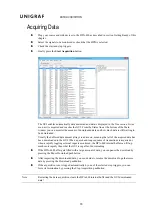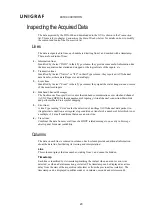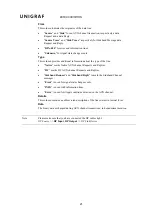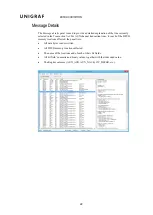GENERAL
7
Functionality in a Nutshell
The DPA-400 is meant to be connected between a DisplayPort™ source and a DisplayPort™
sink device or two USB-C ports with DisplayPort Alternate Mode capability in order to detect
and record the AUX channel communication between them. The DPA-400 does not take part
to the communication but transparently monitors the AUX channel traffic, the HPD (Hot Plug
Detect) line and three external digital inputs.
The user can select to start the acquisition manually or on a specific transition (rising edge or
falling edge) of one or more of the external inputs or of HPD. The user can also terminate the
acquisition manually or on a different transition of the same input signals.
When the acquisition is enabled, each AUX channel transaction detected is stored in the DPA-
400 internal memory and marked by a timestamp, starting from the time instant the acquisition
begun.
The user can also select one or more of the external input signals or the HPD for being
monitored. Every logical state change of the monitored signals is recorded together with the
timestamp of when it happened. This is very useful, for instance, to know when HPD gets
asserted and how long time each HPD pulse issued has taken.
The GUI application is used to control the acquisition start and stop, to select the monitored
signals and to browse through the acquired data in a user-friendly fashion. The DPA-400
features a large internal memory that can quickly collect a huge amount of data. The user can
download the data stored in the DPA-400 memory to the GUI as soon as it gets acquired or can
pause the download to first inspect the already visible data. The download can be paused and
restarted any number of times or aborted if the acquired data is not of interest.
After the acquisition is stopped, the downloaded data can be saved in binary format or as a
portable HTML report. In its binary form, the saved data can only be opened by the DPA-400
GUI while in HTML format it can be opened with any available HTML browser.