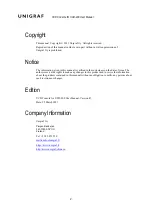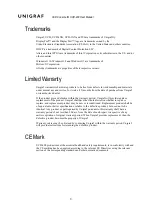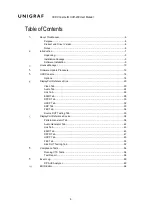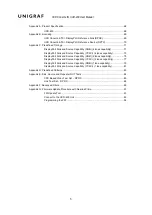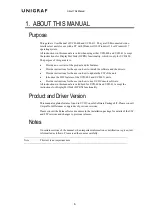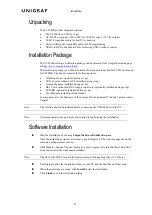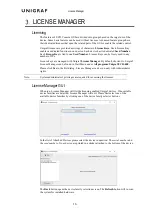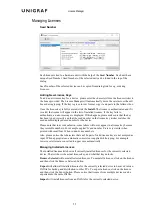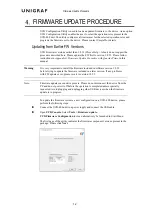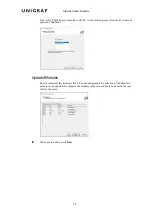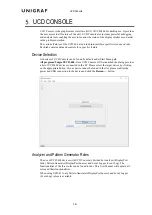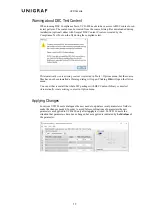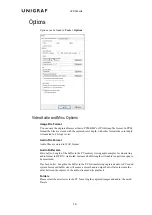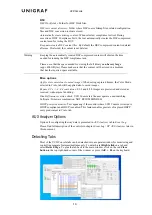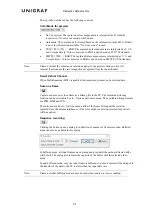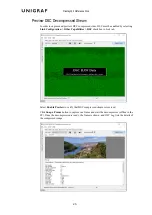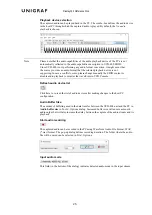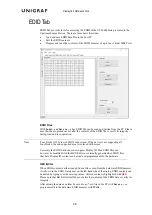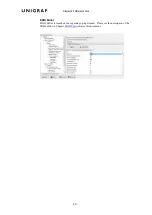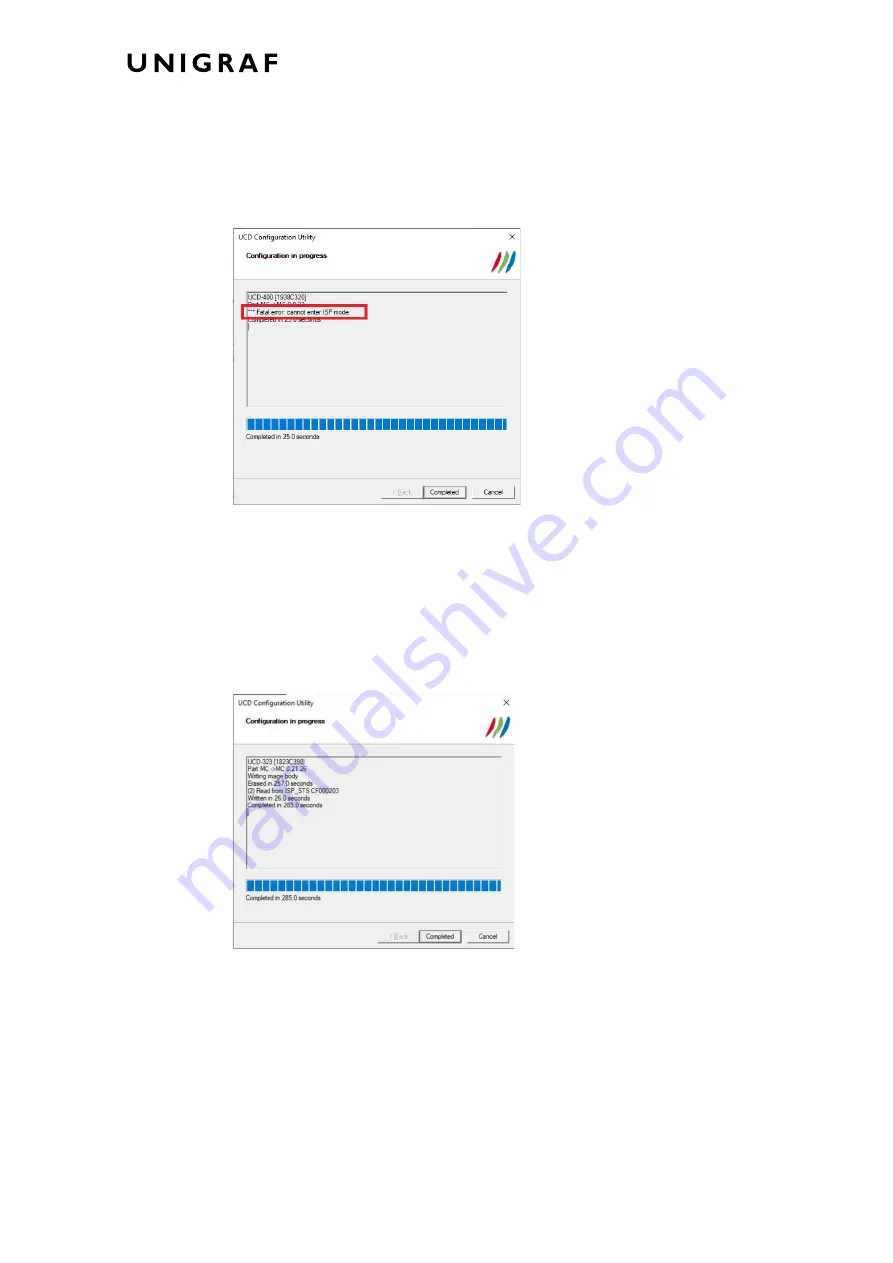
Firmware Update Procedure
14.
Updating from Earlier FW Versions
Earlier firmware versions of UCD-400 are not supporting firmware update using
UCD Firmware Configuration
tool and must be updated using
Quartus Prime
tool. When
attempting to update an earlier non-supporting version the tool will display an error
message.
Please refer to Appendix G of this manual for instructions on
Firmware Update Procedure
with Quartus Prime
.
Once a firmware supporting
UCD Firmware Configuration
tool has been installed, all
future updates can be done using this tool.
Power Cycle
When re-initiating the firmware of a UCD device the whole process cannot be done during
one session and the UCD device need to be restarted between steps. Therefore, on certain
point, user needs to
power cycle
the device (switch off power> wait for 10 seconds > turn
on power).