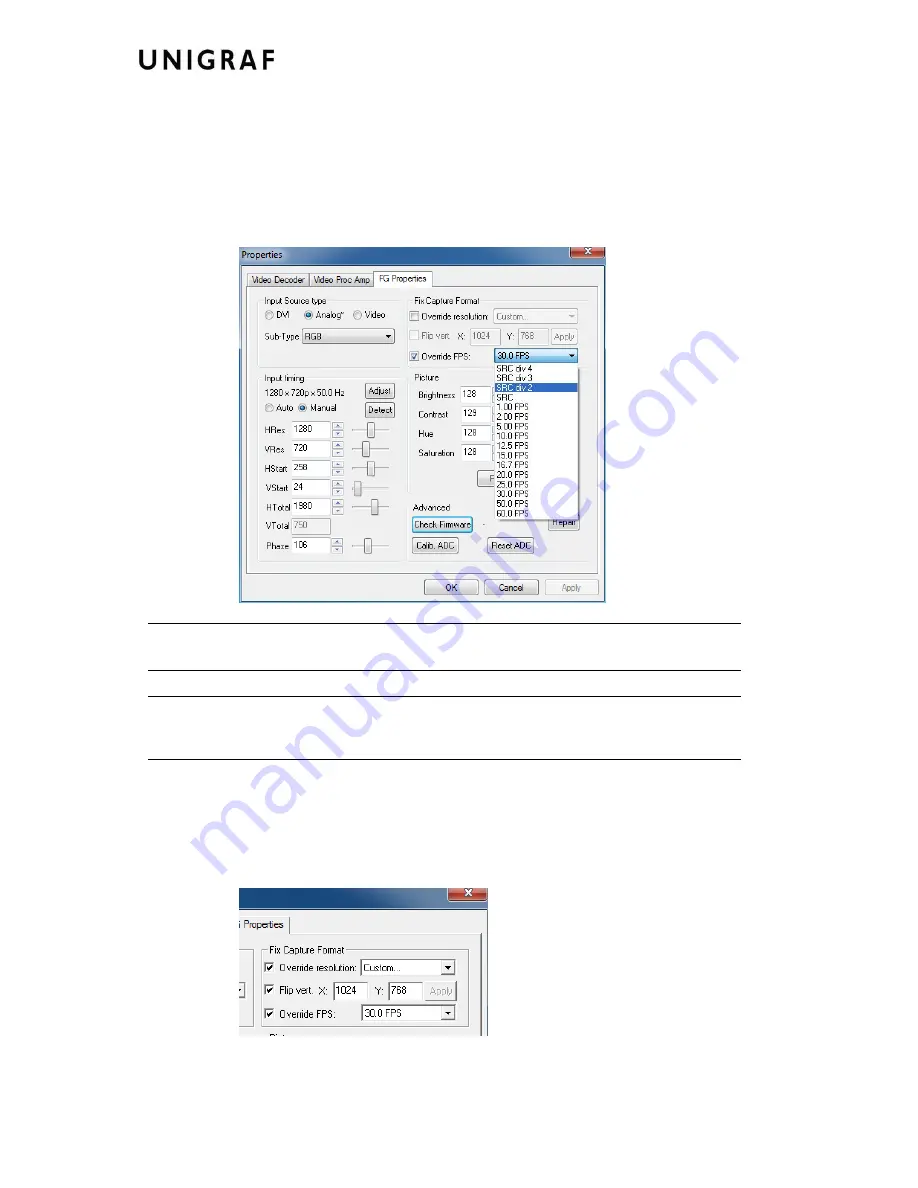
Configuration
16.
You can make the UFG-05 to override the frame rate request of the application by
selecting the
Override FPS
check-box. The hardware will use the selection in the
combo-box on the right. The first four settings are used for
Frame Locking
. This means
that the UFG-05 returns all frames (SRC), every 2
nd
frame (SRC/2), every 3
rd
frame
(SRC/3), every 4
th
frame (SRC/4) of the input source. These settings result the best
video quality for displaying and capturing especially for high frame rates.
Note
Frame Locking is designed to operate for progressive and interlaced sources with 60 Hz
and 50 Hz vertical frequencies and field frequencies respectively.
Note
You will need over 20 fps capture speed for acceptable quality of moving objects.
Please lock 60 Hz input video to 30 fps (SRC/2) or 20 fps FPS (SRC/3) and 50 Hz input
video to 25 fps (SRC/2).
You can have the UFG-05 output the captured bitmap flipped around vertically by
selecting the
Flip Vert.
check-box. This means that the image is stored upside down.
This is the default image for Windows® and some applications operate properly with
this format. Please verify if your application accepts the state and leave it unchecked.
Please note that
Flip Vert.
is only operational when
Override Resolution
is checked.











































