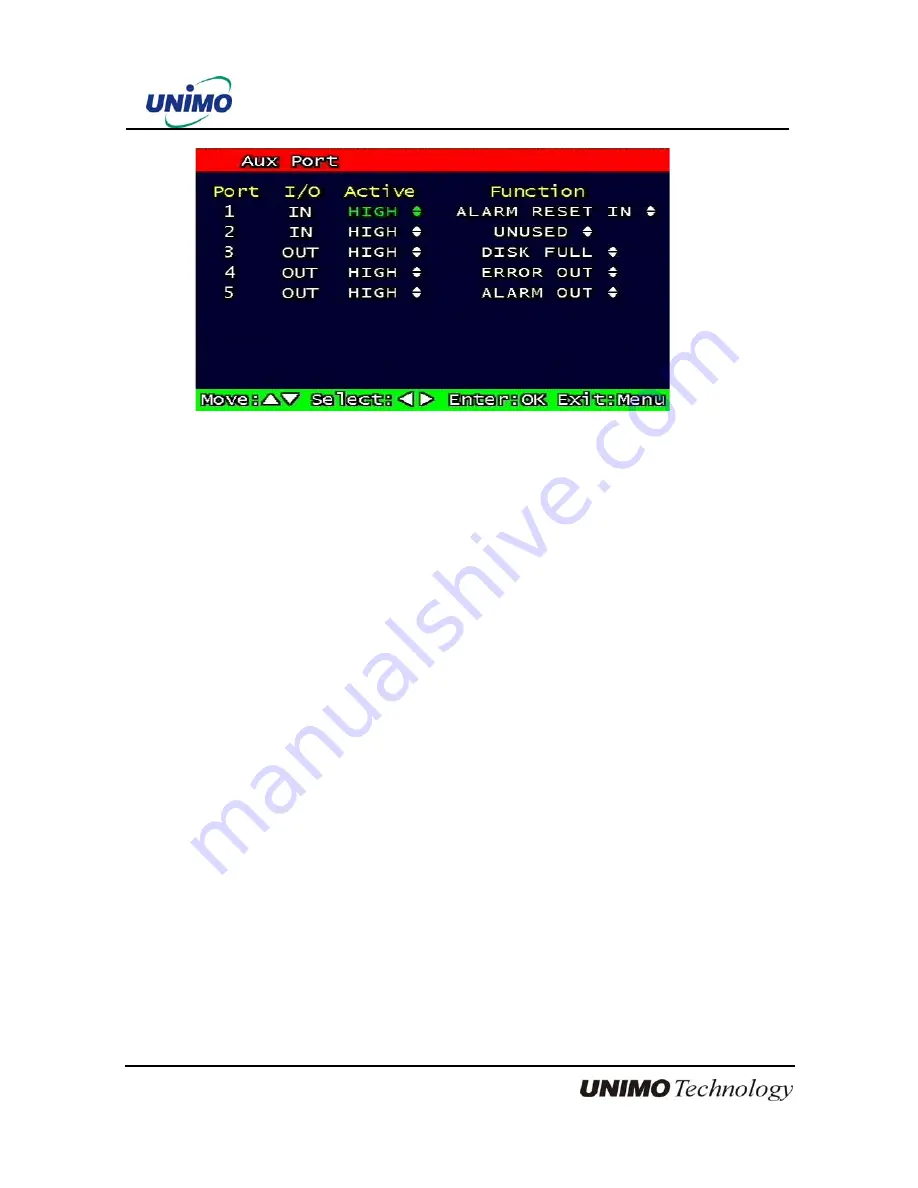
64
UDR-204(C) Operation manual Revision 3.0
Figure 3-44 Set up AUX port screen
3.7.8.1 Active
Set up Active state. Low/High will be different depend on machine..
3.7.8.2 Function
The following list contains a brief description of each function.
3.7.8.2.1 Direction : IN
•
UNUSED:
Do not use the AUX port.
•
ALARM RESET IN:
Pause alarm or buzzer when event occurred
•
RECORD START IN: Record image during user push the button
•
RECORD ON/OFF:
Recording start/stop during user push the button & same as
pushing remote controller or DVR machine
3.7.8.2.2
Direction : OUT
•
ALRAM OUT:
Notice the assigned port when event occurred
•
ERROR OUT:
Notice the assigned port when system error occurred
(Mark system error)
•
RECORD START OUT: HDD of DVR is full, send signal to DVR which is connect with
AUX port. During receiving recording signal through AUX port,
it can record it and the mode of DVR AUX in port is RECORD
START IN.
•
DISK FULL:
If HDD is full, send signal to the AUX port.
•
RECORD STATUS:
Indicate whether it is recording or not
















































