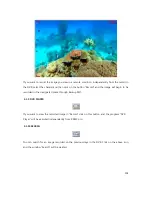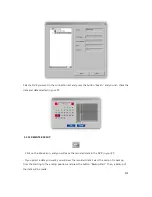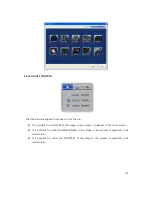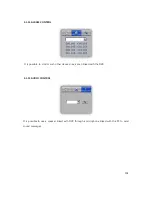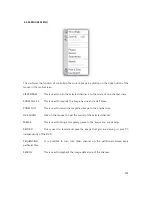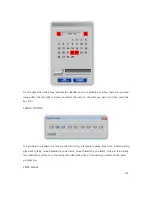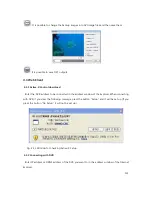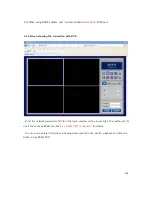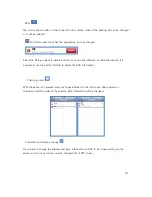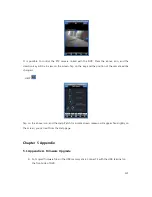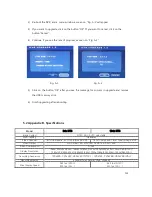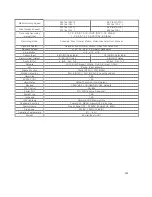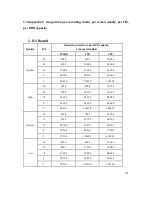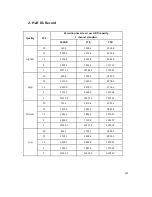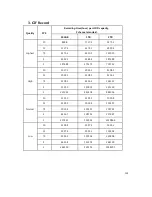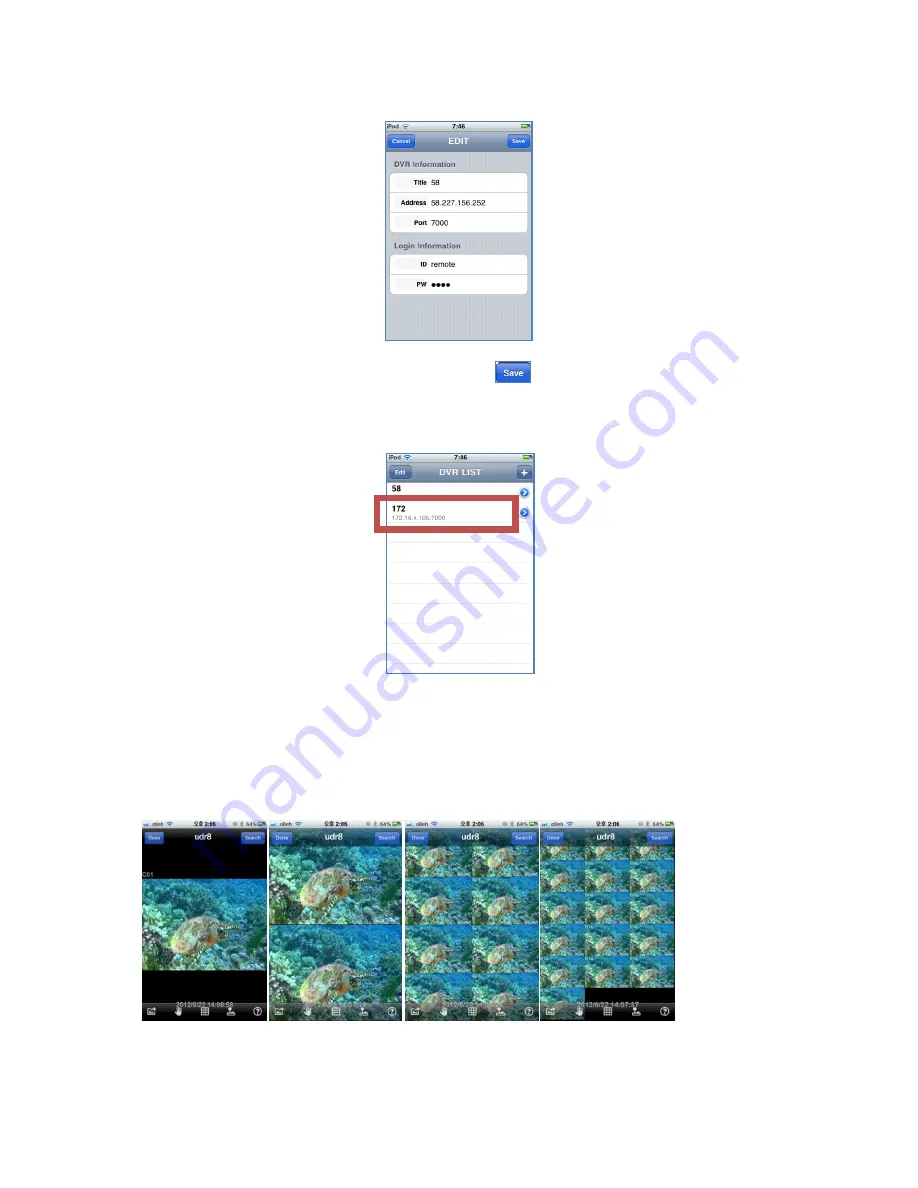Reviews:
No comments
Related manuals for UDR-816

TVVR36000
Brand: Abus Pages: 164

TVVR33004
Brand: Abus Pages: 148

truVision 11c Series
Brand: Interlogix Pages: 20

ZC357MGX
Brand: Magnavox Pages: 104

D720 HD60
Brand: TeVii Pages: 23

DVR-1670PJ
Brand: XtendLan Pages: 148

MO8955
Brand: MOB Pages: 23

MDVR?CF
Brand: Zepco Pages: 12

C-DR091D PL
Brand: Toa Pages: 4

4 Channel
Brand: Costar Pages: 83

DVR2704TS-TVI
Brand: COP-USA Pages: 66

TCD2 Series
Brand: DirecTV Pages: 3

CCTVPROM4
Brand: Velleman Pages: 41

DVMRe Triplex
Brand: GE Interlogix Pages: 16

DVR4 series 2
Brand: Axis Pages: 12

EX 16-Ch Series
Brand: Clinton Electronics Pages: 87

TIGON 1648
Brand: UltraCCTV Pages: 93

HCVR5204A Series
Brand: Dahua Pages: 268