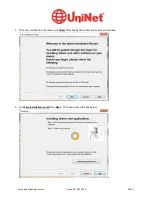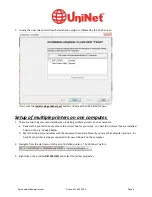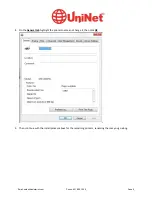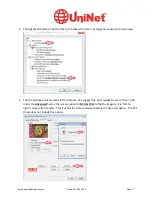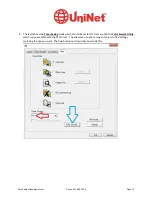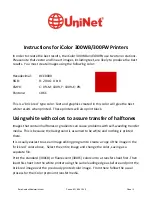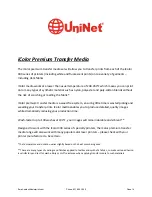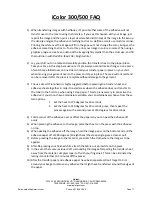iColor
300FC
iColor
300FC
Fluorescent
Color
Printer
The
300FC
printer
has
been
loaded
with
iColor
300
specialty
toners
to
combine
fluorescent
prints
with
standard
black
(K)
functionality.
This
system
requires
no
additional
software
or
expertise
to
conventional
CMYK
images
in
vivid
fluorescent
color.
Please
follow
the
enclosed
quick
setup
guide
to
get
started.
The
standard
user
manual
(provided
on
CD
enclosed)
will
provide
detailed
instructions
for
full
printer
functionality.
As
the
color
toners
used
in
the
300FC
are
engineered
for
maximum
brightness
under
both
visible
and
UV
light,
color
representation
will
differ
from
conventional
color
printing.
In
order
to
add
white
elements
to
your
color
prints,
an
additional
pass
through
the
iColor
300WB
White
Printer
or
300FW
Fluorescent
White
Printer
will
be
required;
different
effects
can
be
achieved
by
changing
the
sequence
of
between
the
two
machines.
For
exciting
design
ideas
and
suggestions
for
using
the
300FC
for
maximum
effect,
please
visit
our
website
at
www.icolorprint.com
iColor
premium
transfer
media
has
been
optimized
to
provide
quality
results
when
used
with
the
300FC
printer,
enabling
the
user
to
produce
eye
‐
catching
designs
which
may
be
applied
to
a
variety
of
textiles
and
surfaces.
Email: sales@icolorprint.com
Phone: 631-590-1040
Page 4