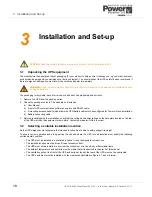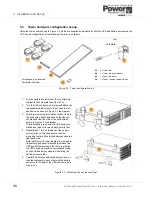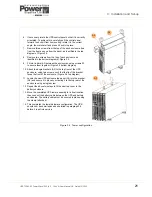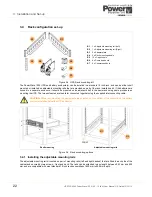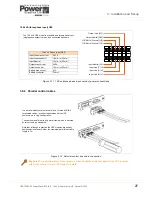UPS725-02-02 PowerWave 1000 (4.5 - 10 kVA) User Manual UK Dated 13/03/15
13
2: General Description
Warning symbols
Mimic diagram
Figure 2.6 LCD Mimic diagram
Low battery:
This warning symbol appears if the battery voltage is low.
Battery fault:
This symbol indicates that there is a battery fault.
Overload:
This symbol indicates a UPS overload.
Supply fault:
This symbol indicates an input supply problem, such as reversed Line-Neutral.
Service mode:
This symbol indicated that the UPS is operating in Service mode.
Load transfer
Load transferred to bypass due to loss of UPS (inverter) output.
Bypass defective
Load unable to transfer to bypass, in ECO mode, due to defective bypass,.
Utility supply defective
Utility supply defective at the UPS input terminals.
UPS OFF
This mimic is displayed when the utility power is first applied to the UPS, or if the UPS is turned
OFF
due to
a fault. It shows that the battery is being charged from the utility (
LINE
) but the
LOAD
is isolated from the
UPS
, and is therefore unpowered.
UPS ON
This mimic is displayed during normal UPS operation. It shows the battery being charged from the utility
(
LINE
) and the
LOAD
connected to the
UPS
output – and therefore being supplied with processed, backed-
up power.
ON BATTERY MODE
This mimic is displayed if the utility supply fails. It shows the battery now providing the
UPS
and
LOAD
power. The battery will sustain the UPS output until it is discharged, whereupon the UPS will shutdown.
LOAD ON BYPASS MODE
This mimic is displayed if the UPS develops a fault (or is overloaded), whereupon the load is transferred to
the bypass line and therefore connected directly to the unprotected utility supply (
LINE
). The battery will
remain on charge if the UPS charger is healthy.
The load can be manually switched from the UPS to Bypass by pressing the
OFF
button for approximately
5 seconds, or from the Bypass to UPS by pressing the
ON
button.
LOW
?
LINE
UPS
LOAD
LCD Mimic diagram
The LCD Mimic indicates the existing power flow through the UPS. The
LINE
,
UPS
,
LOAD
and
BATTERY
symbols are permanently shown on screen and their interconnecting lines appear
depending on the UPS mode of operation – see below.
Note:
the arrowheads shown in Figure 2.6 are used in conjunction with the LCD meter display to
identify the source of the meter indication.
LINE
UPS
LOAD
LINE
UPS
LOAD
LINE
UPS
LOAD
LINE
UPS
LOAD