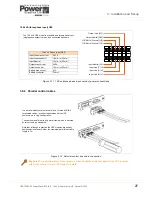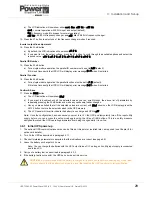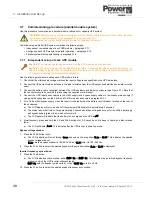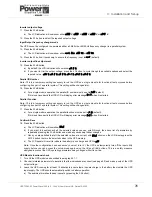UPS725-02-02 PowerWave 1000 (4.5 - 10 kVA) User Manual UK Dated 13/03/15
37
3: Installation and Set-up
6. On the UPS Setting Tool, click the
Read
button then click on
OK
in the confirmation popup.
7. In the
Calibration 1
area of the UPS Setting Tool, click
Skip Step 1
.
8. In the
Calibration 2
area ensure that the
With Transformer
field is set to
No
.
9. Enter the measured voltage in the
No Load Output
Voltage
field (221.5V in the example shown).
10. Click the
Calibration2
button.
a) The UPS will beep twice to confirm that it has received the data.
b) The
N+1
light will extinguish.
c) The
ECO
light will illuminate to confirm that the data has been updated.
11. Turn off the UPS/battery isolators to recycle the UPS.
12. Start the UPS using the normal start procedure and check that the output
voltage is now adjusted
13. Quit the UPS Setting Tool software.
14. Turn OFF the utility input power then turn it back ON.
15. Start the UPS following the normal start procedure and check that the UPS output voltage is correct.
3.8.5 Managing the UPS data file
You can open the UPS configuration data file stored on your computer at any time using
File>Open
from the menu bar,
as described in paragraph 3.8.2. When the file is open you can select a record by clicking anywhere in the record line – a
selected record is highlighted blue.
Adding a new record to the UPS data file
1. As described above, to add the current configuration to the UPS data file, select
Record>Add New
on the UPS
Setting Tool menu bar.
a) The new record will be added to the bottom of the data file.
Updating an existing UPS data file record
To update an existing data file record with configuration data displayed in the UPS Setting Tool:
1. Open the UPS data file.
2. Select the particular record that you want to update.
3. Click the
Unlock
button that appears between the
Read
and
Write
buttons on the UPS Setting Tool.
4. Ensure that the UPS Setting Tool contains the required update data.
5. Select
Record>Update
from the UPS Setting Tool menu bar.
a) Click the
Yes
button in the
Update??
confirmation dialog.
b) The UPS data file record will now be updated.
Applying configuration data from an existing record
Use this procedure to set up the UPS using data obtained from an existing data file record.
1. Open the UPS data file.
2. Select the data record that you want to apply to the UPS.
3. Click the Unlock button that appears between the Read and Write buttons on the UPS Setting Tool.
4. The UPS Setting Tool data fields will now be populated with data retrieved from the selected data record.
5. Click the Write button to send the data to the UPS.
a) Click the Yes button in the Writing?? confirmation dialog.
b) The UPS will beep twice to confirm that it has received the data.
c) Click OK to clear the Transmit OK dialog.
6. To apply the changes you have made you must now turn OFF the UPS input supply then turn it back ON again.
LINE
UPS
LOAD
1
2
EC
O
N+
1