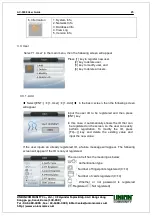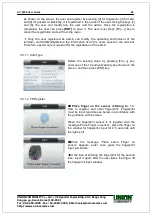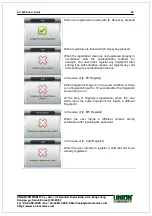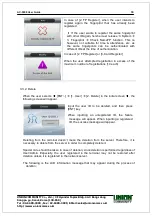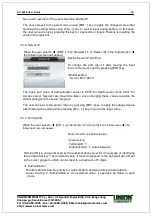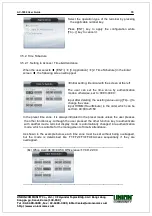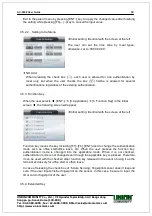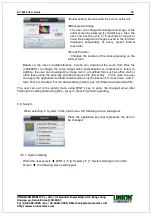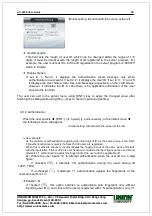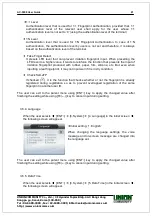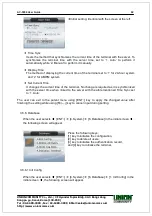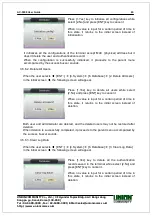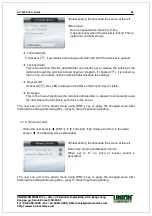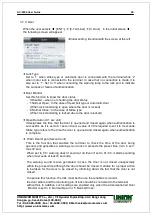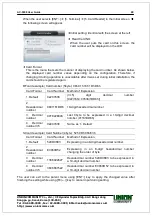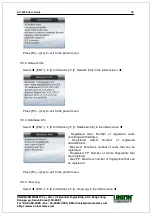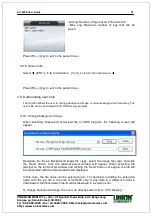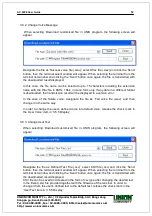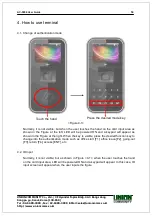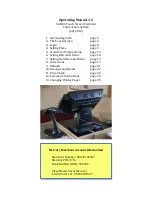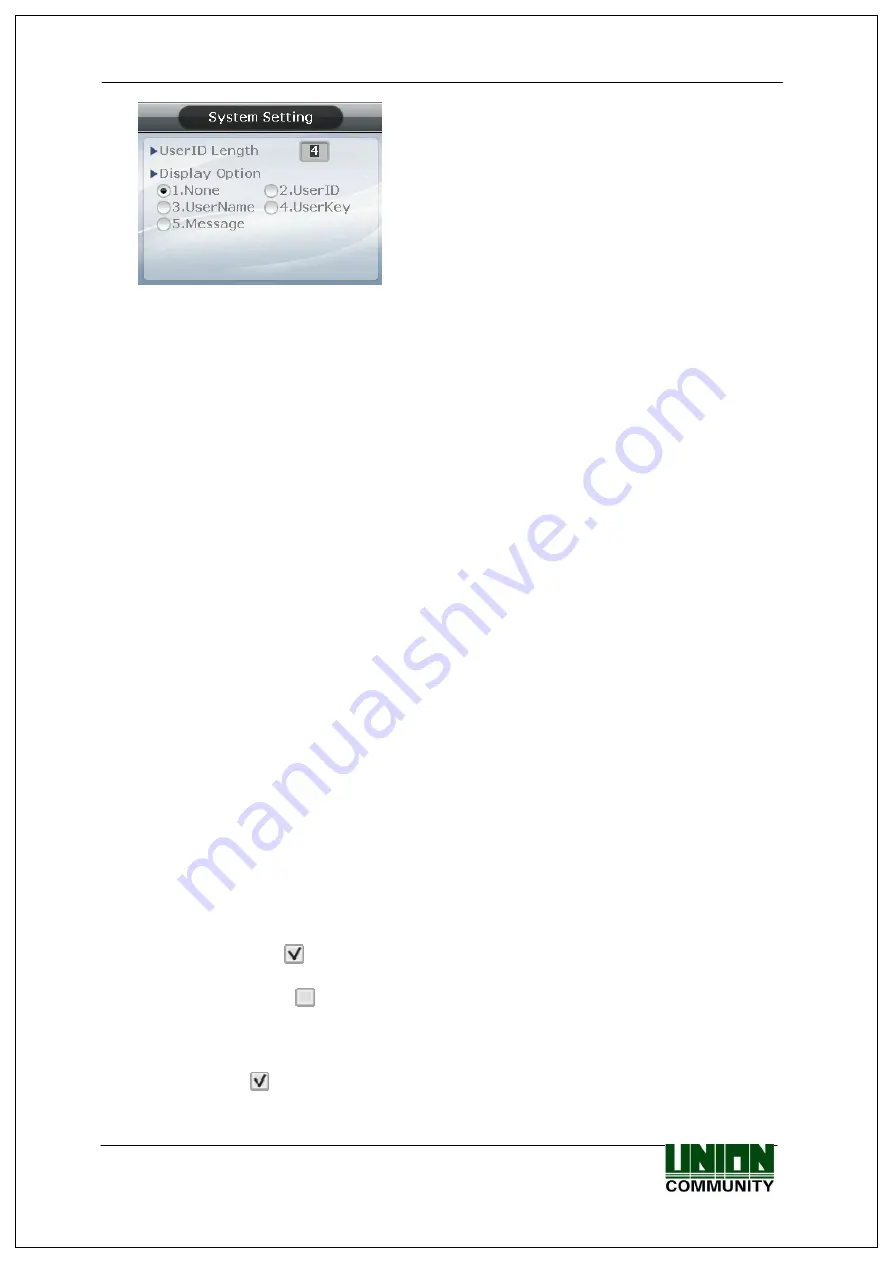
AC-5000 User Guide
39
UNIONCOMMUNITY Co., Ltd. / 3F Hyundai Topics Bldg. 44-3 Bangi-dong
Songpa-gu, Seoul, Korea (138-050)
Tel : 02-6488-3000 , Fax : 02-6488-3099, E-Mail :sales@unioncomm.co.kr
http://www.unioncomm.co.kr
▶
Initial setting: Identical with the screen at the left
▶
UserID Length
This field sets the length of user ID, which can be changed within the range of 1~9
digits. It must be identical with the length of ID registered in the server program. For
example, the user must set it to 6 if the ID registered in the server program is ‘000075’
which is 6 digits.
▶
Display Option
If set to ‘1. None’, it displays the authentication result message only when
authentication is successful. If set to ‘2’, it displays the User ID. If set to ‘3’, ‘4’, and ‘5’,
it displays the User Name, User Key, and Message respectively on the LCD screen.
However, it indicates the ID in case there is no applicable information of the user
saved in the terminal.
The user can exit to the parent menu using [ENT~] key to apply the changed value after
finishing the setting while using [F4(←)] key to cancel input during setting.
.
3.6.2. Authentication
When the user selects
◆
[ENT
~] ( [4. System] [2. Authentication] )
in the initial screen
◆
,
the following screen will appear.
▶
Initial setting: Identical with the screen at the left
▶
User GroupIP
As the method of authentication regarding the initial digit of ID as the same group, it can finish
1:N authentication more quickly if at least 5,000 users are registered.
When this method is checked, it authenticates the fingerprint out of the users whose ID starts
with the input letter. If this method is not checked, it considers the input figure as the user ID and
attempts 1:1 authentication against the fingerprint of the user with the applicable ID
Ex
) Where the user inputs ‘12’ to attempt authentication when the user ID is a 4-digit
figure;
If checked (
), it attempts 1:N authentication among the users having ID
‘1200’~’1299’,
If unchecked (
), it attempts 1:1 authentication against the fingerprints of the
users whose ID is ‘12’.
▶
Enable 1:N
If checked (
), this option enables to authenticate with fingerprint only without
inputting user ID or card. Even if the user is registered with 1:N authentication, only 1:1