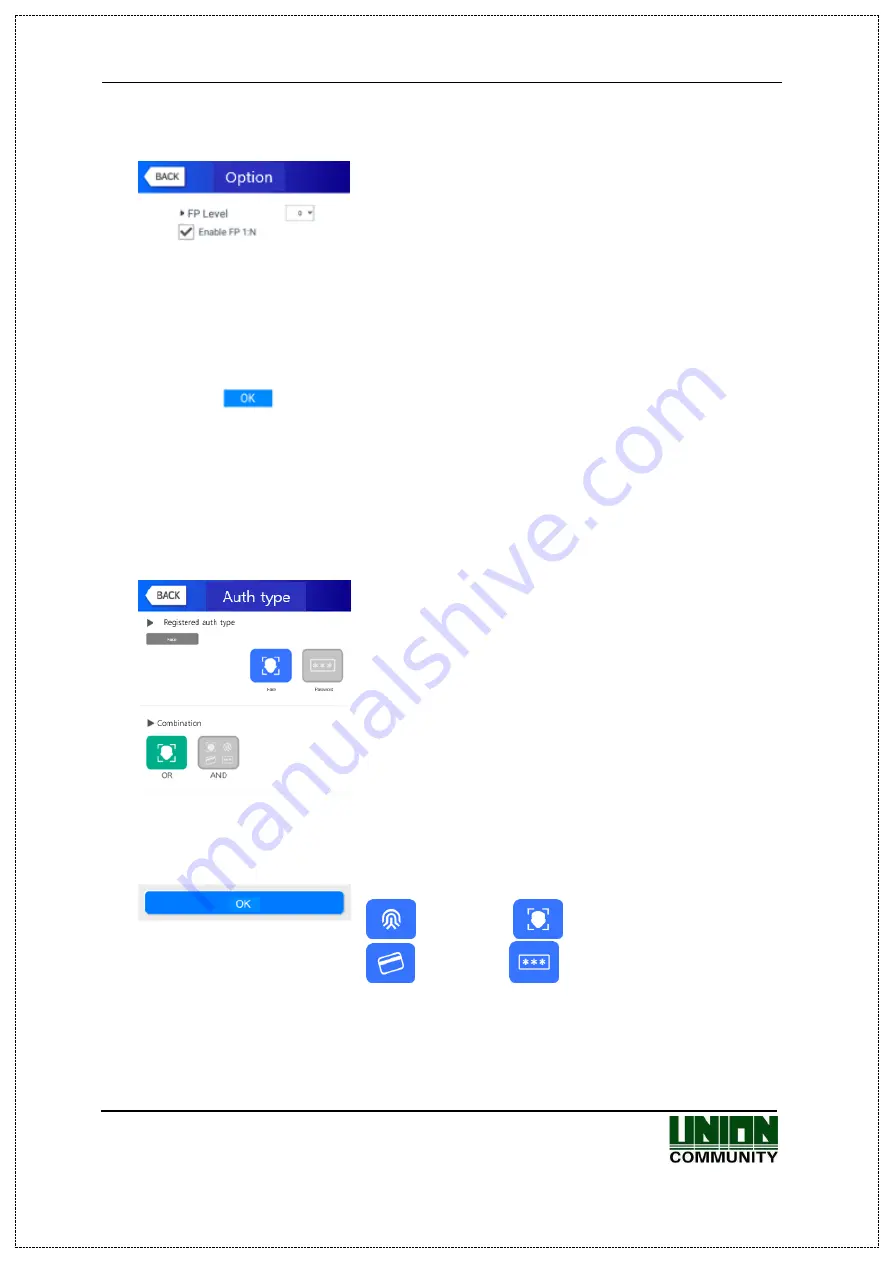
UBio-X Face Premium User Guide
39
UNIONCOMMUNITY Co., Ltd.
Address: 12F, Munjeong Daemyeong Valeon bldg, 127 Beobwon-ro Songpa-gu,
Seoul, Korea (zip code: 05836)
Tel : 02-6488-3000 , Fax : 02-6488-3099, E-Mail :sales@unioncomm.co.kr
3.3.1.7. Authentication option
▶
’FP Level’ (Basic setting: ’0’)
It decides the fingerprint authentication level of each
user, and the registered users can have different
authentication level by modifying this value. If you set
‘0’, the authentication uses the level of fingerprint
authentication.
For example, if you select the “1” for FP Level, this user
will be applied with “1” on 1:1 FP Level.
But you select “0” for this level, the user will be applied
with the configured 1:1 FP Level on the “System >
Finger”.
▶
’Enable FP 1:N’ (basic setting: Registered FP user exist
[v])
If this option is checked, you can authorize only with
fingerprint without user ID or card.
3.3.1.8. Auth type
Set by clicking
[Auth type]
at the
[Add User]
window.
(But, it can be set when there are more than 2
authentication methods registered)
Click
[BACK]
button to cancel and return.
This shows all the authentication methods already
registered, and the buttons at the lower side shows the
buttons
[OR] / [AND]
which can be selected. Present
authentication method is distinguished with blue color as
different as gray color is not selected.
If you click the button
[OK]
, the authentication method is
changed and the screen moves to the previous window.
The authentication method icons are represented as
follows.
: Fingerprint
: Face
: Card
: Password
※
In case of authentication method, if it is not set, the authentication methods are set to
[OR]
automatically with the current registered authentication methods. (But, there are
registerable for 3 authentication methods at maximum and if they are used with
















































