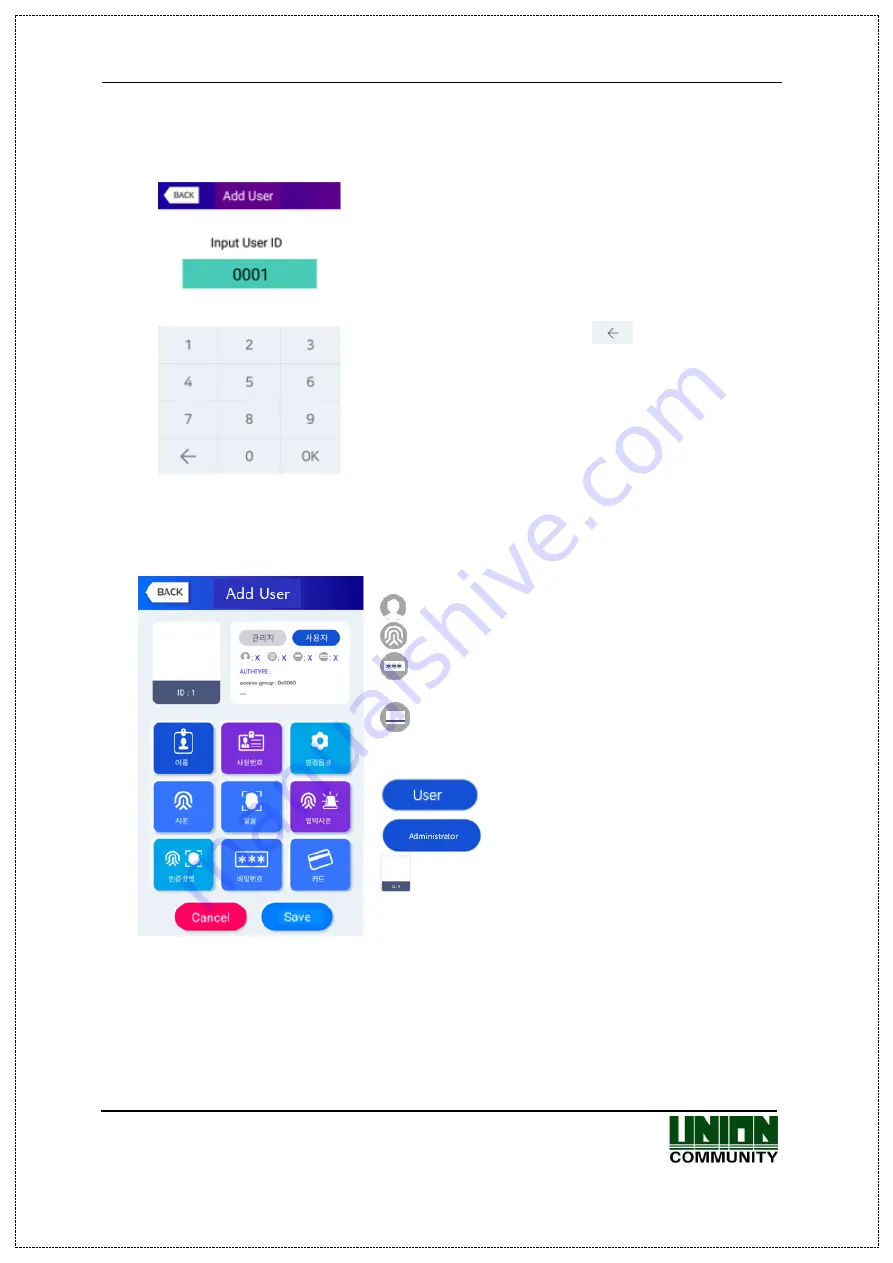
UBio-X Face Premium User Guide
30
UNIONCOMMUNITY Co., Ltd.
Address: 12F, Munjeong Daemyeong Valeon bldg, 127 Beobwon-ro Songpa-gu,
Seoul, Korea (zip code: 05836)
Tel : 02-6488-3000 , Fax : 02-6488-3099, E-Mail :sales@unioncomm.co.kr
3.3.1. Add
If you select
[User] -> [Add]
in the main menu, the following screen appears
Input the user ID to be registered and click
[OK]
button.
.
In this case, the ID which can be registered is shown
on the screen automatically, so you can register
conveniently. If you want to change ID, delete the
previous value by clicking [
] button and input
the new value.
Click
[BACK]
button to cancel and go back
If you enter ID which is already registered, the failure message appears, and if the ID is
not registered, the following screen appears.
The icons in the left side mean as follows
: The number of registered faces
: The number of registered fingerprints (X,1~10)
: Existence of password registration (X:
None, 1:
Registered)
: The number of registered cards (X,1~10)
: User ID to register
: User
: Administrator
Button: Take a picture of the user and register it.
You can register the name with
[Name]
, employee ID with
[Employee ID]
, fingerprint
with
[Fingerprint]
, face with
[Face]
, duress finger with
[Duress FP]
, card with
[Card]
, and password with
[Password]
button. The registration is basically set to be
user, and it is can be changed to administrator if you click
[Admin]
button. Click
[Save]
button to save the registration, and click
[Cancel]
or
[BACK]
button to cancel the
registration and return.
















































