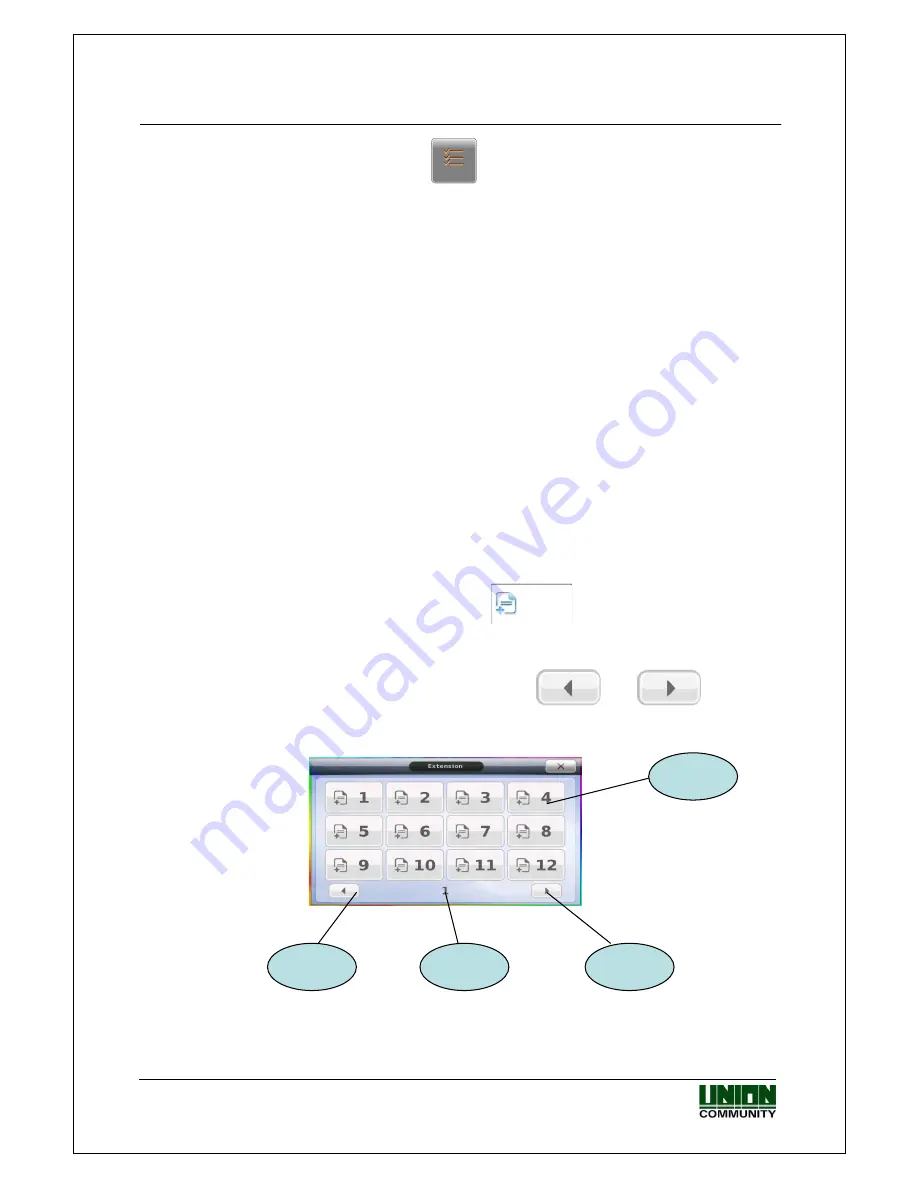
VIRDI 6000
TM
Administrator Manual
UNION COMMUNITY Co., Ltd. 44-3 Hyundai Topics Building, Bangi-dong,
Songpa-gu, Seoul, Korea 138-050, Tel: 82-2-6488-3000, Fax: 82-2-6488-3099,
E-Mail:sales@unioncomm.co.kr, http://www.unioncomm.co.kr/eng
3.4.4. Function Key Programming
Function Keys can be used for a variety of different applications. They are used to
identify the current mode of operation by the user. When using function keys the user is
required to touch the function key, then authenticate their fingerprint, card, ID number or
password. Function Keys are grouped together as a set of four keys. On the main
terminal case there are four function keys. These keys are ‘touch less’, meaning that
your finger does not need to touch down on the key, they will sense your finger when it
is close to the key. These four buttons are the same function keys that are displayed on
the main screen; the operation is the same. The function keys on the main screen will
have different names depending on the system setup.
Application Mode Function Keys – F1, F2, F3, F4
Time and Attendance Function Keys – Attend, Leave, In, Out
Cafeteria/Meal Mode Function Keys – Breakfast, Lunch, Snack, Dinner
See the ICON list for a description of each function key.
3.4.4.1. Extended Function Keys
In some cases additional function keys are needed in addition to the four main function
keys. The administrator will setup the terminal for this operation. Up to 60 additional
function keys are available. Five pages of 12 function keys can be used.
On the main screen touching this button
will show the extension window.
The window will close after 3 seconds of no activity. Next, touch the number key
assigned to you by your administrator, this can be any number from 1 – 60.
If your number is not displayed then touch the
or
until your
number is displayed in the window.
Page
Number
Next
Page
Previous
Page
Function
Key #
















































