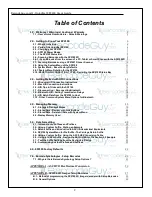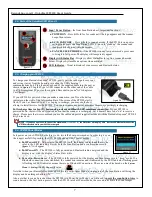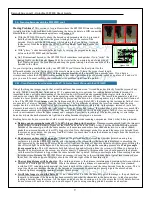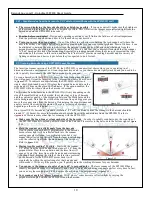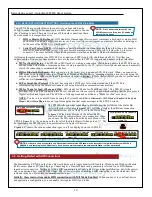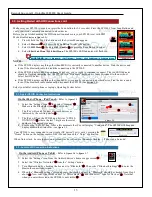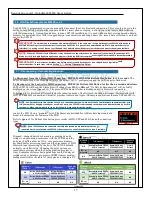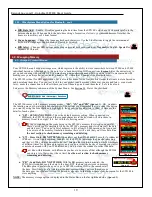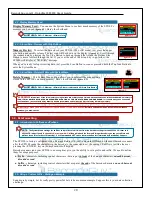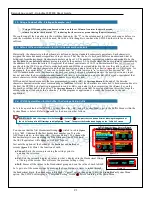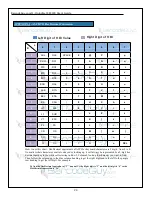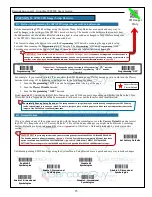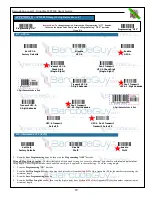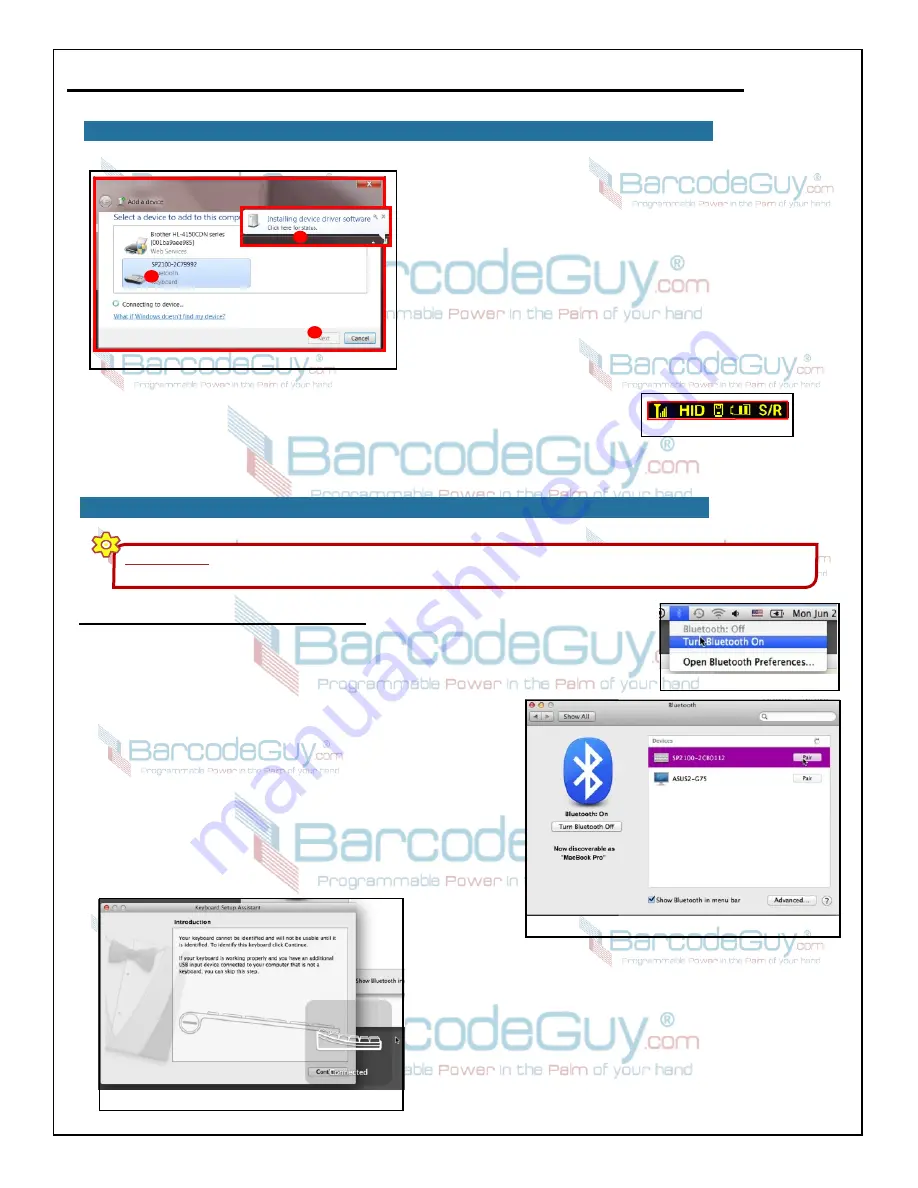
15
BarcodeGuy.com® - UnionNet SP2100 User’s Guide
3.3 - Windows HID Connection Instructions, con’t
Figure 3.11
4
5
6
4. Note that Windows may take a while to identify the
serial driver. If you’re presented with a security
message that Windows cannot verify the publisher of
the driver, select “Install this driver anyway” option to
continue.
5. When the drivers are finished installing, the final screen
of the “New Device Wizard” on the PC will display
“This device has been successfully added to this
computer”. Note the keyboard icon assigned your
SP2100. Now just press the “Finish” button to
complete the wizard.
6. The SP2100 will beep and display
HID
in the Status
Bar - see
figure 3.12
.
CONGRATULATIONS! Your SP2100 is now connected to your Windows PC! Test it
out by starting your favorite data entry application, make sure the cursor is flashing
where you want the barcode data. Then just press the SP2100’s Scan Button until the
imager reads the barcode. The SP2100 is just like a keyboard, but you don’t have to
type anything in!
On Mac, iMac, MacBook or Macbook Pro
-
1. Note that you will need a barcode to complete the setup
process.
2. Start with the SP2100 powered off. Just press and hold the
Scan Button for 5 seconds then release.
On the Mac,
turn
bluetooth on by clicking on the bluetooth icon at the top bar of
the desktop screen. (
figure 3.13)
.
3. Now click on the bluetooth icon agan and select “Open
Bluetooth Preferences”. The “Bluetooth” screen will open.
(
figure 3.14)
.
4. Turn on the SP2100 by pressing and holding the Scan Button
until the BarcodeGuy Logo appears.
5. The SP2100 will appear in the “Bluetooth Preferences”
window. Press the “Pair” button. The SP2100 will beep and
display
HID
in the Status Bar - see
figure 3.12 in prior section.
3.4 - Mac HID Connection Instructions
Figure 3.12
IMPORTANT!
These instructions apply to using the SP2100 with a wireless
Bluetooth
connection to a Windows PC or laptop. USB
Connections are used only to change the UnionNet SP2100’s firmware programming.
6. Since the SP2100 is connected as a HID, the Mac knows
it’s a keyboard. The “Keyboard Assistant” is disaplayed.
Press the “Continue” button on the “Keyboard Assistant”
prompt screen (
figure 3.15)
.
figure 3.13
figure 3.14
figure 3.15