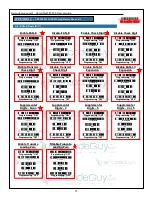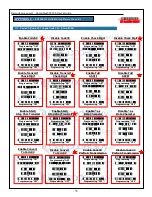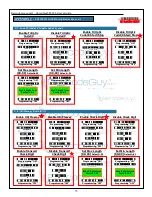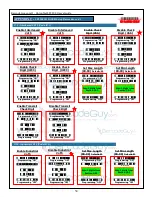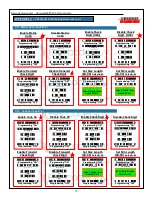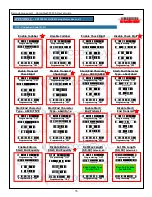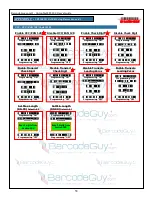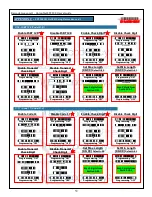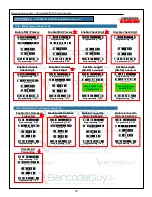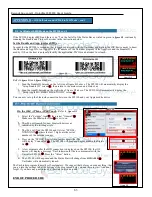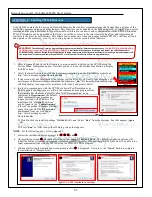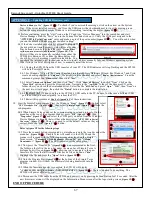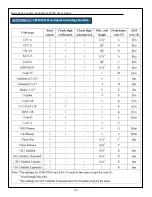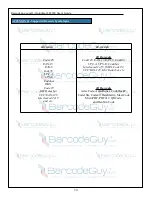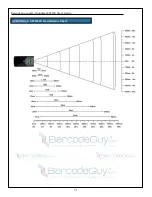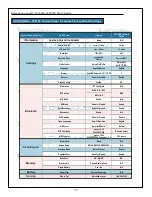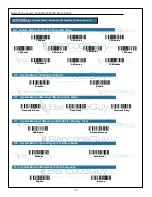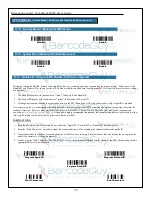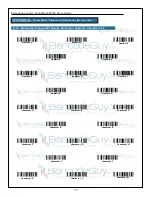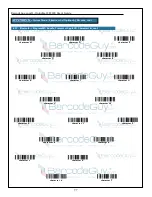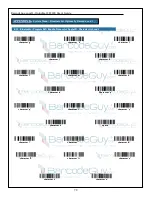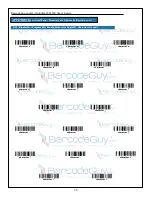65
BarcodeGuy.com® - UnionNet SP2100 User’s Guide
APPENDIX F
- Updating SP2100 Firmware
Your SP2100 contains both device and bluetooth firmware that controls communications, the System Menu, display of the
Status Bar, memory storage and other features. This firmware can be updated in the field using GCC’s SimpleTerm, a serial
communications program similar to HyperTerminal but tailored to connect to and communicate with the SP2100. Since the
SP2100’s firmware can be upgraded in the field, you will have access to the latest features, bug fixes and improvements
available in the most recent firmware. This allows you to make sure when you deploy multiple SP2100’s that they all look
and operate in the same way, even if you’re using a prior or custom version of the firmware.
WARNING!
The following Firmware Upgrade Instructions are provided for illustrative purposes only.
YOU MUST GET AUTHORIZATION
FROM BarcodeGuy.com BEFORE UPGRADING FIRMWARE.
A mistake in the sequence or method may render your SP2100 unusable…
FOREVER! Failing to have a BarcodeGuy tech guide you through the process will void your manufacturer’s warranty. After your support call,
the technician will update the history for your SP2100’s serial number to reflect the firmware upgrade & date.
1. Refer to
figure F1
and check the firmware version currently installed on the SP2100 using the
System Menu, Information option. Note that you have to use the Bottom Side Button to display
the
F/W
version.
2. Verify the latest firmware version and hardware compatibility on the BarcodeGuy website at
http://www.barcodeguy.com/Downloads.htm
3. If the version of your firmware not the current version listed & you want to take advantage of the
new/improved firmware features download the firmware “
.bin
” file from the BarcodeGuy.com,
call BarcodeGuy tech support for assistance with steps 4 and greater below.
figure F2
4. In order to communicate with the SP2100 via Serial Port Emulation over
USB to update the firmware, we will use the communications program from
the firmware development tool suite called “
GCC Developer Lite
” as an
equivalent to
Hyperterminal
, the default
serial communications program no
longer provided with Windows. The
installation file “
GDLFull2.3.2.1.exe
”
can be found in the “\
UpdateFirmware
”
folder of the product Resource CD that
came with your SP2100 kit or can be
downloaded from our web site at
http://www.barcodeguy.com/
Downloads.htm.
4.1 Double-click the installer package “
GDLFull2.3.2.1.exe
”. Select “
Run
” from the dialogue box that appears (
figure
F2
).
4.2 Press “
Run
” or “
OK
” if any other Warning screen that appears.
NOTE
: For the following steps, refer to
figure F3.
5. Follow the installation screen prompts for , , , and .
6. On installation screen , uncheck all of the options
except
“
SIMPLE TERM
”. The default installation options will
install the full development environment including processor profiles, IDE and compiler. We just want to be able to do
serial communications with the SP2100 using the SIMPLE TERM program.
7. Continue following the installation screen prompts until is displayed. Now press the “
Finish
” button to complete
the installation of “Simple Term”.
figure F1
2
1
4
3
5
9
2
1
3
figure F3 - NOTE: Continued on Next Page