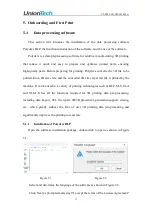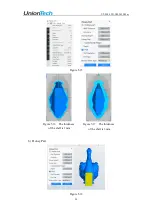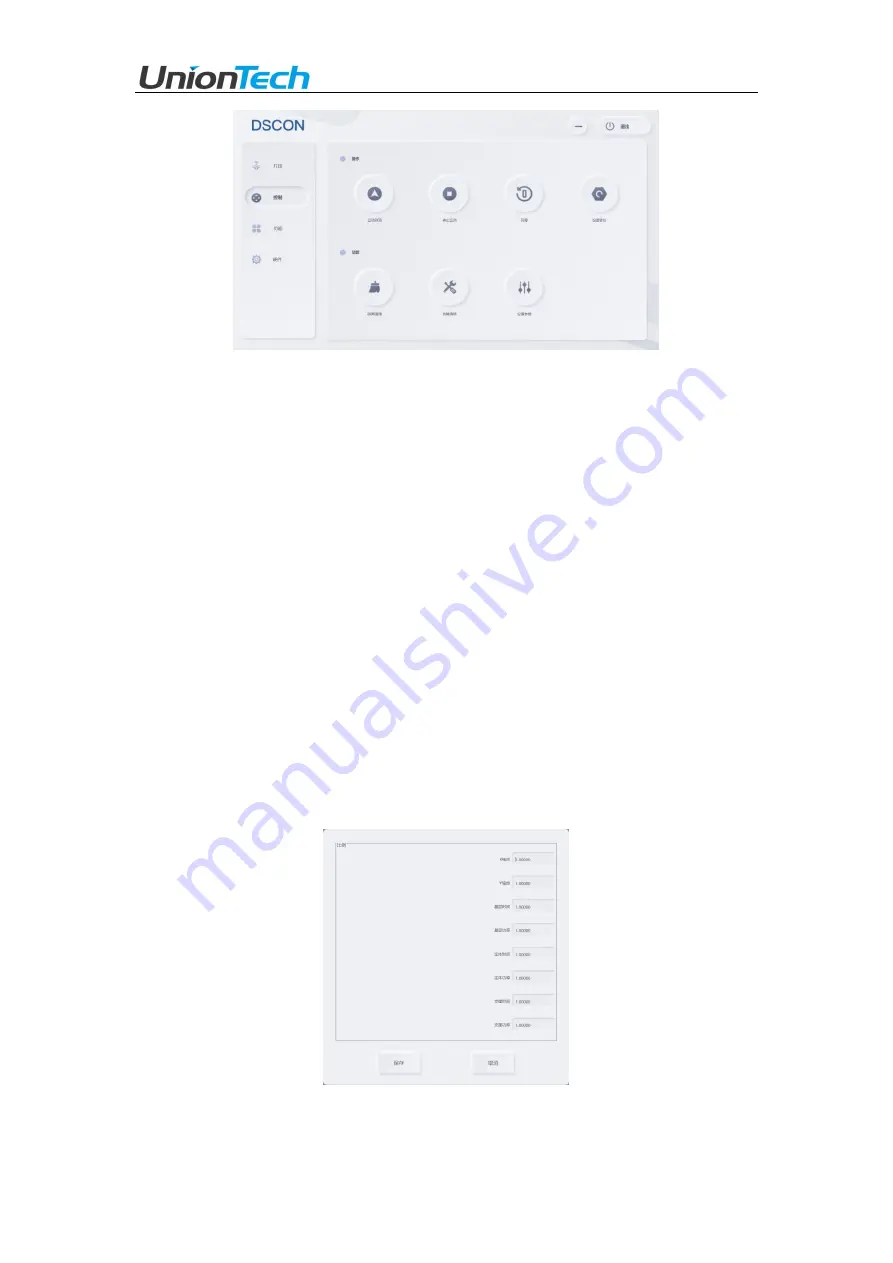
UT-PM-LCD-UM-2022-Mar
6
Figure3.2 Control interface
1) Action bar
Move to the top
: the pallet moves to the highest point of the z-axis;
Stop motion
: stop the motion part;
Return to zero
: the pallet moves to the lowest point of the z-axis;
Set zero position
: Set the zero position (the lowest point of the z-axis) when printing.
2) Function bar
Debris cleaning
: The entire print area is exposed to form a layer of flakes that are
removed along with the flakes;
Fault clearing
: when the status light alarms, click fault clearing to cancel the alarm;
Setting parameters
: Adjust some parameters of the machine, see Figure 3.3 below.
Figure3.3 Setting parameters