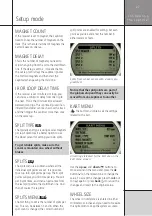22
Example on the help text describing the
current selection.
DRIVING
When UniGo detects a RPM signal from the
engine, it will automatically go to run mode.
It will automatically start to log all data from
sensors and measure lap and split times.
Before you can start driving there are just
a few settings you need to do. If you use a
magnet trigger, you need to set the following
settings:
•
Magnet count: See “MAGNET COUNT”
on page 27
•
Magnet delay: See “MAGNET DELAY” on
page 27
•
Wheel size: See “WHEEL SIZE” on page
27
Typically run mode 1 when driving.
There is not much you can do in run mode ex-
cept concentrating on driving! You will be able
to change between three predefined layouts by
pressing the
mode
button ( ). This will toggle
through the different run modes. UniGo will
remember the one you prefer and it will start in
the same mode as the last time.
•
Run mode 1 is for four data fields.
•
Run mode 2 is for gear karts with two
data fields and last lap data.
•
Run mode 3 is for two data fields with
best lap information and last lap data.
ANALYZING
When analyzing you will typically start with the
overview screen. This screen will give you the
quick overview of the three best laps with the
minimum and maximum values for the most
important sensors.
Quick overview of three best laps in analyse
mode.
You can toggle around different analyze
screens by pressing the the
mode
button ( ).
Another important screen is the lap and split
times screen.
Overview of split and lap times.
You can scroll the screen by using the
up
( )
and
down
( ) buttons.
TRANSFER TO A COMPUTER
It is very easy to transfer data to the Off
Camber Data program. Just go to the main
Quick guide
Q u i c k G u i d e
Summary of Contents for UniGo 5005
Page 1: ...UniGo 3005 5005 Laptimer User Guide...
Page 6: ...VI This page was intentionally left blank...
Page 10: ...10 I n t r o d u c t i o n Examples...
Page 18: ...18 I n s t a l l i n g t h e L a p t i m e r Installation...
Page 24: ...24 Q u i c k G u i d e Quick guide...
Page 55: ...55 I n d e x...