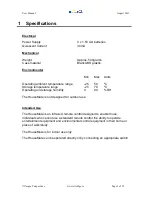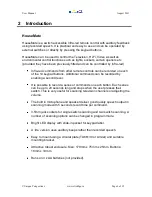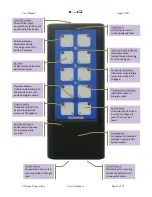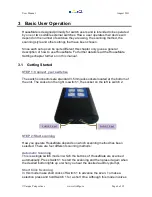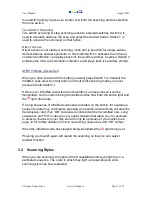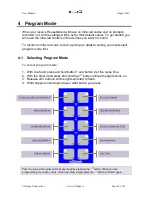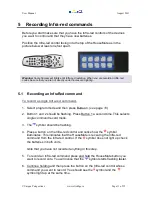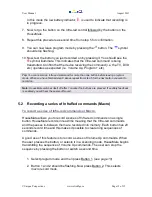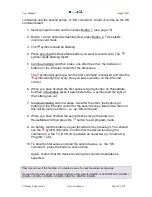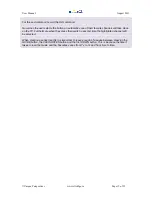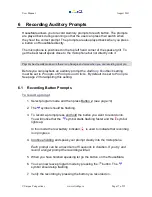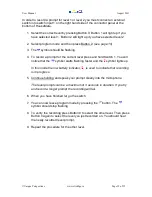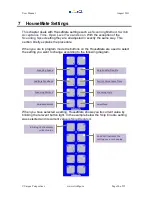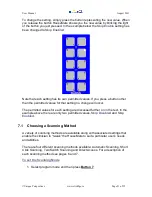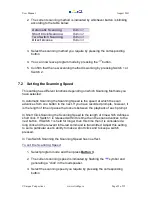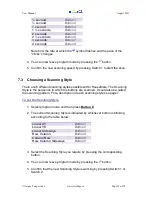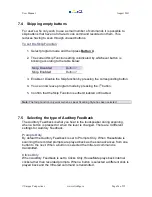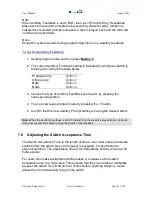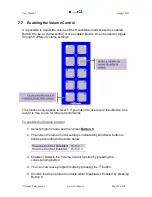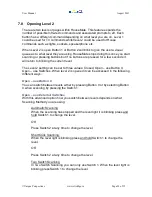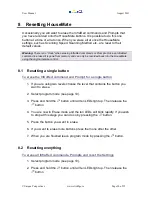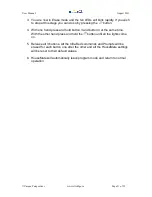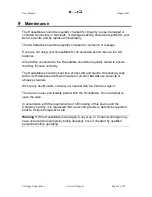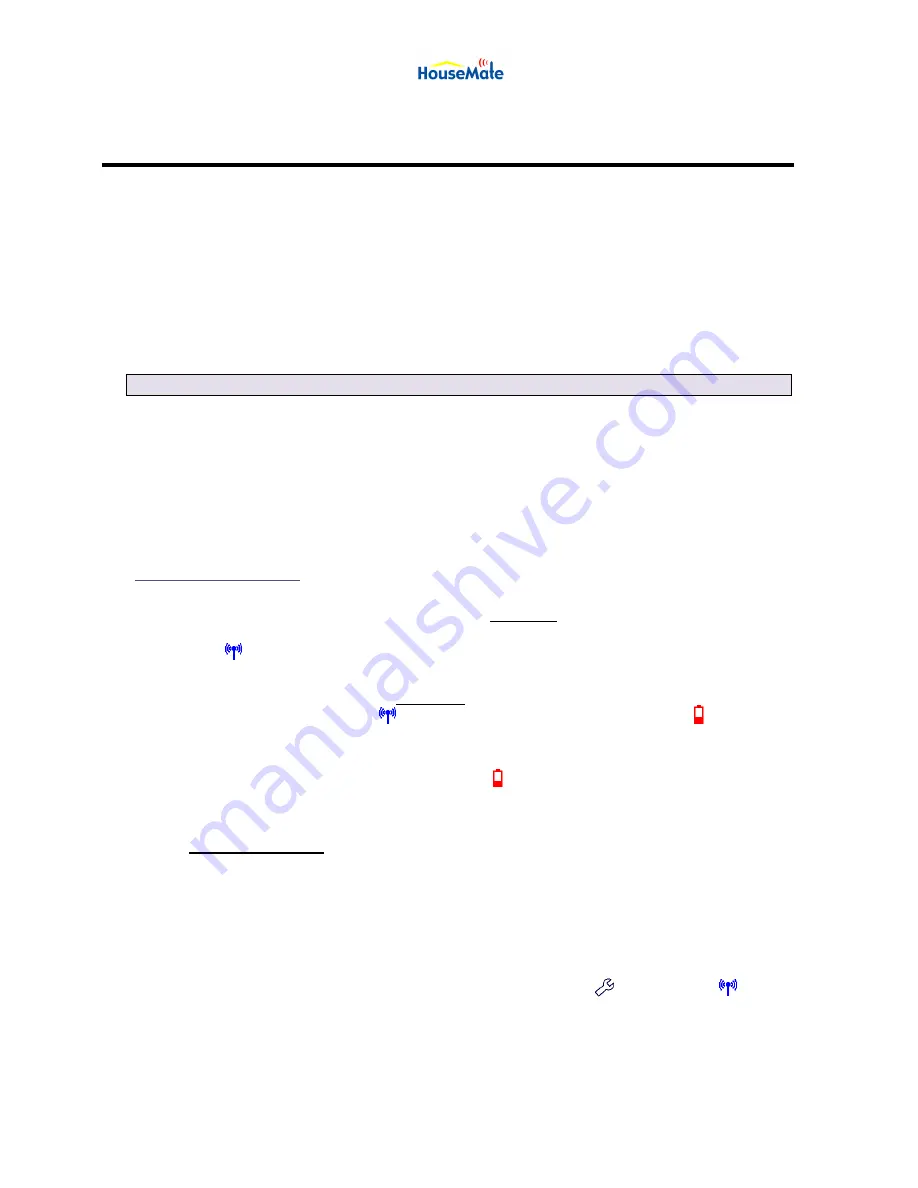
User Manual
August 2011
©Unique Perspectives
www.click2go.ie
Page 17 of 35
6
Recording Auditory Prompts
HouseMate allows you to record Auditory prompts for each button. The prompts
are played back during scanning so that the user can press their switch when
they hear the correct prompt. The prompts are also played back when you press
a button on HouseMate directly.
The microphone is positioned in the top left hand corner of the speaker grill. To
get the best result speak close to the microphone but not directly into it.
Tip:
For best results make sure there is no background noise when you are recording prompts.
Before you can playback an auditory prompt the
Auditory Feedback
setting
must be set to
Prompts
or
Prompts and Clicks
. By default it is set to
Prompts
.
See page 23 for adjusting this setting.
6.1 Recording Button Prompts
To record a prompt
1. Select program mode and then press Button 2.
(see page 10)
2. The symbol should be flashing.
3. To record a prompt press and hold the button you want to record onto.
You will notice that the
symbol starts flashing faster and the symbol
lights up.
In this mode the low battery indicator,
,
is used to indicate that recording
is in progress.
4. Continue holding and speak your prompt clearly into the microphone.
Each prompt can be a maximum of 5 seconds in duration. If you try and
record a longer prompt the recording will fail.
5. When you have finished speaking let go the button on the HouseMate.
6. You can now leave program mode by pressing the
button. The
symbol should stop flashing.
7. Verify the recording by pressing the button you recorded on.