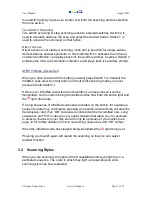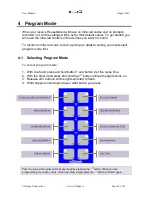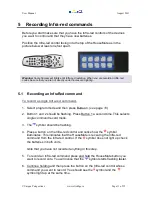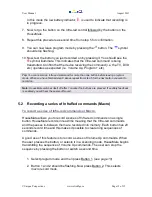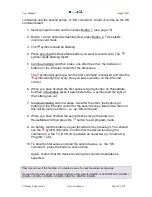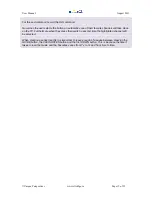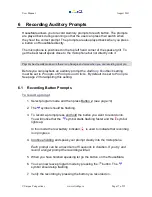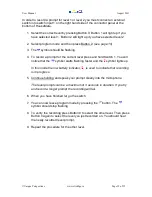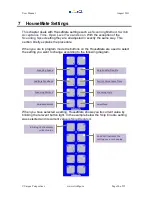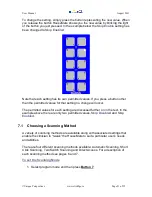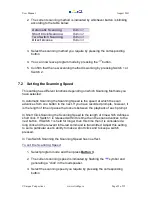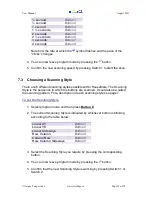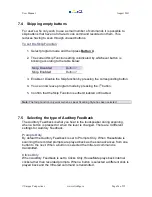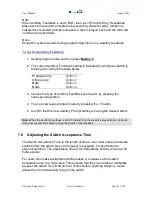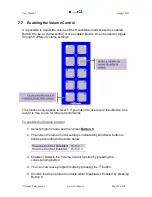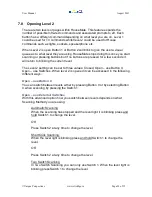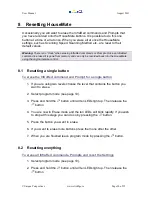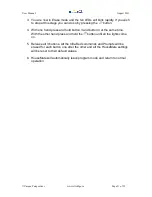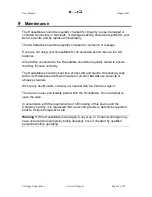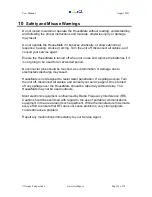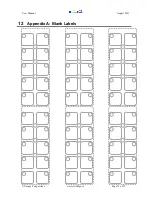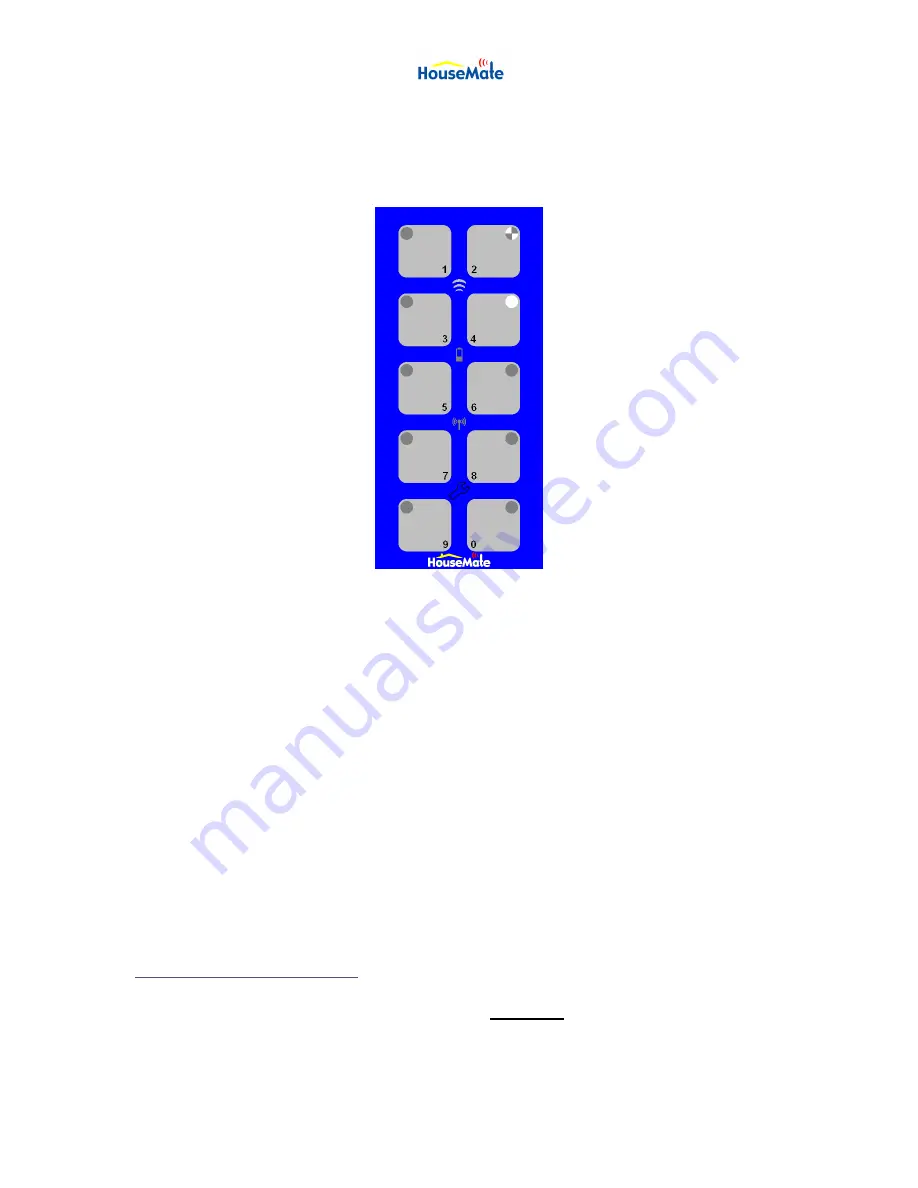
User Manual
August 2011
©Unique Perspectives
www.click2go.ie
Page 21 of 35
To change the setting, simply press the button representing the new value. When
you release the button HouseMate shows you the new value by blinking the light
of the button you just pressed. In the example below the
Skip Enable
setting has
been changed to
Skip Enabled
.
Note that each setting has its own permitted values. If you press a button other
than the permitted values for that setting no change will occur.
The permitted values for each setting are discussed further on in the text. In the
example above there are only two permitted values,
Skip Disabled
and
Skip
Enabled
.
7.1 Choosing a Scanning Method
A variety of scanning methods are available along with associated settings that
enable the clinician to “tweak” the HouseMate to suit a particular user‟s needs
and abilities.
There are four different scanning methods available: Automatic Scanning, Short
Click Scanning, Two Switch Scanning and Direct Access. For a description of
each scanning method see pages 6 and 7.
To set the Scanning Mode
1. Select program mode and then press
Button 7
.