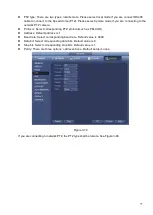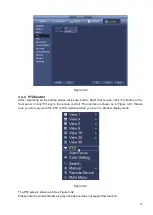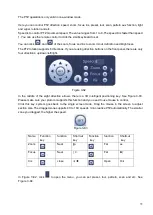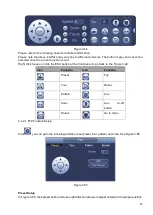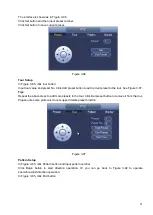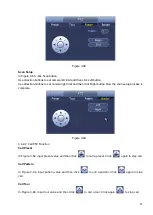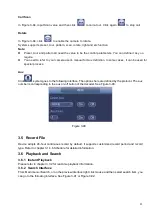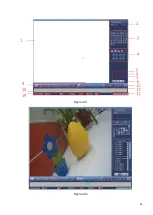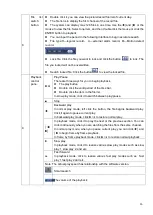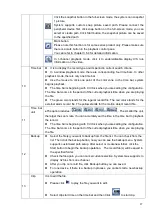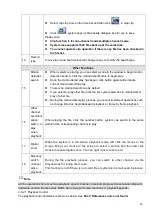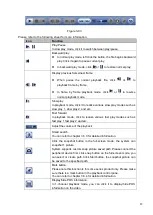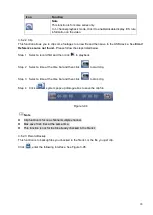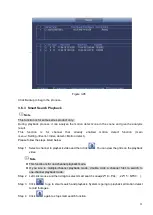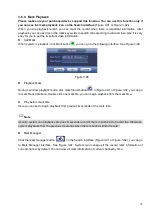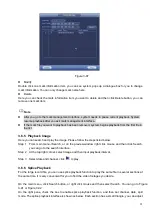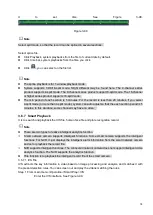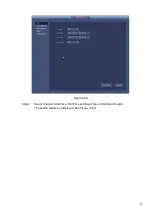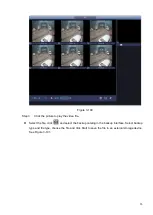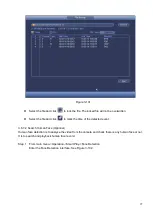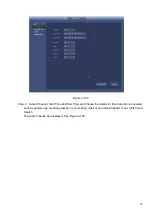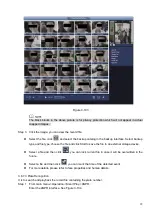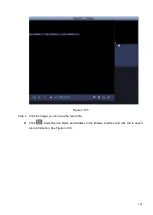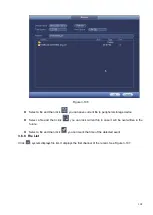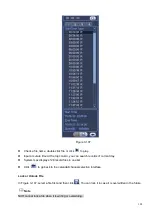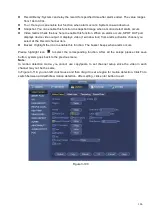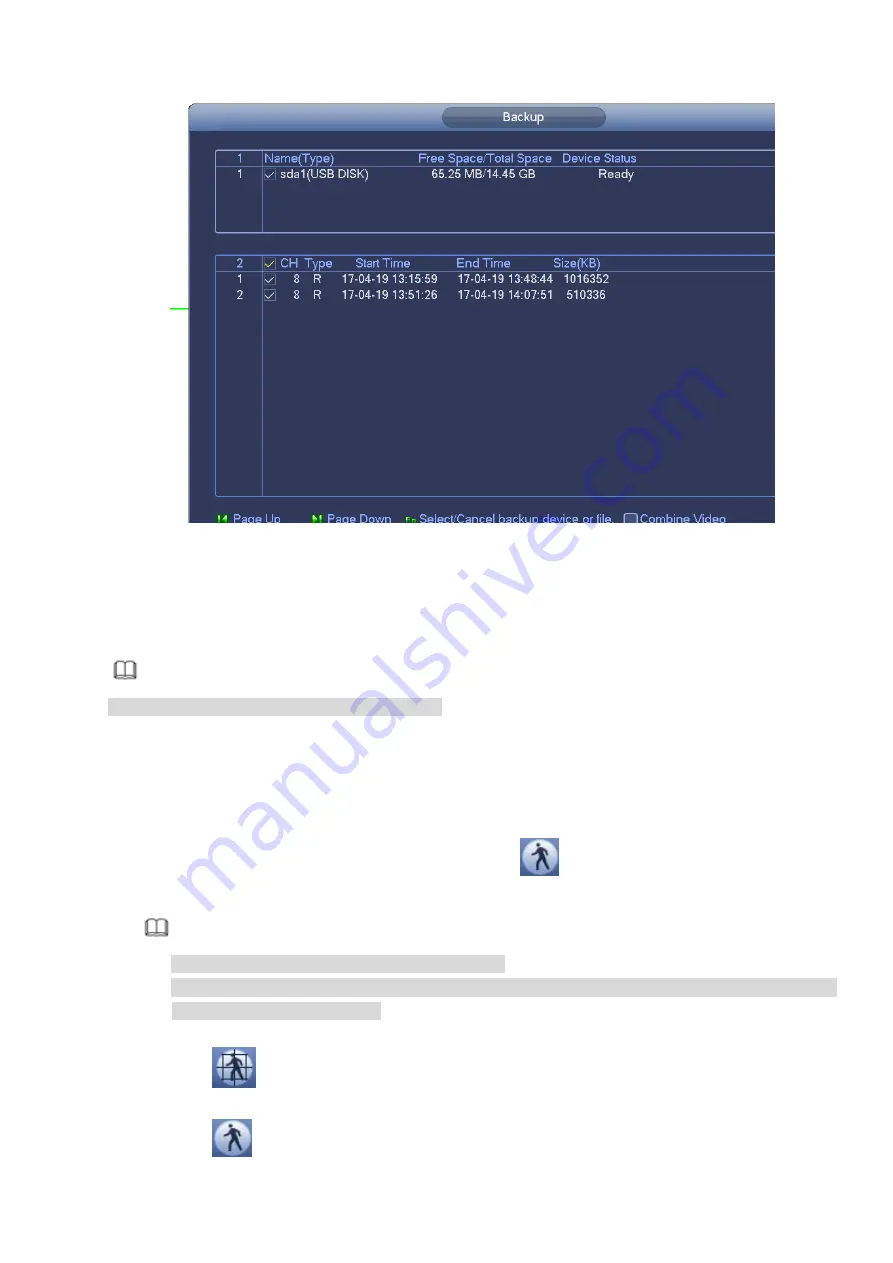
91
Figure 3-95
Click Backup to begin the process.
3.6.3 Smart Search Playback
Note
This function is for some series product only.
During playback process, it can analyze the motion detect zone in the scene and give the analysis
result.
This
function
is
for
channel
that
already
enabled
motion
detect
function
(main
menu->Setting->Event->Video detect->Motion detect).
Please follow the steps listed below.
Step 1 Select a channel to playback video and then click
. You can view the grids on the playback
video.
Note
⚫
This function is for one-channel playback mode.
⚫
If you are in multiple-channel playback mode, double click a channel first to switch to
one-channel playback mode.
Step 2 Left click mouse and then drag to select smart search zones(22*18
(
PAL
)
, 22*15
(
NTSC
)
).
Step 3 Click
to go to smart search and playback. System is going to playback all motion detect
record footages.
Step 4 Click
again to stop smart search function.
Summary of Contents for EmPower NVR
Page 1: ...EmPower NVR User s Manual V4 4 3...
Page 36: ...23 Figure 3 16 Step 2 Click device display edit interface See Figure 3 17...
Page 97: ...84 Figure 3 91 Figure 3 92...
Page 120: ...107 Figure 3 110 Figure 3 111 Figure 3 112...
Page 131: ...118 Figure 3 123 Figure 3 124...
Page 133: ...120 Figure 3 126 Click draw button to draw the zone See Figure 3 127...
Page 137: ...124 Figure 3 130 Click Draw button to draw a zone See Figure 3 131 Figure 3 131...
Page 142: ...129 Figure 3 136 Click draw button to draw the zone See Figure 3 137...
Page 155: ...142 Figure 3 149 Figure 3 150...
Page 156: ...143 Figure 3 151 Figure 3 152...
Page 174: ...161 Figure 3 172 Figure 3 173...
Page 277: ...264 Figure 4 61 Figure 4 62 Figure 4 63...
Page 303: ...290 Figure 4 101 Figure 4 102...
Page 327: ...314 Figure 4 136 Note For admin you can change the email information See Figure 4 137...