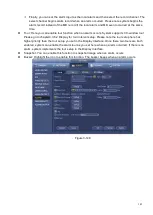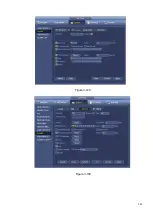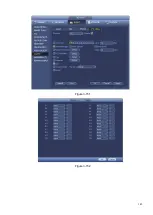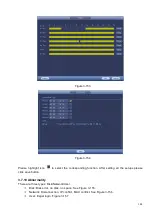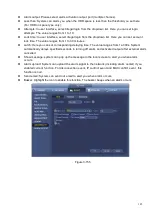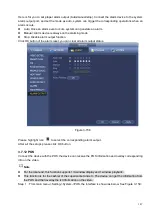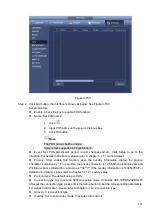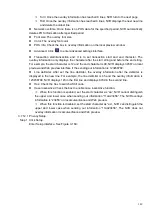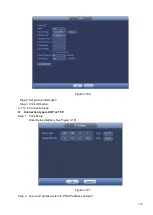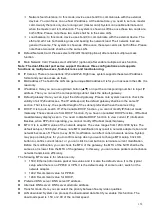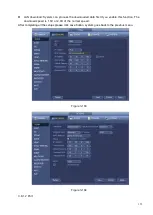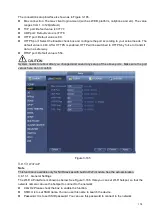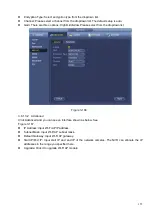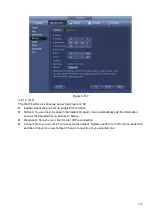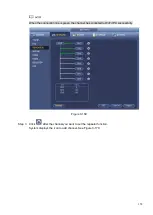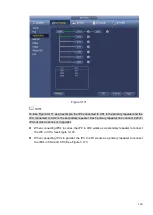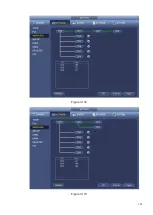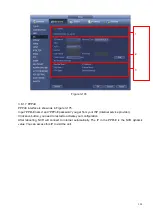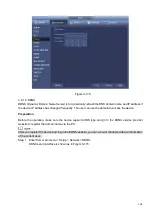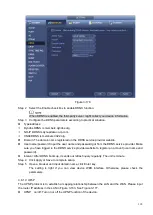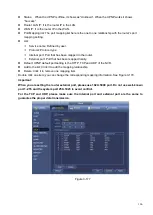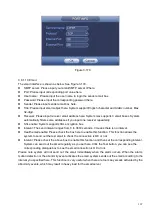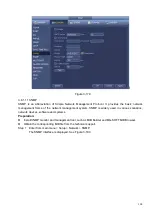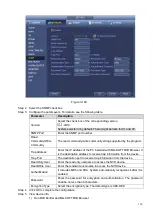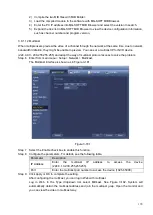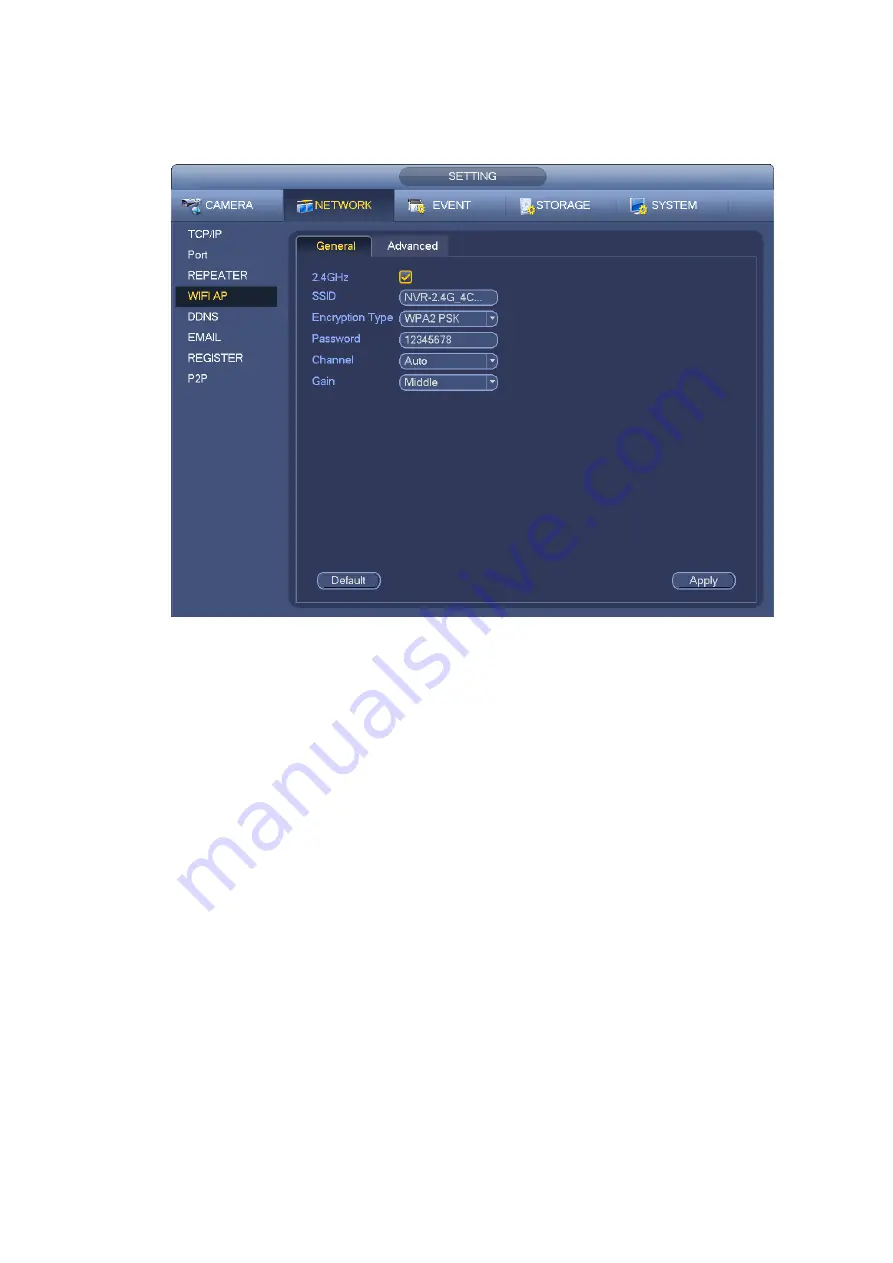
155
⚫
Encryption Type: Select encryption type from the dropdown list.
⚫
Channel: Please select a channel from the dropdown list. The default setup is auto.
⚫
Gain: There are three options: High/middle/low. Please select from the dropdown list.
Figure 3-166
3.8.1.3.2 Advanced
Click Advanced and you can see an interface shown as below. See
⚫
IP Address: Input Wi-Fi AP IP address.
⚫
Subnet Mask: Input Wi-Fi AP subnet mask.
⚫
Default Gateway: Input Wi-Fi AP gateway.
⚫
Start IP/End IP: Input start IP and end IP of the network cameras. The NVR can allocate the IP
addresses in the range you specified here.
⚫
Upgrade: Click it to upgrade Wi-Fi AP module.
Summary of Contents for EmPower NVR
Page 1: ...EmPower NVR User s Manual V4 4 3...
Page 36: ...23 Figure 3 16 Step 2 Click device display edit interface See Figure 3 17...
Page 97: ...84 Figure 3 91 Figure 3 92...
Page 120: ...107 Figure 3 110 Figure 3 111 Figure 3 112...
Page 131: ...118 Figure 3 123 Figure 3 124...
Page 133: ...120 Figure 3 126 Click draw button to draw the zone See Figure 3 127...
Page 137: ...124 Figure 3 130 Click Draw button to draw a zone See Figure 3 131 Figure 3 131...
Page 142: ...129 Figure 3 136 Click draw button to draw the zone See Figure 3 137...
Page 155: ...142 Figure 3 149 Figure 3 150...
Page 156: ...143 Figure 3 151 Figure 3 152...
Page 174: ...161 Figure 3 172 Figure 3 173...
Page 277: ...264 Figure 4 61 Figure 4 62 Figure 4 63...
Page 303: ...290 Figure 4 101 Figure 4 102...
Page 327: ...314 Figure 4 136 Note For admin you can change the email information See Figure 4 137...