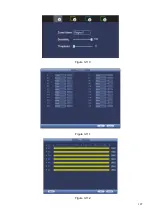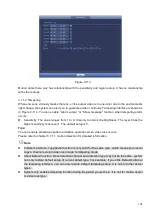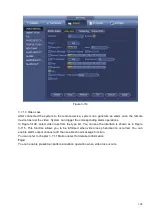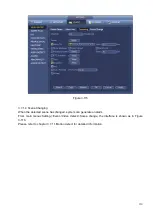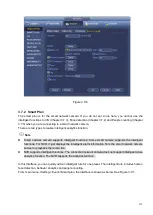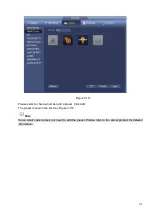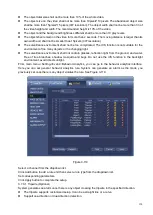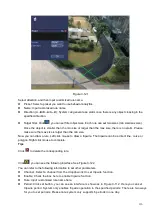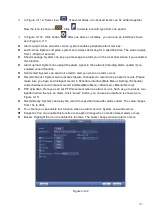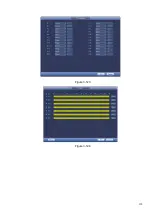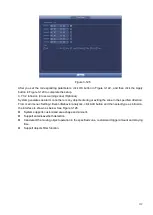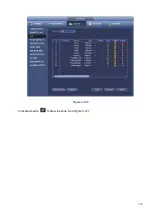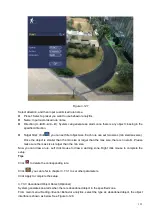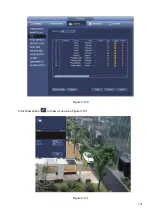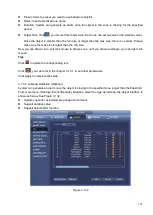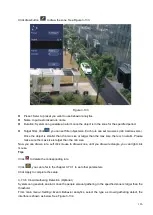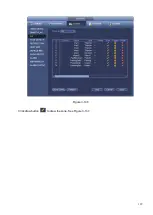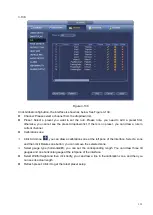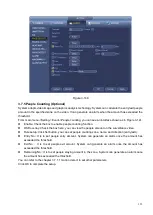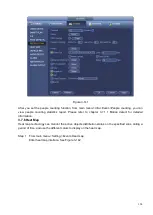121
Figure 3-127
Select direction, and then input customized rule name.
⚫
Preset: Select a preset you want to use behavior analytics.
⚫
Name: Input customized rule name.
⚫
Direction (A→B/B→A/A↔B): System can generate an alarm once there is any object crossing in the
specified direction.
⚫
Target filter: Click
, you can set filter object size. Each rule can set two sizes (min size/max size).
Once the object is smaller than the min size or larger than the max size, there is no alarm. Please
make sure the max size is larger than the min size.
Now you can draw a rule. Left click mouse to draw a warning zone. Right click mouse to complete the
setup.
Tips
Click
to delete the corresponding rule.
Click
, you can refer to chapter 3.7.3.1 to set other parameters.
Click Apply to complete the setup.
3.7.3.3 Abandoned Object Detect (Optional)
System generates an alarm when there is abandoned object in the specified zone.
From main menu->Setting->Event->Behavior analytics, select the type as abandoned object, the object
interface is shown as below. See Figure 3-128.
Summary of Contents for EmPower NVR
Page 1: ...EmPower NVR User s Manual V4 4 3...
Page 36: ...23 Figure 3 16 Step 2 Click device display edit interface See Figure 3 17...
Page 97: ...84 Figure 3 91 Figure 3 92...
Page 120: ...107 Figure 3 110 Figure 3 111 Figure 3 112...
Page 131: ...118 Figure 3 123 Figure 3 124...
Page 133: ...120 Figure 3 126 Click draw button to draw the zone See Figure 3 127...
Page 137: ...124 Figure 3 130 Click Draw button to draw a zone See Figure 3 131 Figure 3 131...
Page 142: ...129 Figure 3 136 Click draw button to draw the zone See Figure 3 137...
Page 155: ...142 Figure 3 149 Figure 3 150...
Page 156: ...143 Figure 3 151 Figure 3 152...
Page 174: ...161 Figure 3 172 Figure 3 173...
Page 277: ...264 Figure 4 61 Figure 4 62 Figure 4 63...
Page 303: ...290 Figure 4 101 Figure 4 102...
Page 327: ...314 Figure 4 136 Note For admin you can change the email information See Figure 4 137...