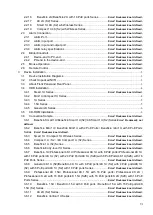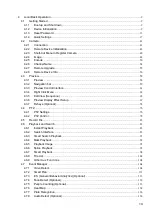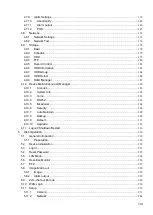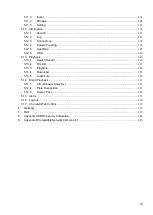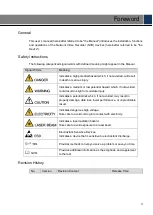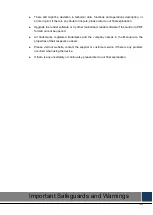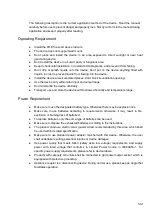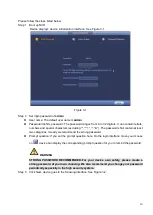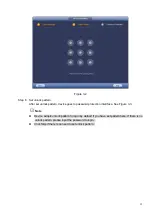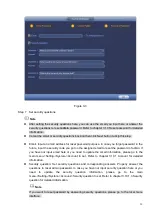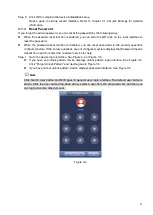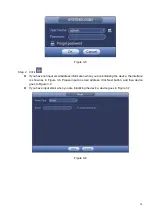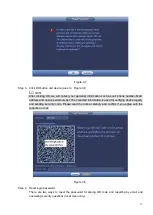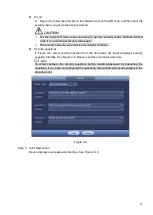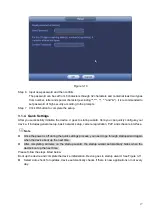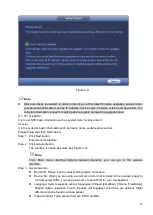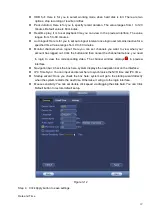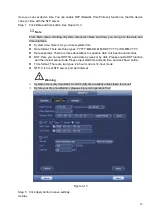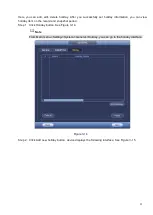6
③
Connect to the HDD data cable to the main board
and the HDD port respectively. Loosen the power
cable of the chassis and connect another end of the
power cable to the HDD port.
④
After connect the cable, put the front cover back to
the device and then fix screws of the rear panel.
2.4.4 General 2U Series
①
①
Use the screwdriver to loose the screws
of the rear panel and then remove the front
cover.
②
②
Put the HDD to the HDD bracket in
the chassis and then line up the four
screws to the four holes in the HDD.
Use the screwdriver to fix the screws
firmly to secure HDD on the HDD
bracket
③
Connect to the HDD data cable to the main board
and the HDD port respectively. Loosen the power cable
of the chassis and connect another end of the power
cable to the HDD port.
④
After connect the cable, put the front cover
back to the device and then fix screws of the rear
panel.
2.5 CD-ROM Installation
Please follow the steps listed below.
Summary of Contents for EmPower NVR
Page 1: ...EmPower NVR User s Manual V4 4 3...
Page 36: ...23 Figure 3 16 Step 2 Click device display edit interface See Figure 3 17...
Page 97: ...84 Figure 3 91 Figure 3 92...
Page 120: ...107 Figure 3 110 Figure 3 111 Figure 3 112...
Page 131: ...118 Figure 3 123 Figure 3 124...
Page 133: ...120 Figure 3 126 Click draw button to draw the zone See Figure 3 127...
Page 137: ...124 Figure 3 130 Click Draw button to draw a zone See Figure 3 131 Figure 3 131...
Page 142: ...129 Figure 3 136 Click draw button to draw the zone See Figure 3 137...
Page 155: ...142 Figure 3 149 Figure 3 150...
Page 156: ...143 Figure 3 151 Figure 3 152...
Page 174: ...161 Figure 3 172 Figure 3 173...
Page 277: ...264 Figure 4 61 Figure 4 62 Figure 4 63...
Page 303: ...290 Figure 4 101 Figure 4 102...
Page 327: ...314 Figure 4 136 Note For admin you can change the email information See Figure 4 137...