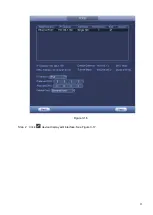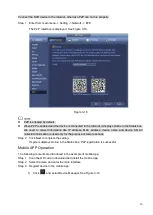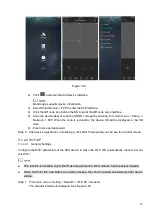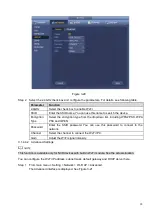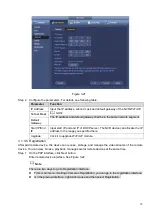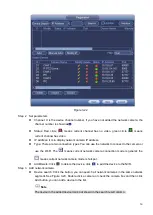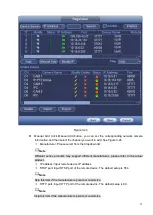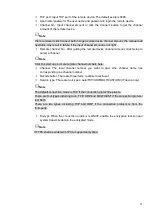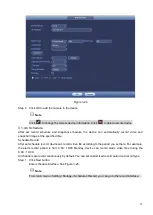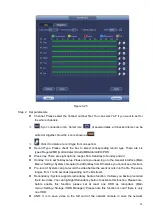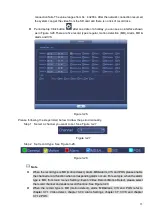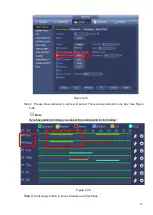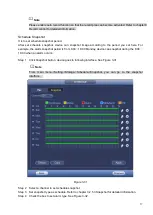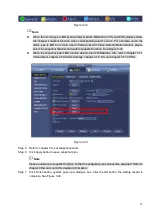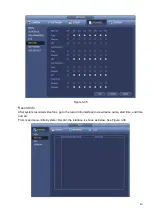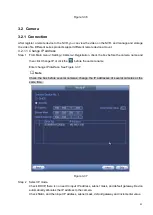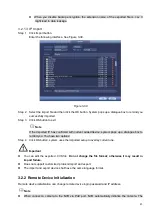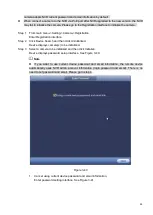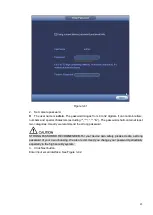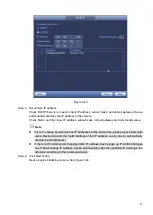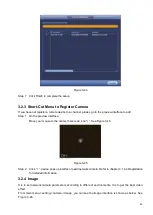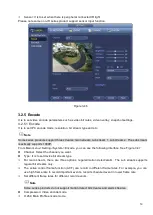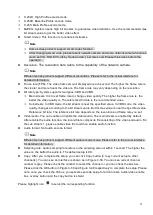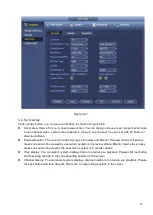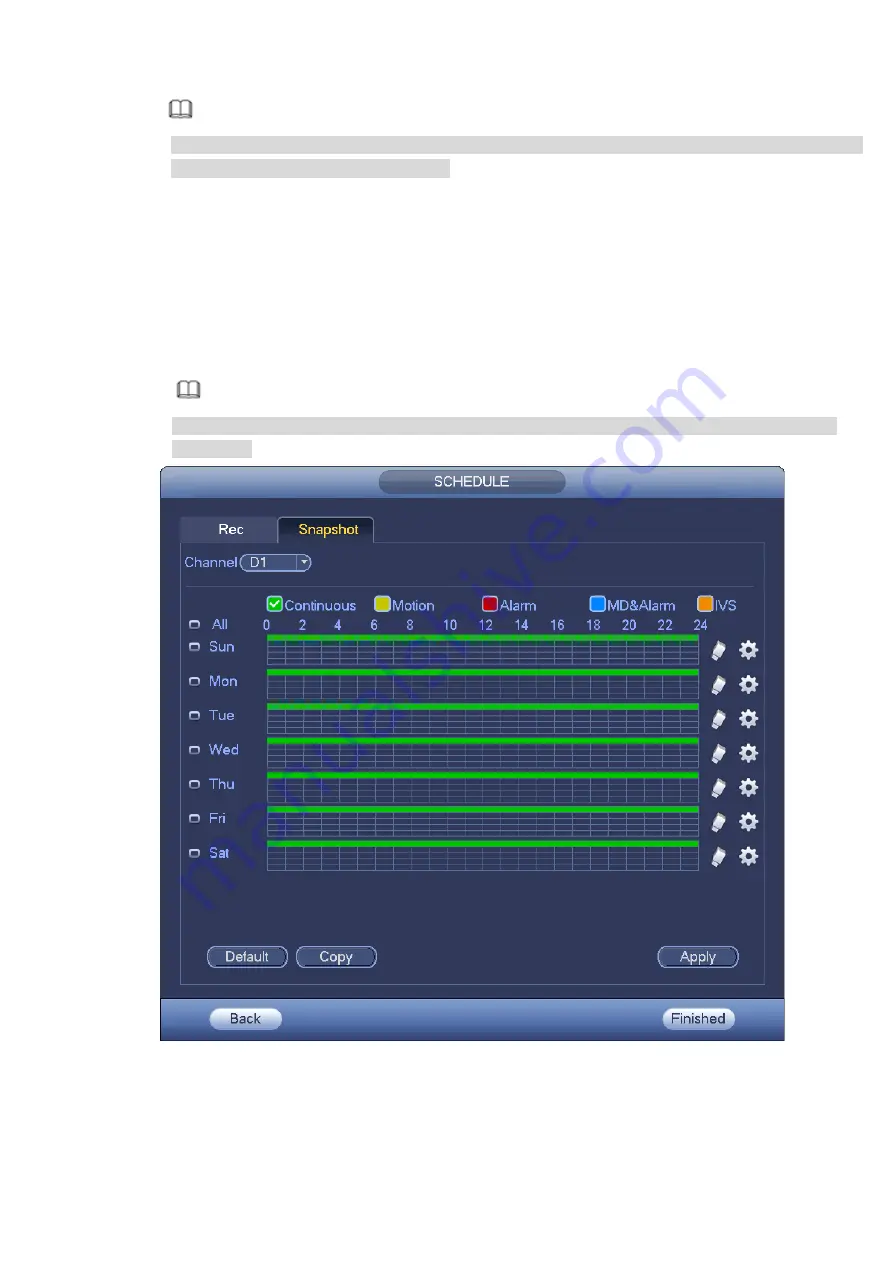
37
Note
Please enable auto record function so that the record plan can become activated. Refer to chapter 0
Record control for detailed information.
Schedule Snapshot
It is to set schedule snapshot period.
After set schedule snapshot, device can snapshot image according to the period you set here. For
example, the alarm snapshot period is from 6:00
~
18:00 Monday, device can snapshot during the 6:00
~
18:00 when an alarm occurs.
Step 1 Click Snapshot button, device goes to following interface. See Figure 3-31.
Note
From main menu->Setting->Storage->Schedule->Snapshot, you can go to the snapshot
interface.
Figure 3-31
Step 2 Select a channel to set schedule snapshot.
Step 3 Set snapshot type as schedule. Refer to chapter 3.2.5.3 Snapshot for detailed information.
Step 4 Check the box to set alarm type. See Figure 3-32.
Summary of Contents for EmPower NVR
Page 1: ...EmPower NVR User s Manual V4 4 3...
Page 36: ...23 Figure 3 16 Step 2 Click device display edit interface See Figure 3 17...
Page 97: ...84 Figure 3 91 Figure 3 92...
Page 120: ...107 Figure 3 110 Figure 3 111 Figure 3 112...
Page 131: ...118 Figure 3 123 Figure 3 124...
Page 133: ...120 Figure 3 126 Click draw button to draw the zone See Figure 3 127...
Page 137: ...124 Figure 3 130 Click Draw button to draw a zone See Figure 3 131 Figure 3 131...
Page 142: ...129 Figure 3 136 Click draw button to draw the zone See Figure 3 137...
Page 155: ...142 Figure 3 149 Figure 3 150...
Page 156: ...143 Figure 3 151 Figure 3 152...
Page 174: ...161 Figure 3 172 Figure 3 173...
Page 277: ...264 Figure 4 61 Figure 4 62 Figure 4 63...
Page 303: ...290 Figure 4 101 Figure 4 102...
Page 327: ...314 Figure 4 136 Note For admin you can change the email information See Figure 4 137...