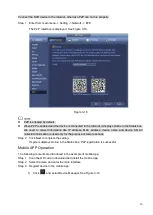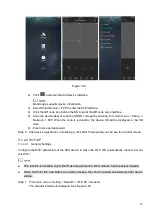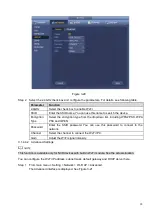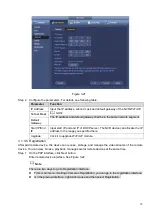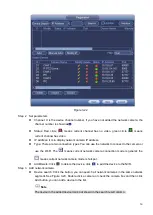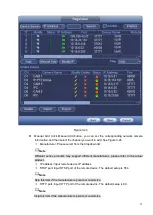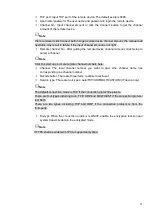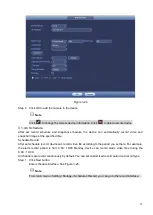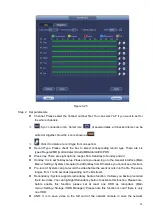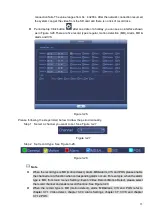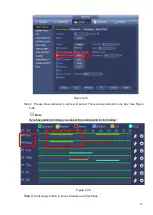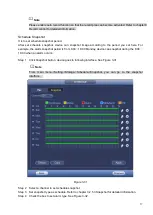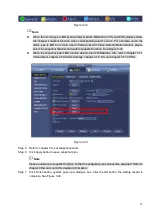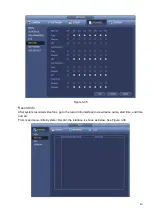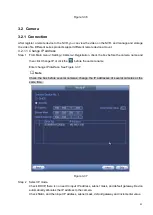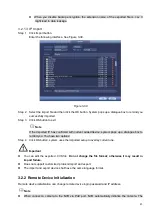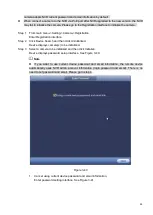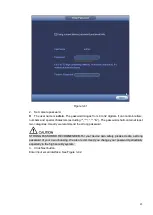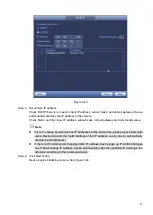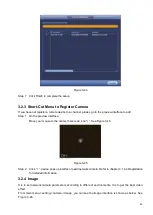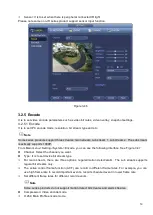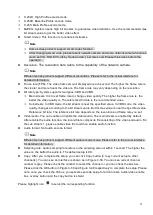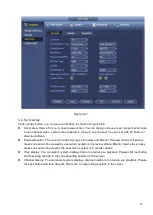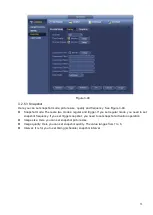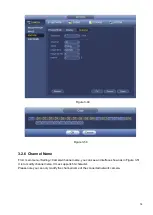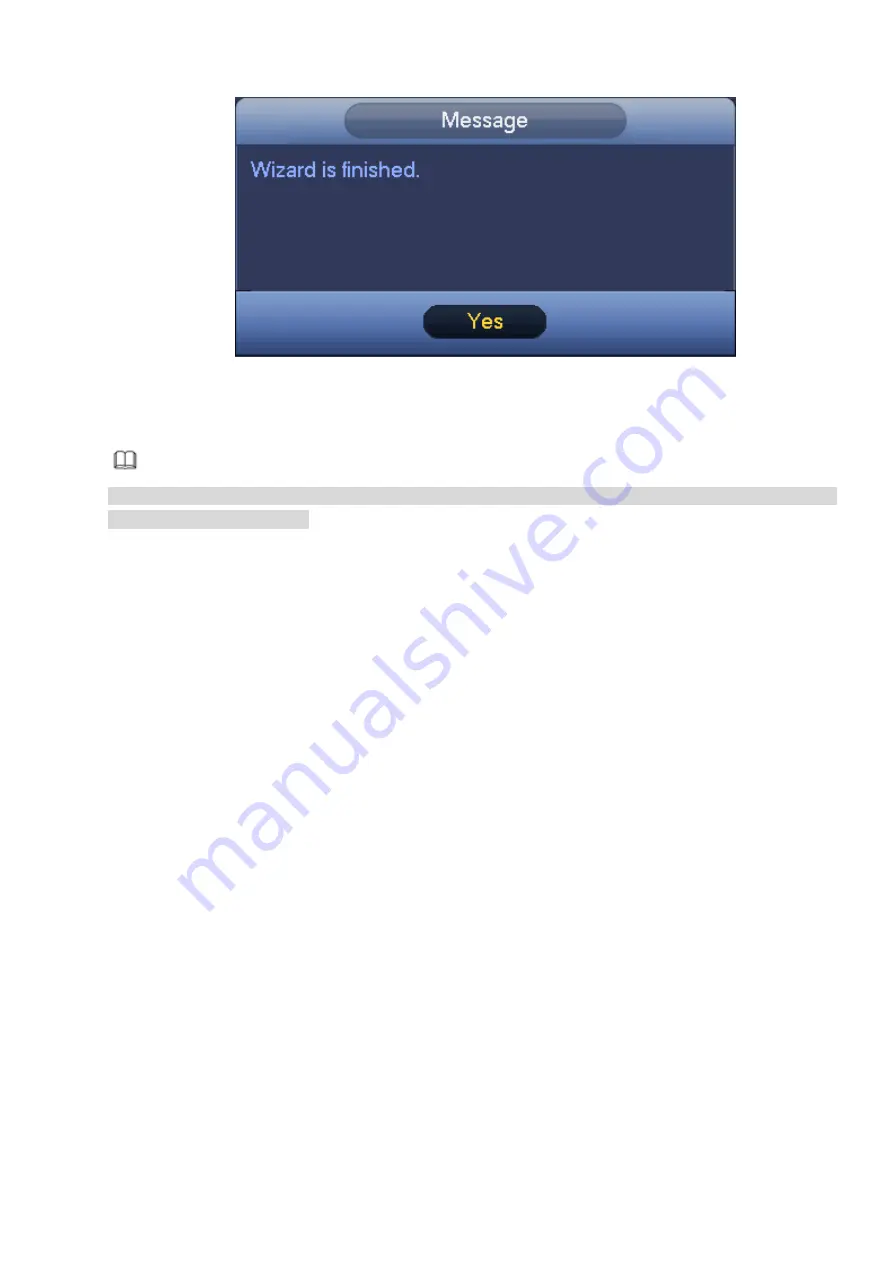
39
Figure 3-34
Record Control
Note
You need to have proper rights to implement the following operations. Please make sure the HDD
has been properly installed.
There are three ways for you to go to record menu.
⚫
Right click mouse and then select Manual->Record.
⚫
In the main menu, from Setting->Storage->Record.
⚫
In live viewing mode, click record button in the front panel or record button in the remote control.
After set schedule record and schedule snapshot function, please enable auto record and auto
snapshot function so that the device can automatically record and snapshot. System supports main
stream and sub stream. There are three statuses: schedule/manual/stop. See Figure 3-35. Please
highlight icon“○” to select corresponding channel.
⚫
Manual: The highest priority. After manual setup, all selected channels will begin general recording.
⚫
Schedule: Channel records as you have set in recording setup (Main
Menu->Setting->Storage->>Schedule)
⚫
Stop: Current channel stops recording.
⚫
All: Check All button after the corresponding status to enable/disable all -channel schedule/manual
record or enable/disable all channels to stop record.
⚫
Snapshot: Select one or more channel(s) first and then enable/disable schedule snapshot function.
Summary of Contents for EmPower NVR
Page 1: ...EmPower NVR User s Manual V4 4 3...
Page 36: ...23 Figure 3 16 Step 2 Click device display edit interface See Figure 3 17...
Page 97: ...84 Figure 3 91 Figure 3 92...
Page 120: ...107 Figure 3 110 Figure 3 111 Figure 3 112...
Page 131: ...118 Figure 3 123 Figure 3 124...
Page 133: ...120 Figure 3 126 Click draw button to draw the zone See Figure 3 127...
Page 137: ...124 Figure 3 130 Click Draw button to draw a zone See Figure 3 131 Figure 3 131...
Page 142: ...129 Figure 3 136 Click draw button to draw the zone See Figure 3 137...
Page 155: ...142 Figure 3 149 Figure 3 150...
Page 156: ...143 Figure 3 151 Figure 3 152...
Page 174: ...161 Figure 3 172 Figure 3 173...
Page 277: ...264 Figure 4 61 Figure 4 62 Figure 4 63...
Page 303: ...290 Figure 4 101 Figure 4 102...
Page 327: ...314 Figure 4 136 Note For admin you can change the email information See Figure 4 137...