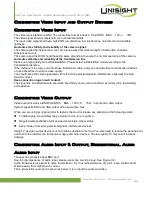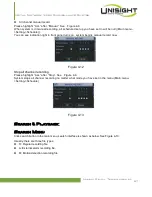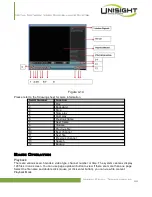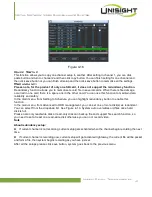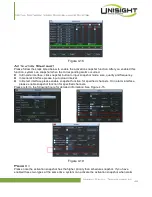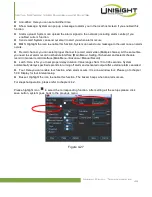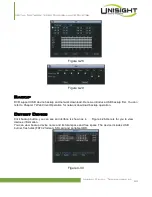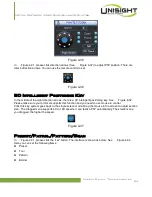Digital Network Video Surveillance System
There are two playback modes: 4-ch and all-channel. In 4-ch playback mode, you can select the
1/2/3/4-ch playback according to your requirement. In all-channel mode, system can playback in full
channels. Please note the 4-ch has no all-channel playback mode.
Accurate playback
Input time (h/m/s) in the time column and then click playback button, system can operate accurate
playback.
Synchronized playback function when playback
During playback process, click numeral key, system can switch to the corresponding channel video of
the same time.
Digital zoom
When the system is in playback mode, drag your mouse in the screen to select a section and then left
click mouse to realize digital zoom. You can right click mouse to exit.
File backup
System supports backup operation during search. You can draw a √ before file name (multiple
choices). Then click backup button (Button 14 in Figure 4-11).
Slow playback and fast playback
Please refer to the following sheet for slow play and fast playback function.
Button
Illustration
Remarks
Fast play button
8
In playback mode, click this button to
switch between various fast play modes
such as fast play 1,fast play 2 and more.
Frame rate may
vary due to
different versions.
Slow play button ►
In playback mode, click this button to
switch between various slow play modes
such as slow play 1 or slow play 2.
Play/Pause►
In slow playback mode, click this button to
switch between play/pause modes.
Previous/next
In playback mode, you can click
│
◂
and
▸
to view previous or next video in
current channel.
Backward playback and frame by frame playback
Button
Illustration
Remarks
Backward play:
◂
in playback
interface.
In normal playback mode, left click backward
play button
◂
, system begins backward
playback.
Double click backward play button again,
system goes to pause mode.
When system is in
backward play or
frame by frame
playback mode, you
can click play
button
►
/
to go to
normal playback.
Manual playback
frame by frame.
Click pause button in normal playback mode,
you can use
◀
│
and
│
▶
to view frame by
frame.
Note:
All the operations here (such as playback speed, channel, time and progress) have relationship with
hardware version. Some series DVRs do not support some functions or playback speeds.
Calendar
Click calendar icon
in Figure 4-10, system pops up a calendar for your reference.
The highlighted date means there are record files in that day. You can click blue date to view file list.
Unisight Digital Technologies, Inc.
39