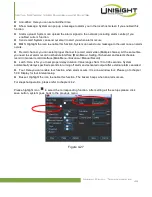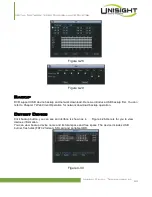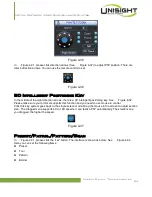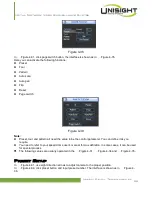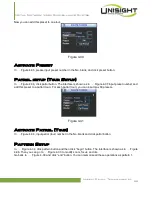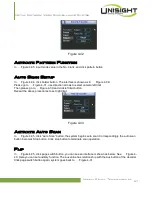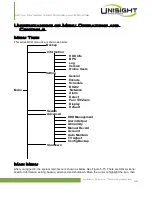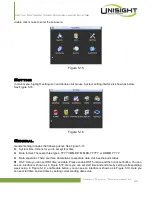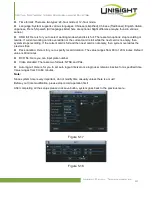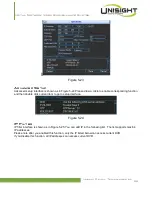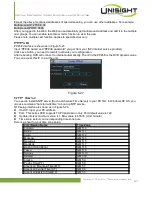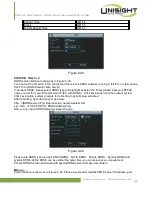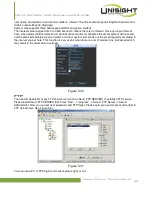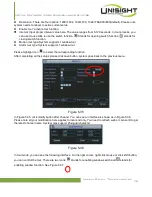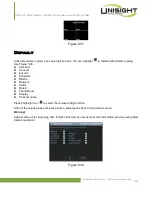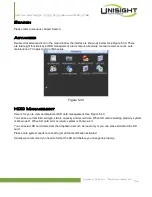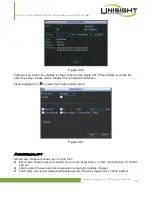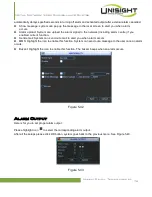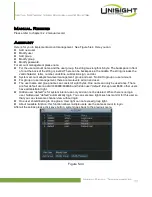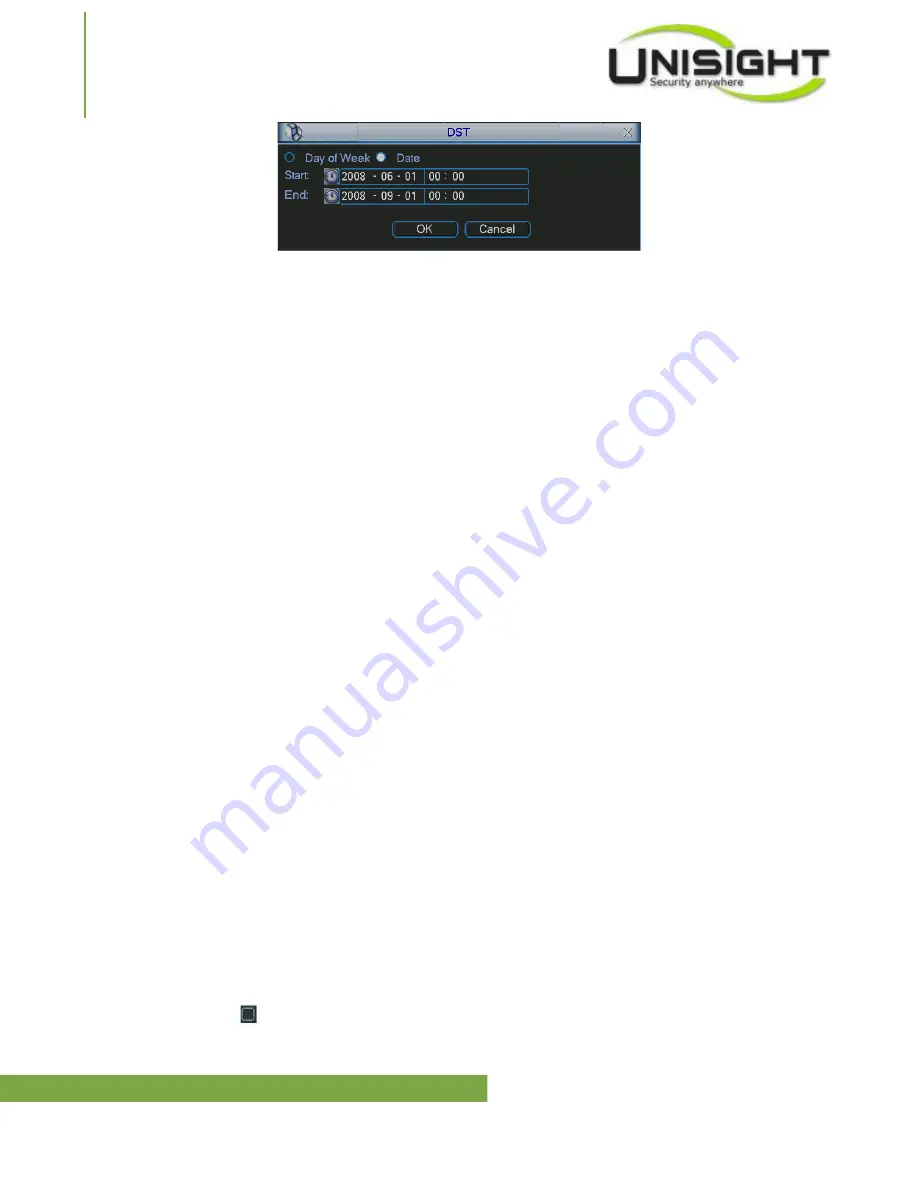
Digital Network Video Surveillance System
Figure 5-19
Encode
Please note encode setup has relationship with the hardware encode setup. You can set your self-
defined setup only if it is in mode 3.
Encode setting includes the following items. See Figure 5-20.
Please note some series do not support extra stream.
Channel: Select the channel you want.
Type: Please select from the dropdown list. There are two options: regular/alarm.
Compression: System supports H.264.
Resolution: System supports various resolutions, you can select from the dropdown list. For this model,
main stream supports D1/CIF/QCIF. Please note the resolution may vary due to different channels. The extra
stream supports QCIF/CIF.
Frame rate: It ranges from 1f/s to 25f/s in NTSC mode and 1f/s to 30f/s in PAL mode.
Bit rate type: System supports two types: CBR and VBR. In VBR mode, you can set video quality.
Quality: There are six levels ranging from 1 to 6. The sixth level has the highest image quality.
Video/audio: You can enable or disable the video/audio.
Overlay: Click overlay button, you can see an interface is shown in Figure 5-21. Please note the following
overlay titles can not be in the same position.
Please note only the unit of GPS module supports GPS
overlay function.
Cover area (Privacy mask): Here is for you to set privacy mask section. You can drag you mouse to set
proper section size. In one channel video, system max supports 4 zones.
Preview/monitor: privacy mask has two types. Preview and Monitor. Preview means the privacy mask zone
can not be viewed by user when system is in preview status. Monitor means the privacy mask zone can not be
view by the user when system is in monitor status.
Time display: You can select system displays time or not when you playback.
Channel display: You can select system displays channel number or not when you playback.
Car No. display: You can select system displays car number or not when you playback.
GPS display: You can select system displays latitude and longitude or not when you playback.
Please highlight icon
to select the corresponding function.
Unisight Digital Technologies, Inc.
62