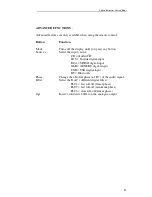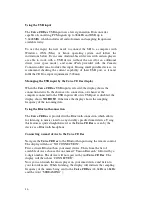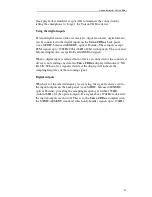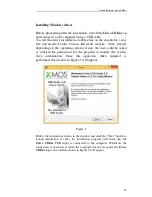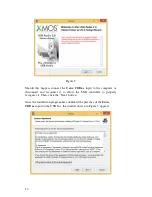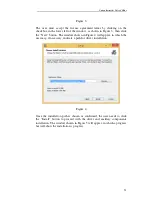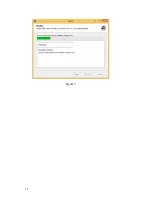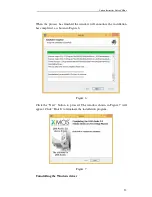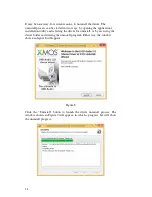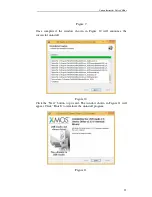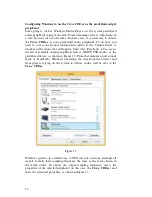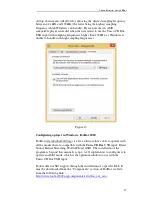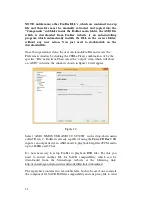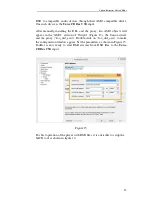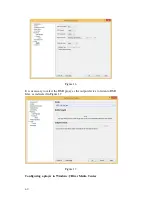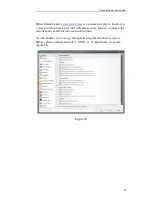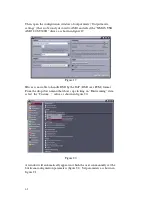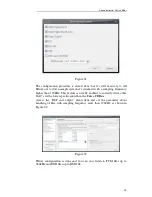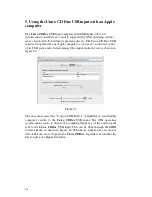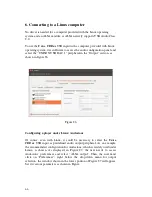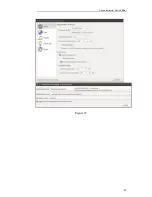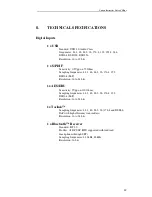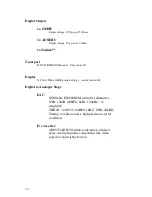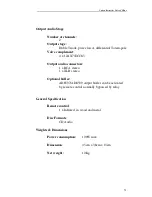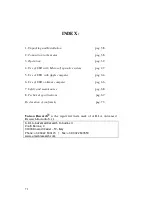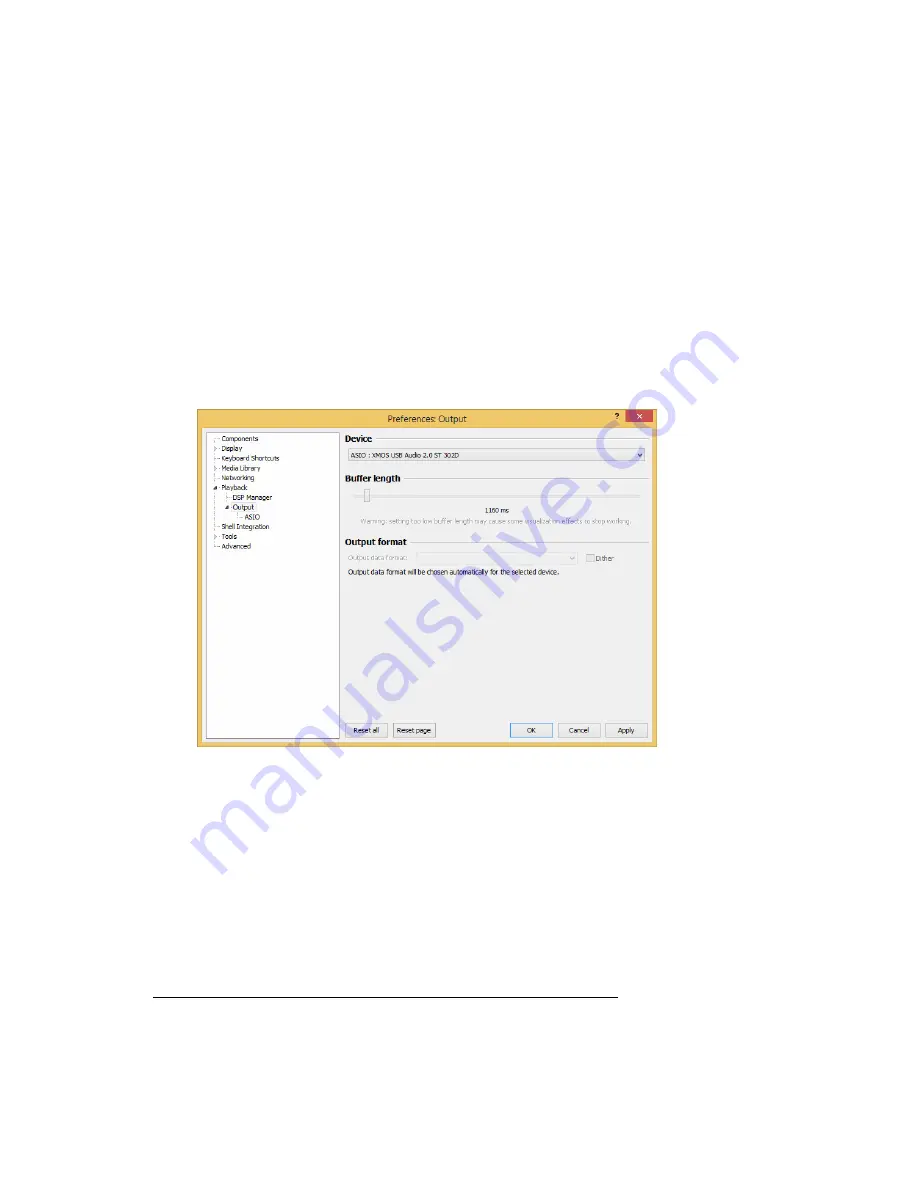
58
NOTE: unlike many other FooBar DLL’s, which are contained in a zip
file and therefore must be manually extracted and copied into the
“Components” subfolder inside the FooBar main folder, the ASIO file
which is downloaded from FooBar website is an auto-installing
program which automatically installs the DLL in the correct folder,
without any user action. You just need to double-click on the
downloaded file.
Once this operation is done, the user can launch FooBar and access the
Preferences window by clicking the CTRL+P keys combination, or by the
specific “File” menu item. Then, select the “output” item, which will show
an “ASIO” sub-item: the windows shown in figure 14 will appear.
Figure 14
Select “ASIO: XMOS USB ASIO 2.0 ST302D” in the drop-down menu
called “Device”. FooBar is already capable of using the
Unico CDDue
USB
input as an output device in ASIO mode to playback bit-perfect PCM audio
up to 384kHz and 32 bits.
It’s now necessary to setup FooBar to playback DSD files. For this you
need to install another DL for SACD compatibility, which can be
downloaded from the Sourceforge website at the following link:
http://sourceforge.net/projects/sacddecoder/files/latest/download.
The zip archive contains two executable files, both to be used: one to install
the component for SACD ISO files compatibility and one proxy file to send