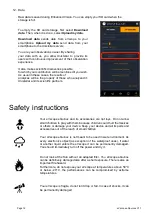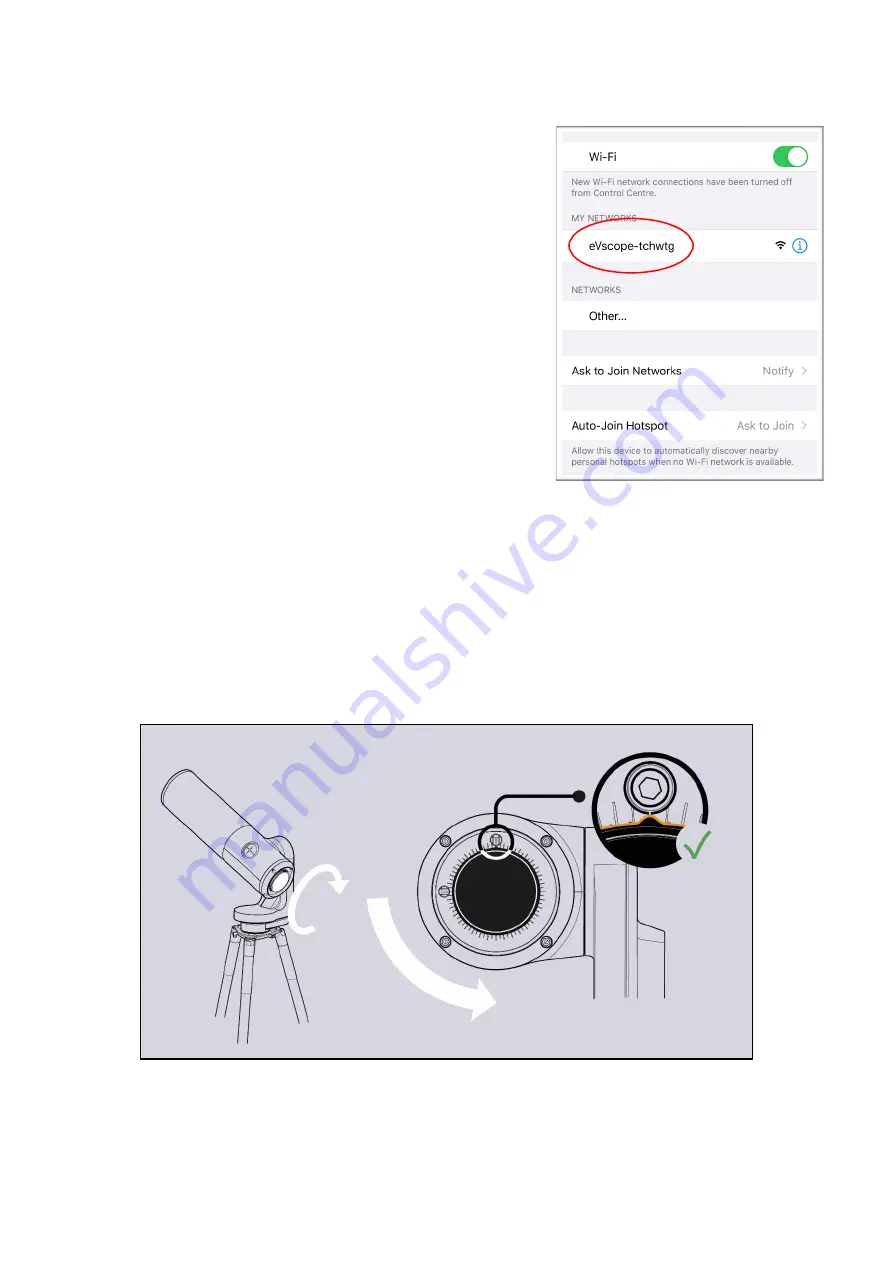
Page 6
eVscope eQquinox V1.1
5. Remove the dust cap from the top of the tube.
6. Connection to the smartphone:
o
Download the Unistellar app from the Google
Play Store or Apple Store.
o
Turn
on your smartphone’s Wi-Fi.
o
Check available Wi-Fi networks.
o
Connect your smartphone to the eVscope
eQuinox’s Wi-Fi network named eVscope-
xxxxxx
(the network’s name consists of
eVscope and six random characters).
o
Launch
the
Unistellar
app
on
your
smartphone
o
Warning:
the connection between your
eVscope
and
your
smartphone
may
sometimes be lost, in this case please restart
your application. If you encounter broken
connections, we advise you to disable Auto-
Lock.
7. Focus:
o
Using the in-app joystick, lower the telescope to around 45°.
o
Basic focus:
Adjust the focusing wheel at the bottom of your eVscope to align the visual
cue with the top screw.
Note: To get a perfect focus, the visual cue might not be exactly aligned with the top screw
to have the perfect focus. You can focus "by eye" or focus precisely using the Bahtinov mask
(recommended for excellent results).