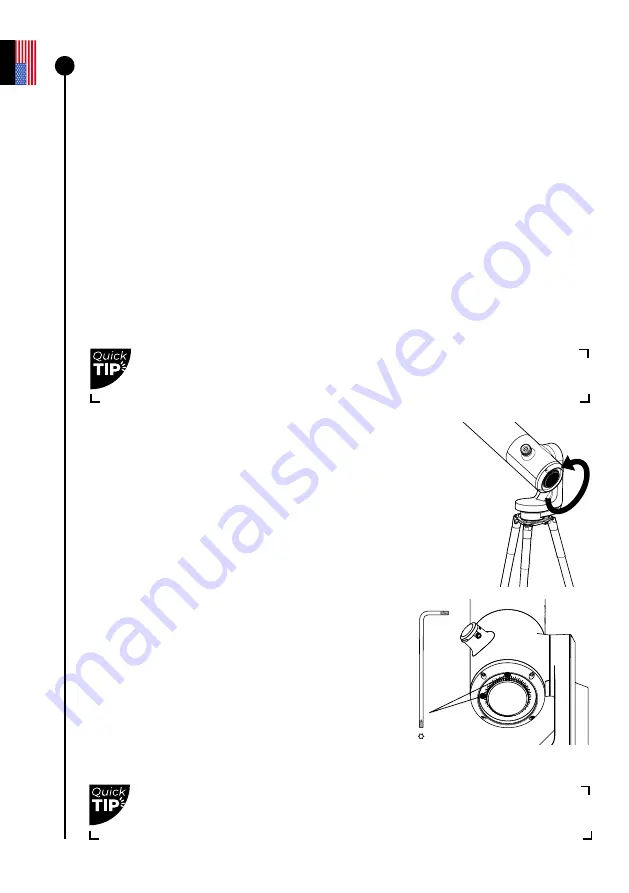
Collimating your telescope
What is collimation?
Collimation refers to the process of aligning the sensor and the mirror’s optical axis. You
do not need to carry out a collimation every time you use your telescope if it has not been
transported in a way that involves lots of movement, such as in the trunk of a car. We
recommend that you perform this operation once and then periodically check for shifts.
If you are having difficulty focusing as described in the preceding sections or if you are having
difficulty achieving high precision focus with your Bahtinov mask, your telescope may require
collimation.
How often should I collimate my telescope?
Collimation is rarely necessary. It should be done primarily when you transport your telescope in a
way that involves lots of movement, like after a trip in the trunk of a car.
How do I collimate my telescope?
Collimate your telescope using the two screws located
on the bottom of the optical tube. Turning these screws
adjusts the position of the mirror. The top screw is used
to move the star vertically, while the left screw is used
to move it horizontally.
For this procedure, you will need:
1- The T20 Torx wrench (telescope tool 1) supplied in
the toolbox.
2- A clear sky with bright, fully visible stars.
Point your telescope toward a bright star, selecting
the
first star that is recommended in the catalog.
Center it using the joystick in the app.
# Tool 1 (T20 Torx)
Look directly into the eyepiece for this procedure.
Turn the wheel counterclockwise as far as it will go.
4
Check the collimation for the first time right after receiving your
telescope.
U
ser
guide
|
16
E
nglish













































