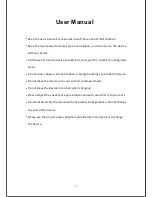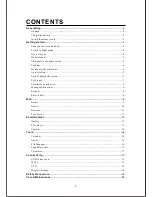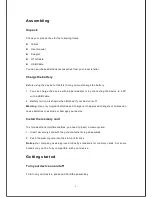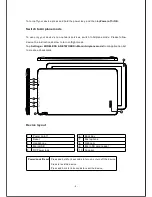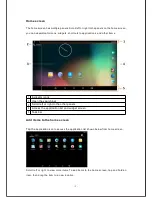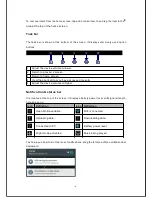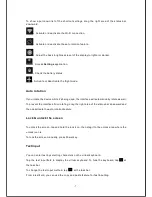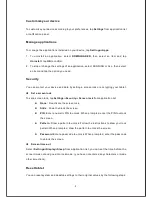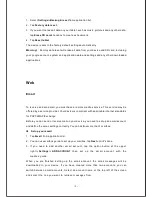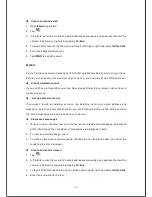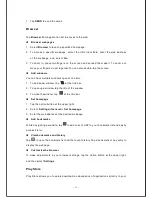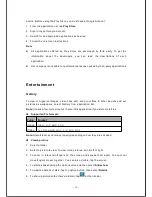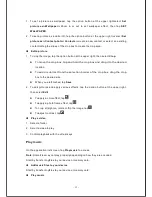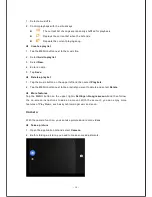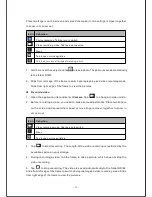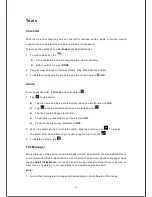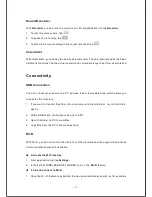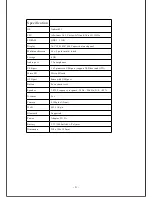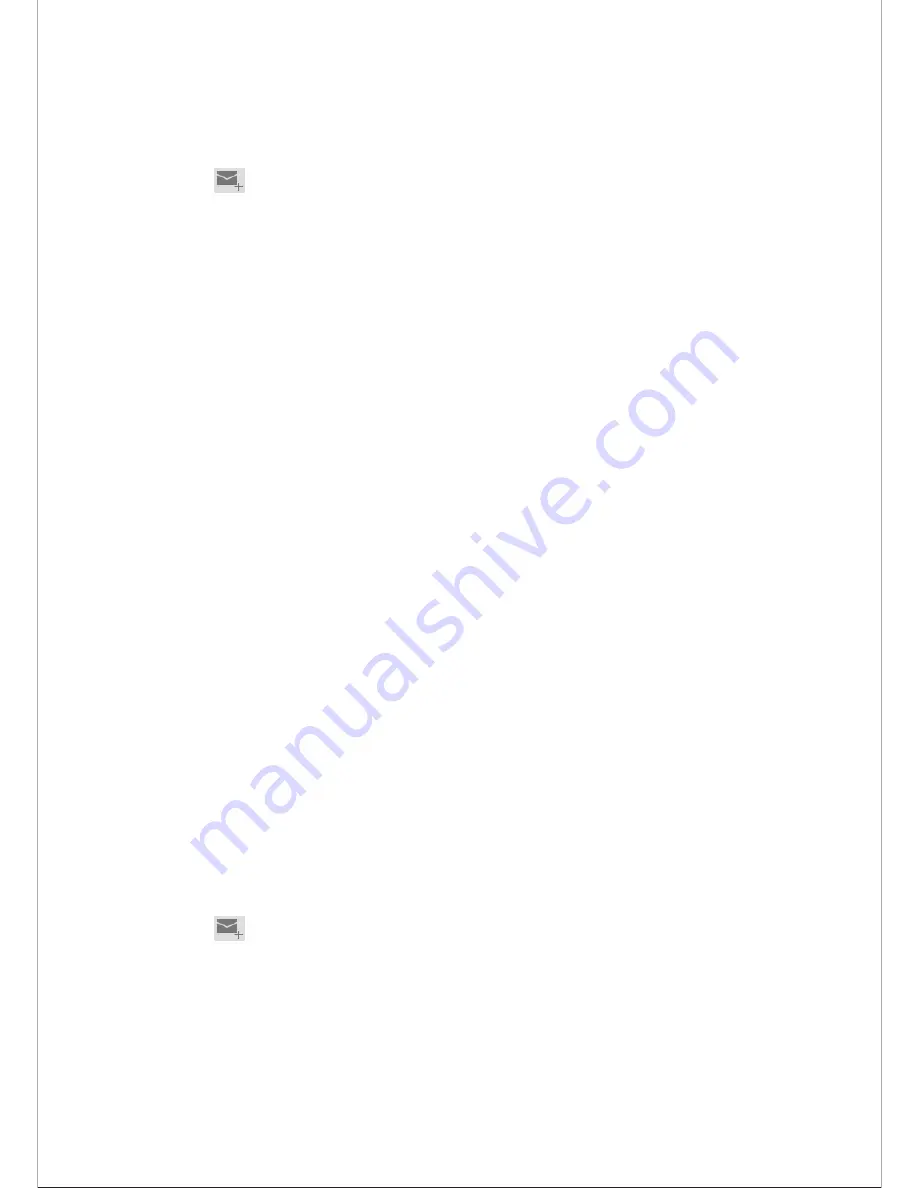
- 10 -
Create and send email
1.
Open
application.
2.
Tap
.
3.
In
To
field, enter the recipient's email addresses manually and separate them with a
comma. Add more recipients by tapping
Cc/Bcc.
.
4.
To insert attachments,tap the option button at the upper right and select
Attach file
.
5.
Enter the subject and the text.
6.
Tap
SEND
to send the email.
Gmail
You can retrieve new email messages from the Google Mail webmail service to your inbox.
Before you can send or receive mail on your device, you need to set up a Gmail account.
Create a Gmail account
If you don’t have a Google Account, tap New, please follow the on-screen instructions to
create a new one.
Set up a Gmail account
If you want to add an existing account, tap Existing, enter your email address and
password, and then select Next, when you are finished setting up the email account,
the email messages are downloaded to your device.
View email messages
1. When you open the email account, the amount of unread email messages is displayed
at the title bar and the unread email messages are displayed in bold.
2. To view an email message, tap it.
3. To mark an important email message, tap the star icon below the date. To cancel the
mark, tap the star icon again.
Create and send an email
1. Tap
.
2. In
To
field, enter the recipient's email addresses manually and separate them with a
comma. Add more recipients by tapping
Cc/Bcc
.
3. To insert attachments, tap the option button at the upper right and select
Attach file
.
4. Enter the subject and the text.
Summary of Contents for USFT51L10BLK
Page 1: ...MODEL USFT51L10BLK...
Page 23: ......