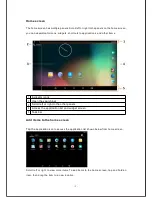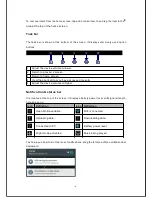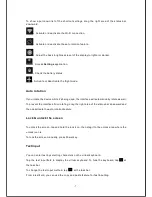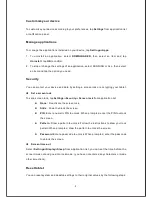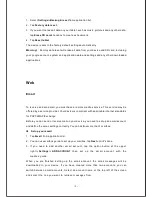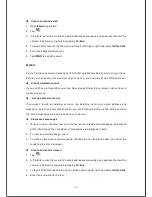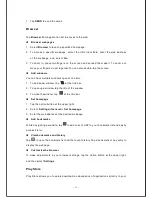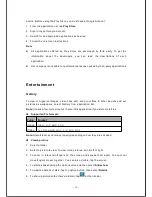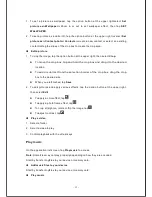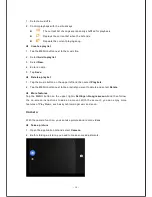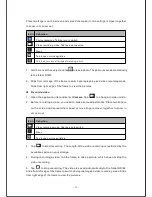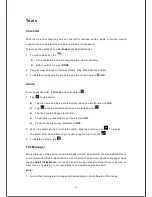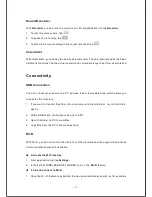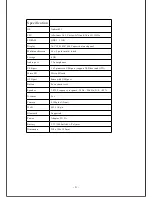- 19 -
Safety Precautions
Read these simple guidelines before using your device. Not following them may be
dangerous or illegal.
Aircraft
Switch off in aircraft and follow any restrictions. Wireless devices can cause
interference in aircraft.
Vehicles
Never use your device
while driving.
Place it in a safe place.
Position your device within easy reach Be able to access your device without
removing your eyes from the road.
Do not leave the device inside a stopped car in hot days, because the environment
temperature
inside the car could be very high!
Electronic devices
In some circumstances your device may cause interference with other devices.
Potentially explosive environments
Switch off your device when in any area with a potentially explosive atmosphere, and
obey all signs and instructions. Sparks in such areas could cause an explosion or fire
resulting in bodily injury or even death.
Pacemakers and other medical devices
Pacemaker manufacturers recommend that a minimum separation of 8 inches be
maintained between a wireless device and a pacemaker to avoid potential
interference with the pacemaker.
Operation of any radio transmitting equipment, including wireless phones may
interfere with the functionality of inadequatel y protected medical devices. Consult a
physician or the manufacturer of the medical device to determine if they are
adequately shielded from external RF energy or if you have any questions.
Switch off your device in heath care facilities when any regulations posted in these
areas instruct you to do so.
Operating environment
When connecting to other device, read its user guide for detailed safety instructions.
Do not connect incompatible products.
Do not place your device in the air bag deployment area.
Use the device only in its normal operating positions as explained in the product
documentation.
Always switch off your device when its use is prohibited or when it may cause
interference and danger.
Areas with posted regulations
Switch off your device when any regulations posted in these areas instruct you to do so.
Summary of Contents for USFT51L10BLK
Page 1: ...MODEL USFT51L10BLK...
Page 23: ......