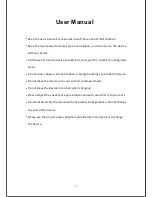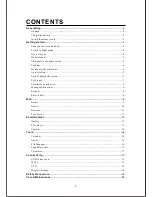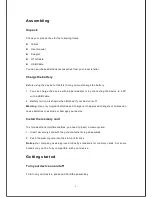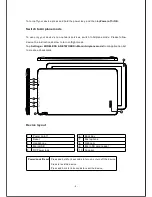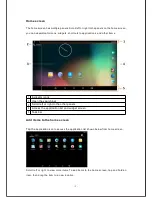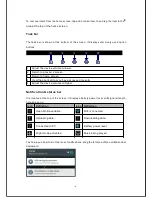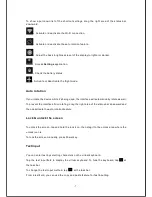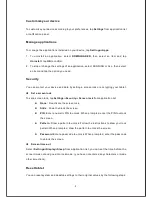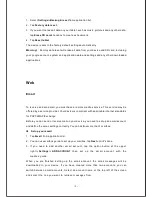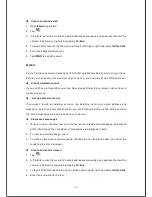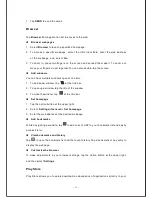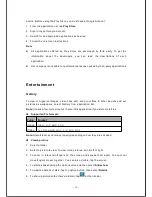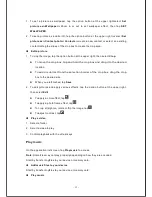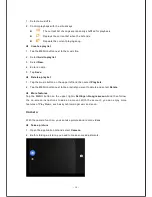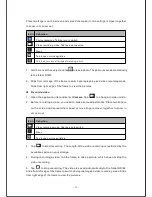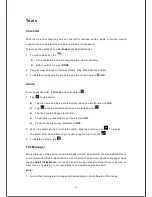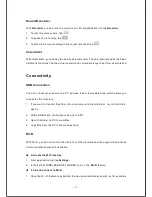- 5 -
Home screen
The home screen has multiple panels. Scroll left or right to the panels on the home screen,
you can view i
ndicator icons, widgets, shortcuts to applications, and other items.
1
Indicator icons
2
Open the search bar
3
Scroll left or right to the other panels
4
Access the application list and widget screen
5
Task bar
Add items to the home screen
Tap the
application icon to access the application list shown below from home screen.
Scroll left or right to view more items.To add items to the home screen, tap and hold an
item, then drag the item to a new location.
Summary of Contents for USFT51L10BLK
Page 1: ...MODEL USFT51L10BLK...
Page 23: ......