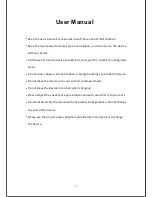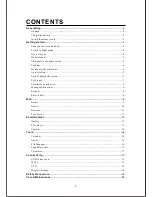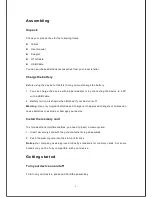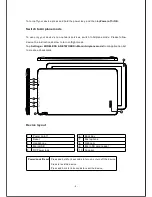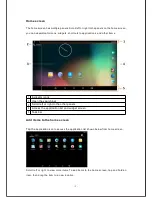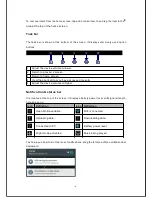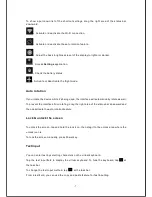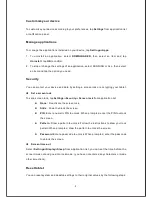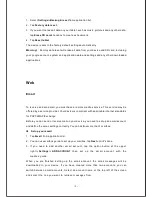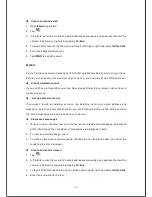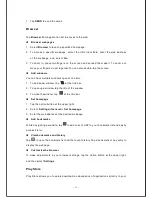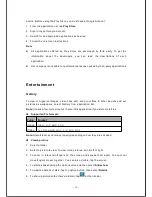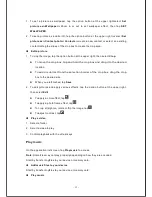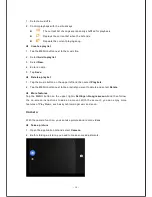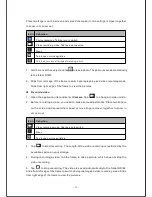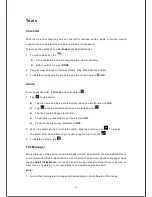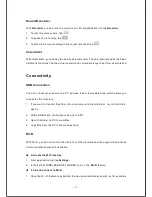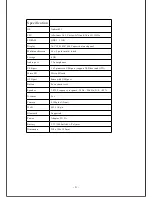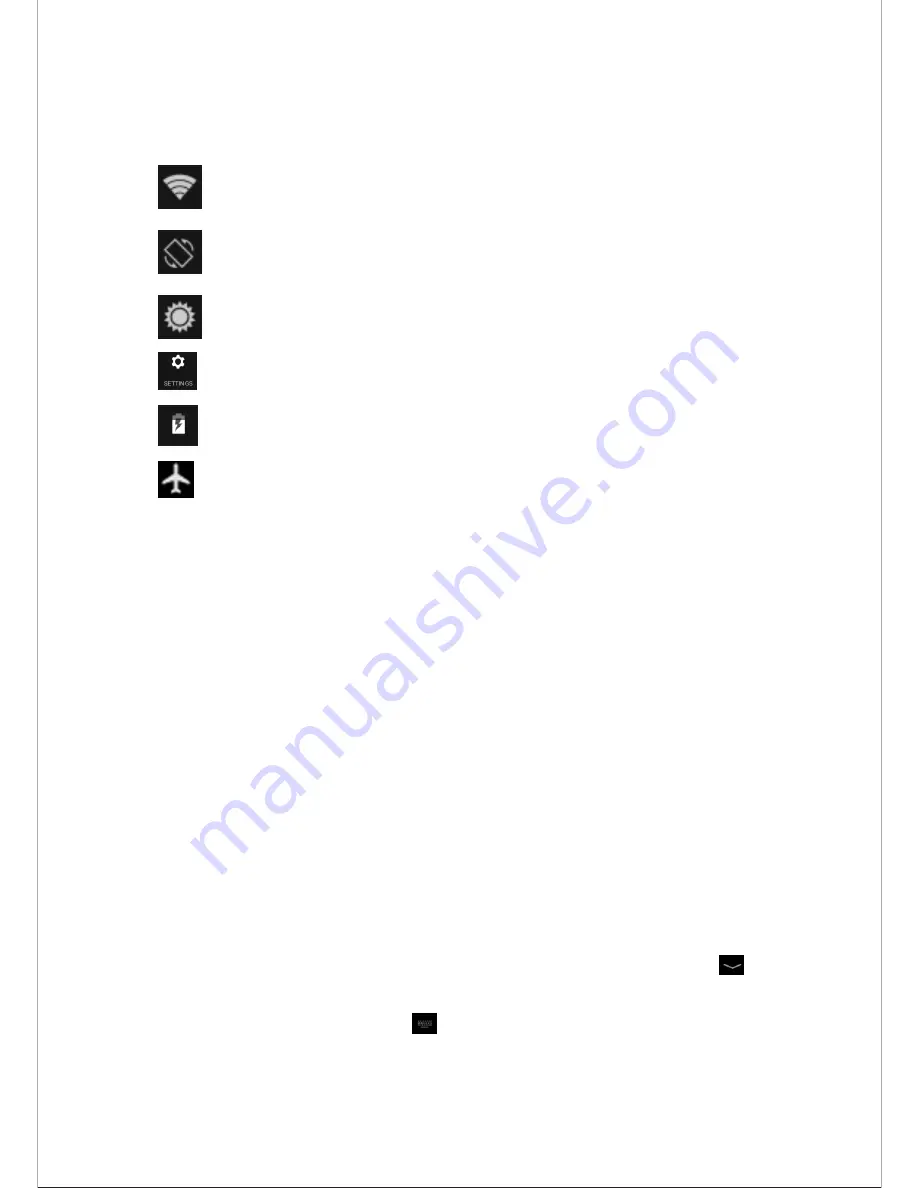
- 7 -
To show a pull-down list of the shortcut settings, drag the right area of the status bar
downward.
:
Activate or deactivate the Wi-Fi connection.
:
Activate or deactivate the auto rotation feature.
:
Adjust the basic brightness level of the display to lighter or darker.
:
Access
Settings
application.
:
Check the battery status.
:
Activate or deactivate the flight mode.
Auto rotation
If you rotate the device while it's being used, the interface will automatically rotate as well.
To prevent the interface from rotating, drag the right area of the status bar downward and
then deactivate the auto rotation feature
.
Lock & unlock the screen
To unlock the screen, tap and hold the lock icon, then drag it to the unlock area where the
unlock icon is.
To lock the screen manually, press Power key.
Text input
You can enter text by selecting characters on the virtual keyboard.
Tap the text input field to display the virtual keyboard. To hide the keyboard, tap at
the task bar.
To change the text input method, tap at the task bar.
From a text field, you can use the copy and paste feature for fast inputting.
Summary of Contents for USFT51L10BLK
Page 1: ...MODEL USFT51L10BLK...
Page 23: ......