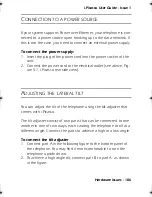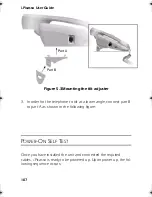Summary of Contents for i.Picasso
Page 1: ...i Picasso IP Business Telephone USER GUIDE Issue 1 ...
Page 2: ...i Picasso IP Business Telephone USER GUIDE Telrad Connegy Inc Farmingdale New York ...
Page 10: ...1 Introducing i Picasso ...
Page 27: ...2 Operating your i Picasso ...
Page 88: ...Customizing your i Picasso 3 80 3 Customizing your i Picasso ...
Page 103: ...4 WORKING WITH CUSTOM APPLICATIONS ...
Page 107: ...5 Hardware issues ...