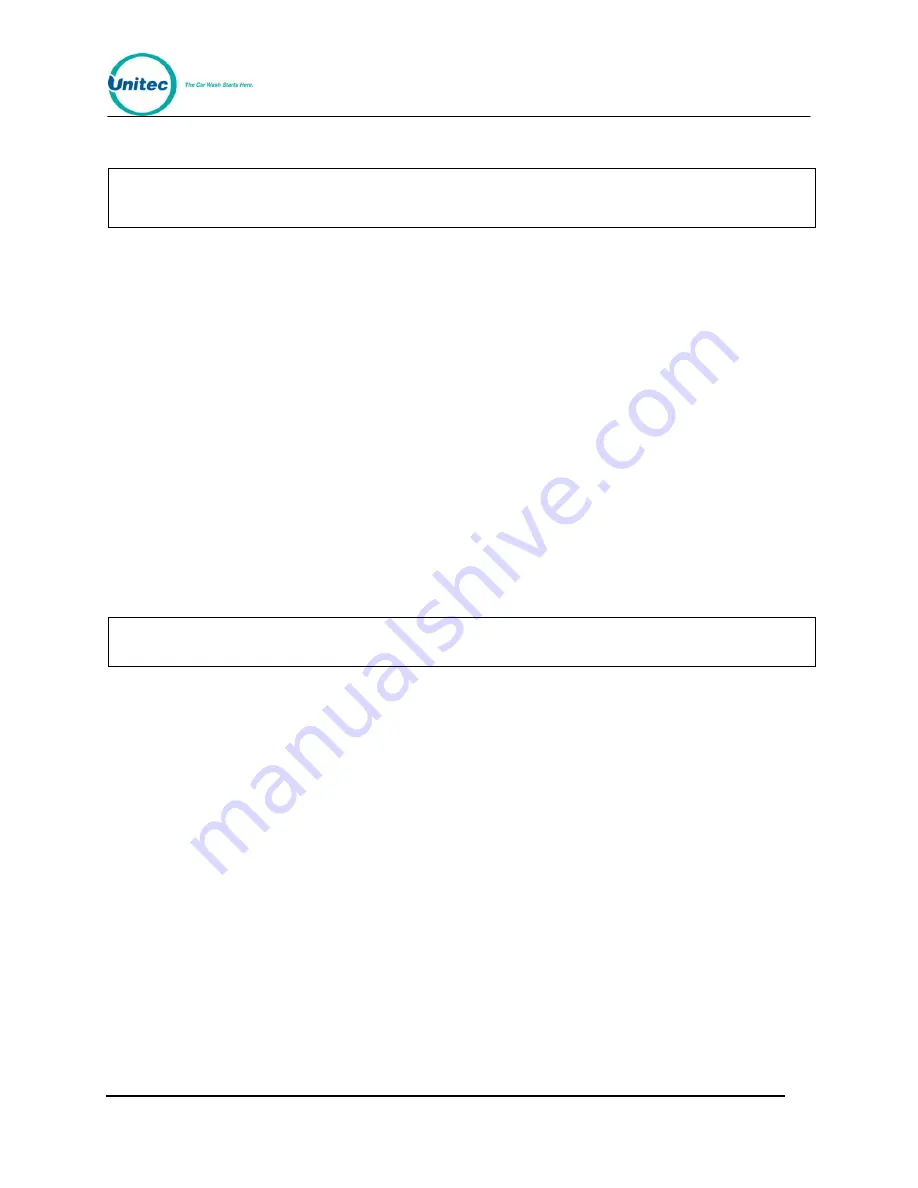
W A S H S E L E C T I I
Document Number:
WS21002
25
Document Title:
WSII Operations Manual
2.3.16
Accept Propriety
Note:
If using the POS Auth credit mode, all credit/debit cards swiped are passed on to the
network for authorization regardless of the “Accept Propriety” setting.
This feature allows you to choose whether the Wash Select II should accept proprietary card
swipes. If enabled, the Wash Select II will take the data from any card swiped and pass it on
to the modem or authorization device. (Be sure that your credit network is equipped to be
able to authorize proprietary cards before enabling this setting). If disabled, only major credit
cards will be considered. All other credit/debit cards swiped will result in an immediate
rejection. Note that the “Accept Propriety” setting does not affect the use of fleet cards or
pass cards in any way.
Follow the steps below to enable proprietary card acceptance.
1. Using the toggle switch at the top of the CPU board, place the Wash Select II in
setup mode by moving the switch toward the back of the Wash Select II case.
(The CPU board is located on the inside right wall of the Wash Select II case.)
2. Scroll through the main menu until the "Credit System" option is displayed. Press
the (*) key to enter.
3. Scroll through this sub-
menu, until the “Accept Propriety” option is displayed.
Press the (*) key to enter.
4.
Press the (1) key to select “Allowed”, and then press the (*) key to enter.
Note:
This information only applies if you are using the POS Auth credit mode.
2.3.17
Merchant ID
This function is only accessible when Process Type is set to “Internet.” The function allows
you to program the Bank ID and the Merchant ID into the DataTran/IPTran modem. You must
enter the Bank ID number and the Merchant ID number, as follows:
1.
Using the toggle switch at the top of the CPU board, place the Wash Select II in
setup mode by moving the switch toward the back of the Wash Select II case.
(The CPU board is located on the inside right wall of the Wash Select II case.)
2.
Scroll through the main menu until the "Credit System" option is displayed. Press
the (*) key to enter.
3.
Scroll through this sub-
menu, until the “Merchant ID” option is displayed. Press
the (*) key to enter.
4.
Enter the 6-digit Bank ID number and then press the (*) key.
5.
Enter the 1 to 16-digit Merchant ID number and then press the (*) key.
















































