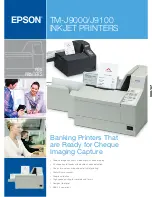W A S H S E L E C T I I
Document Number:
WS21002
46
Document Title:
WSII Operations Manual
5.
You will be prompted “Enter Line #”. Select Line (1) or (2). Press the (*) key to
enter.
6.
Enter the customized greeting text using the keypad. Refer to Figure 3 for the
alternate key functions. When you have finished programming the text, press the
(*) key to return to the Text Messages menu.
7.
Repeat Steps 3-7 until you have completed programming your greeting
messages.
2.7.4
Option Prompt
The Option Prompt is the message that displays when Optioning is enabled and after
customer selected a wash (or entered a wash code), to prompt the customer to select an
option.
This message can be customized. The message can be up to two lines of sixteen (16)
characters each. The current text programmed into the unit will appear on the configuration
report.
The default message is “Please Select an Option.”
To customize the text of the Option Prompt:
1.
Using the toggle switch at the top of the CPU board, place the Wash Select II in
setup mode by moving the switch toward the back of the Wash Select II case.
(The CPU board is located on the inside right wall of the Wash Select II case.)
2.
Using the (3) key to scroll forward and the (1) key to scroll back, scroll through the
main menu until the “Text Messages” option is displayed. Press the (*) key to
enter.
3.
Scroll forward until “Option Prompt” is displayed. Press the (*) key to enter.
4.
You will be prompted “Enter Line #”. Select Line (1) or (2). Press the (*) key to
enter.
5.
Enter the customized option prompt text using the keypad. When you have
finished programming the text, press the (*) key to return to the Text Messages
menu.
6.
Repeat Steps 3-7 until you have completed programming your option prompt
messages.
2.7.5
Second Line of Option Display
The second line of the Option Display acts as a subtitle and displays on the second line of the
option display, just below option name and price, to show he customer description
information about the option offered. The message can be up to 16 characters long. To edit
the option message, follow the steps below.
1.
Using the toggle switch at the top of the CPU board, place the Wash Select II in
setup mode by moving the switch toward the back of the Wash Select II case.
(The CPU board is located on the inside right wall of the Wash Select II case.)