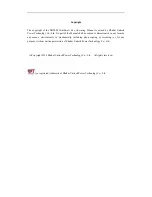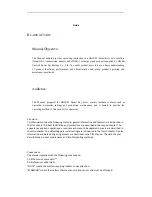Reviews:
No comments
Related manuals for DNYS-2C

25
Brand: Labnet Pages: 5

NEAX 2000 IVS
Brand: NEC Pages: 54

K223
Brand: Gainsborough Pages: 2

H590
Brand: Gainsborough Pages: 2

GAIT UP GO
Brand: Gait up Pages: 12

Physilog 6S
Brand: Gait up Pages: 6

Stability Ball
Brand: Gaiam Pages: 2

EHA40
Brand: Gebhardt Anlagentechnik Pages: 152

2100N
Brand: Hach Pages: 58

2100AN IS
Brand: Hach Pages: 52

MET ONE 3400 Series
Brand: Hach Pages: 48

Jet Swim 2000
Brand: Pahlen Pages: 20

P9700S
Brand: Paia Pages: 7

QNET Physics and Dynamics
Brand: Quanser Pages: 4

RT66
Brand: Yanmar Pages: 49

MX1000
Brand: Fagor Pages: 12

POSEIDON
Brand: Baltic Pages: 68

2958
Brand: H&S Pages: 76