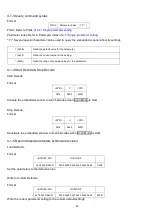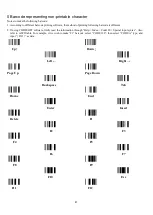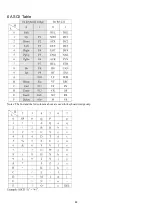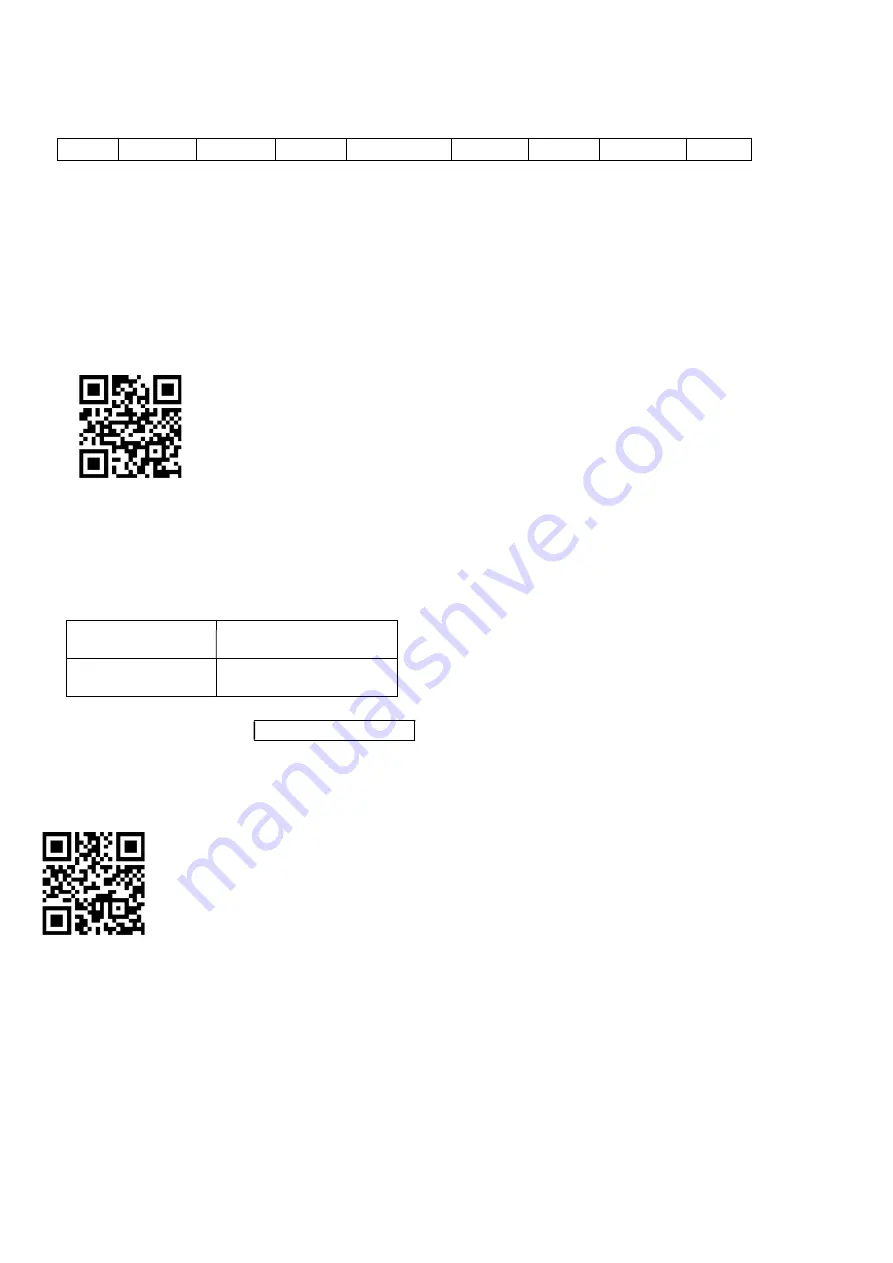
73
3-41 G1-G6 & C1-C3 & FN1 substitution string setting
Format of barcode data transmission:
Prefix
Code name
Preamble
Code ID
Code length
Code data
Code ID
Postamble
Suffix
Suffix string setting: The <enter > key is represented in different ASCII when it is applied by different OS. For a
Windows/DOS OS, <enter> is represented as <CR><LF> (0x0D 0x0A); for an Apple MAC OS, <enter> is represented
as <CR> (0x0D); for a Linux/Unix OS, <enter> is represented as <LF> (0x0A).
Prefix/Suffix/Preamble/Postamble string setting:
They are appended to the data automatically when a barcode is decoded.
Example: Add a symbol of “$” as a prefix for all symbols.
Steps:
1) Use the ASCII table to find the value of $→24.
Scanning steps: Scan the following barcodes in order.
%8001H24%8201D01%
Insert G1/G2/G3/G4 string setting: The image platform offers 4 positions and 4 character strings to insert among the
symbol.
Example: Set G1 string to be “AB”.
Original code data “1 2 3 4 5 6”
Output code data
“1 2 A B 3 4 5 6”
Steps:
1) Scan the option barcode of Insert G1 string setting.
2) Use the ASCII table to find the value of A→41, B→42.
5) Refer to
3-42 G1-G4 string position & Code ID position
.
6) Refer to
3-6 Scan mode & some global settings
.
%8005H4142
%8101D02
%0407D01%
Summary of Contents for ES700
Page 1: ...i ES700 Image Platform User Manual Version ES700_UM_EN_V1 1 4 ...
Page 9: ...5 2 2 Dimensions Figure 2 2 Dimensions ...
Page 10: ...6 2 3 Field of view Figure 2 3 Field of view Figure 2 4 Field of view Front view ...
Page 11: ...7 Figure 2 5 Field of view Horizontal Figure 2 6 Field of view vertical ...
Page 17: ...13 Two bits 01 ...
Page 32: ...28 Enable 01 ...
Page 45: ...41 Enable 01 ...
Page 92: ...88 6 ASCII Table Notes The 2nd and the 3rd columns above are used for keyboard wedge only ...
Page 97: ...93 To finish parameter setting please scan the bar code below ...