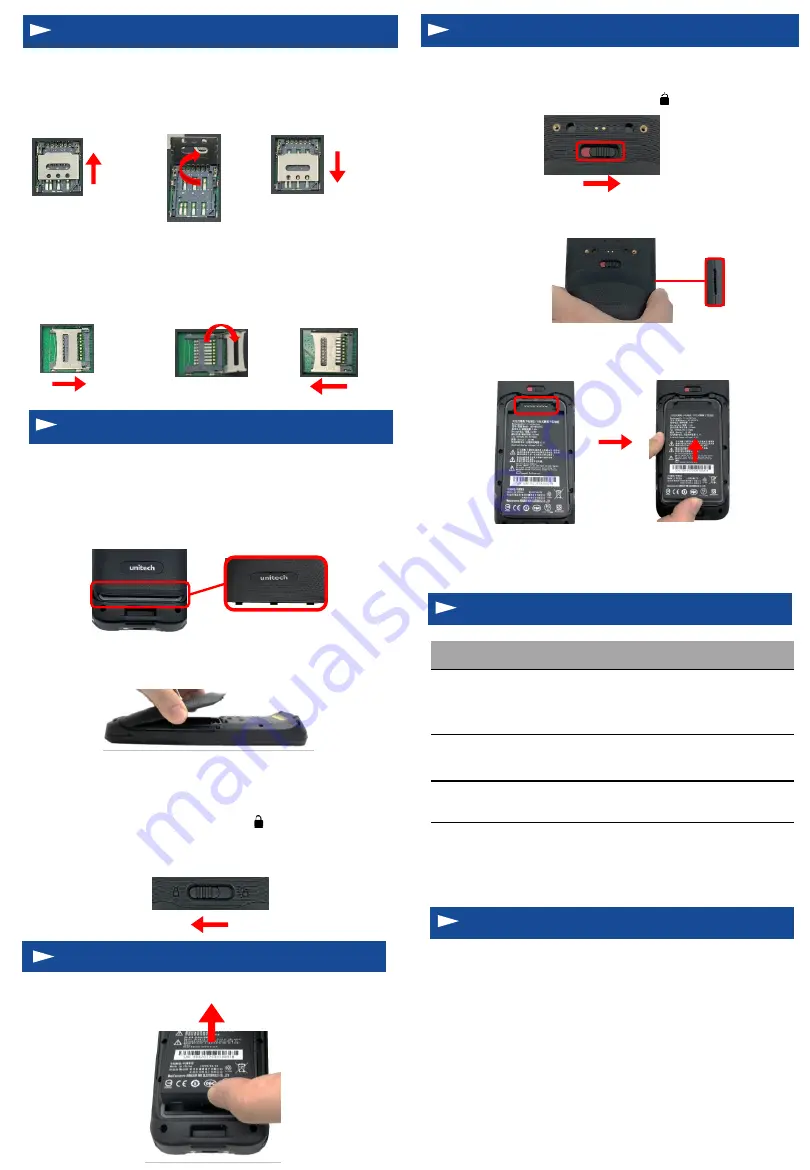
Install the Battery Cover
Checking LED Status
Charging the battery
Remove Battery Cover to Install Battery
Insert the battery cover in the direction as shown in the
picture below:
Remove the battery cover in the direction as shown in the
picture below:
Before using the terminal for the first time, you need to
charge it for about 24 hours. For the regular use, you
can charge the terminal for 4.5 hours to recharge the
battery to full capacity. To charge the terminal, please use
the USB charging cable or the cradle.
Push the battery lock to the right to unlock.
Grab the battery cover from the two recesses on the side,
and lift to remove the battery cover.
1.
2.
There are three hooks on the bottom of battery cover,
align the hooks with the recesses on the battery
compartment.
Insert the battery cover up to 45 degrees (45
°
) angle,
from bottom to top.
Press down the battery cover to secure in place. Make sure
there is no gap between the device and the battery cover.
Push the battery lock to the left to lock.
Make sure the battery cover is securely closed,
or you may not be able to turn on the terminal.
1.
2.
3.
4.
LED
Description
Red Light
.
Battery Charging
.
Twinkling to indicate battery low
status(less than 15%)
Green Light
.
Battery Fully charged
.
Barcode scan good read
Blue Light
.
Message
If scanner app is running, LED is controlled by scanner
app. No LED (Red and Green) display when battery is
out. (even AC IN)
Pick the battery from the bottom, and lift to remove.
Connect the type-C USB cable to the USB port on HT330
and the other end of the USB cable connect to AC power
adapter into the electrical outlet on the USB plug.
The charging LED indicator on HT330 is turning red when
it is in charging state.
Align the battery with the battery compartment, then
push forward until you hear a click sound.
3.
Press down the battery to secure in place.
4.
Remove the battery
Inserting Micro SD/Nano SIM Card (Phone Ver. Only)
Inserting the Nano SIM Card
Push up the SIM card holder to unlock and flip the card
holder to insert SIM card. Close the card holder and
slide down to lock. Ensure that it is installed properly.
Unlock
Flip open
Lock
Inserting the Micro SD Card
Push the SD card holder to the right to unlock and flip the
card holder to insert the SIM card. Close the card holder and
push to the left to lock. Ensure that it is installed properly.
Unlock
Flip open
Lock




















