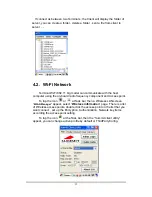3.6. Control Panel
From the Desktop, double click the “
My Device
” icon then double click the
“
Control Panel
” icon to open the Windows CE 5.0 control panel. The
control panel can be launched from Start Settings Control panel also.
All applet programs are displayed as a icon on the screen.
Notes:
Please make sure that StorageCard folder have a subfolder name
“systemtool” after firmware version v1.20. And some execute files of control
panel are store to systemtool folder.
Figure 3-2
3.6.1. Barcode Setting
The HT650 has an integrated laser scanner, which reads all major 1D barcode
labels with excellent performance.
NOTE:
The reading software must be enabled in order to operate the scanner.
This can be a user-loaded application or a pre-loaded utility such as
Scanner Settings or Scan2Key.
23
Summary of Contents for HT650
Page 1: ...HT650 Rugged Handheld Terminal HT650 User s Manual 400992G Version 0 2...
Page 2: ...Handy Terminal User Guide 2...
Page 12: ...8...
Page 34: ...Figure 4 1 30...