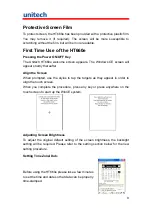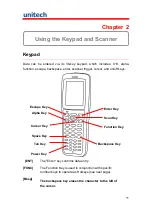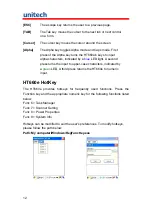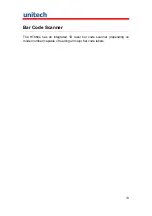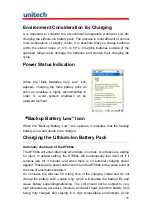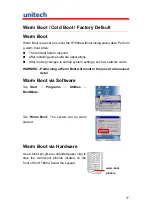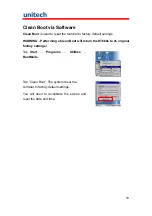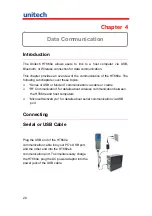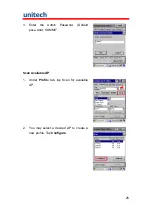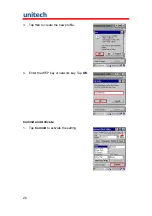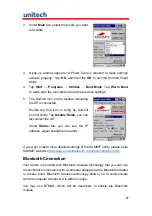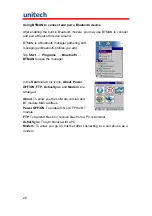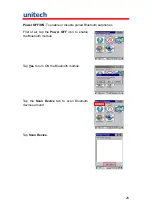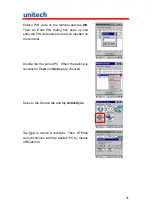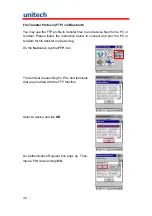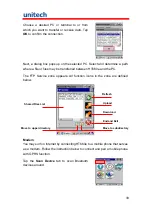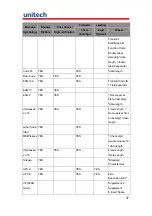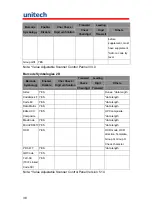23
Connecting the Device to Your Computer
1. After ActiveSync has been
installed, connect HT660e to your
PC as described in Connecting
the terminal to a host
(PC/Notebook) to a PC.
2. Turn the HT660e on.
3. ActiveSync starts automatically
and configure the USB port to
work with the HT660e. The New
Partnership setup wizard
automatically starts.
NOTE:
If ActiveSync doesn’t start automatically, click Start
→
Programs
→
Microsoft ActiveSync.
NOTE:
If a message appears indicating that it is unable to detect a
connection, click the Cancel button and manually configure the
communication settings.
4. Follow the on-screen instructions.
5. When the configuration process
is complete, the Active-Sync
window appears.
6. Synchronization will be initialized and will take place if you’ve chosen to
synchronize periodically or upon connection.
NOTE:
Your computer can create a partnership with multiple HT660es. Also,
a HT660e can create a partnership with up to two computers.