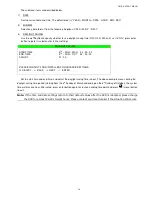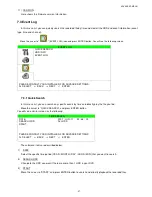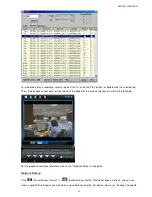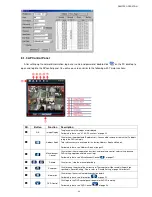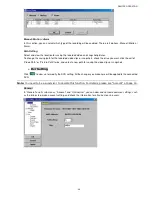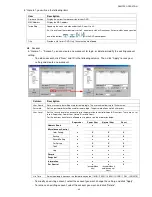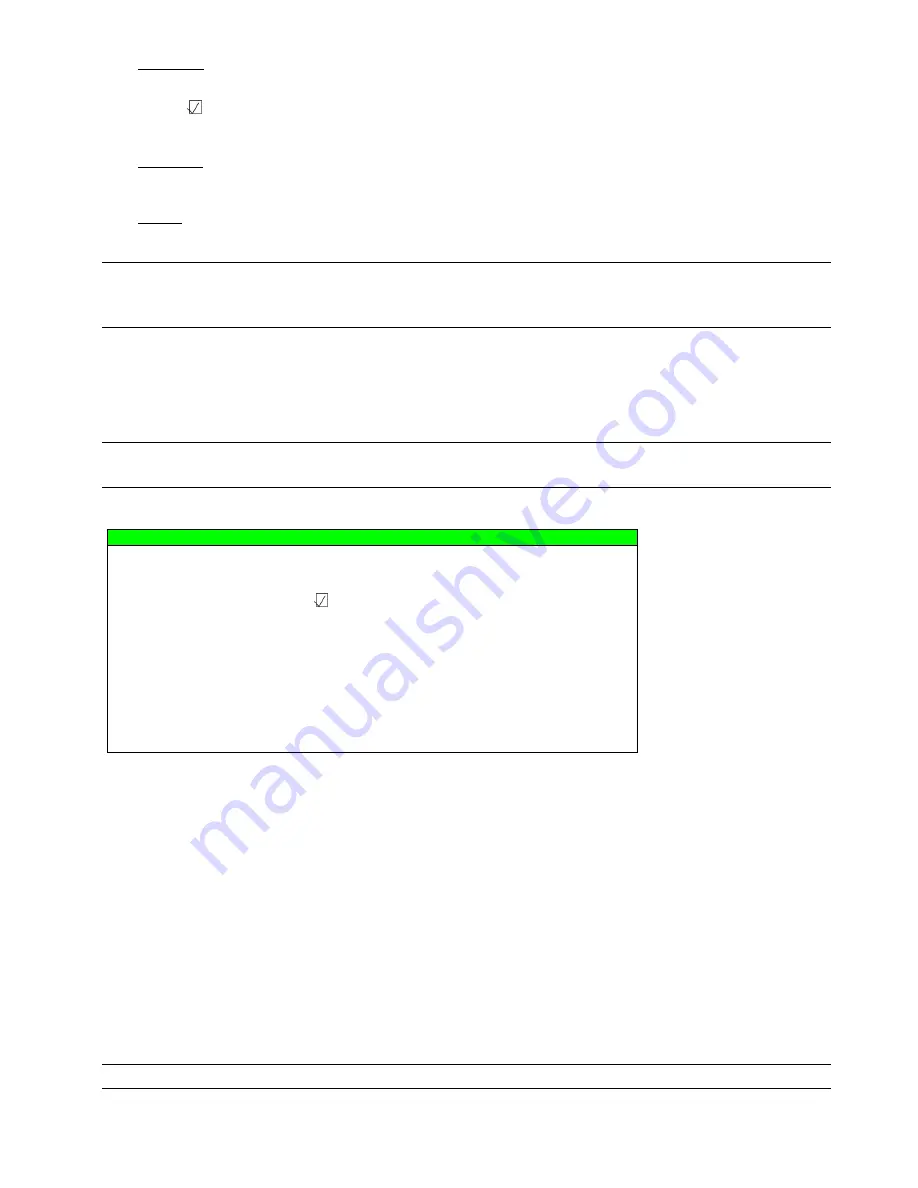
ADVANCED MENU
~
30
~
4) CHANNEL
Select channels by pressing ENTER button to change the symbol in front of the channel number.
Symbol “
” means that this channel is selected to backup.
Symbol “
□
” means that this channel is not selected to backup.
5) HDD NUM
Press ENTER button to select the HDD containing the data you need.
6) START
Press ENTER button to start copying the chosen data to the USB flash drive.
Note:
If you want to make a video backup with audio, please connect audio cameras to the channels which
support the audio function
For 16CH & 8CH DVR, the audio channels are CH1, CH2, CH3 and CH4.
7.4.2 DISK BACKUP
Before making disk backup, please check if the type of your DVD is DVD-R. The maximum number of backup files in
the CD or DVD is 41.
Note:
During the backup process, a file player will also be copied into your disk, and you will see a message
“BACKUP PLAYER” shown on the screen.
Move the cursor to “DISK BACKUP”, and press “ENTER” button. You will see a similar screen as the following:
DISK BACKUP
START TIME
2007 / DEC / 25
19:00:05
END TIME
2007 / DEC / 25
21:00:05
AVAILABLE SIZE
3.79 GB
CHANNEL
01
□
02
□
03
□
04
□
05
□
06
□
07
□
08
□
09
□
10
□
11
□
12
□
13
□
14
□
15
□
16
HDD NUM
ALL HDD
START
PLEASE CONSULT YOUR INSTALLER FOR ADVANCE SETTINGS
SELECT
BACK
NEXT
ENTER
The submenu items and their functions are almost the same as USB BACKUP. For the description of the submenu
items, please refer to the previous page.
The process below describes how to make a disk backup:
a) Press “EJECT” button to open the disk tray. Put the DVD into a DVD-RW drive, and press “EJECT” button again to
close the disk tray..
b) Go to “DISK BACKUP” menu, and set the start time, end time, channels and HDD.
c) Move the cursor to “START”, and press “ENTER” to start backup.
While DVD backup is processing, users will see the backup completed percentage on the screen.
d) After DVD backup is completed, “DISK BURN FINISH” will be prompted on the screen. Press “EJECT” button to
eject the DVD tray and get the DVD.
e) Put the DVD into the DVD-ROM drive of your PC. Double click the file to convert it into “VSE” format. Play the
converted file in your PC to see if the backup is successful.
Note: T
he supported PC operation systems are Windows 2000 and Windows XP
.