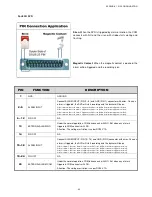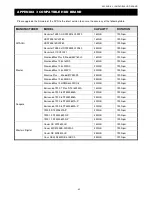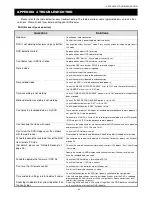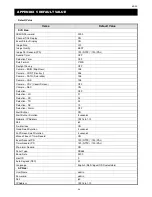REMOTE OPERATION
~
55
~
NO. Function
Description
3
Digital Zoom
Click
to zoom in / out the selected channel image.
4
Full Sequence /
Quad Sequence
Quad Sequence
Click to display the 4 quad display modes one by one.
The 1
st
view is CH1, CH2, CH5 & CH6,
the 2
nd
view is CH3, CH4, CH7 & CH8,
the 3
rd
view is CH9, CH10, CH13 & CH14, and
the 4
th
view is CH11, CH12, CH15 & CH16.
When the 4
th
view is displayed, it will start from the 1
st
view again.
To exit from this display mode, click any other channel display button.
Full Sequence
Click to display each channel one by one, starting from CH1. When CH16 is displayed, it will start from CH1 again.
To exit from this display mode, click any other channel display button.
5
Key Lock
Click
to enable the DVR key lock function.
To unlock the DVR, key in your password, and click
.
6
Search
Click “
” to enter the DVR full search menu.
You can check all the logs here, and select one of them to payback.
7
Playback
(Stop) /
(Pause) /
(Rewind) /
(Play) /
(Slow Playback) /
(Forward)
Rewind / Forward
Click once to get 4X fast rewind / forward, twice to get 8X, three times to get 16X, and four times to get 32X the
highest.
Slow Playback
Click once to get 4X slow playback and twice to get 8X slow playback.
8
Audio Channel
Selection
Click the button 1, 2, 3 or 4 to hear the audio from the audio channel 1, 2, 3 or 4.
For the audio channel(s) of each model, please see “11).
/
” in the section “2.1 Front Panel” at page 3.
In the live mode, you can only hear the live audio; in the playback mode, you can only hear the playback audio.
9
Menu and Arrow
Keys
Click “
” (Menu) to enter the menu / exit the menu mode.
Click the arrow keys to move the cursor and make the selection:
/
: Move the cursor up / down to select the previous / next menu or sub-menu function, or change the setting.
/
: Move the cursor left / right to the previous / next sub-menu items.
10
Enter
Click “
” to confirm the setting or enter your selection.
11
Turbo
To speed up the menu selection or the control of the PTZ camera via the AP, users can activate the turbo function
by clicking “
”.